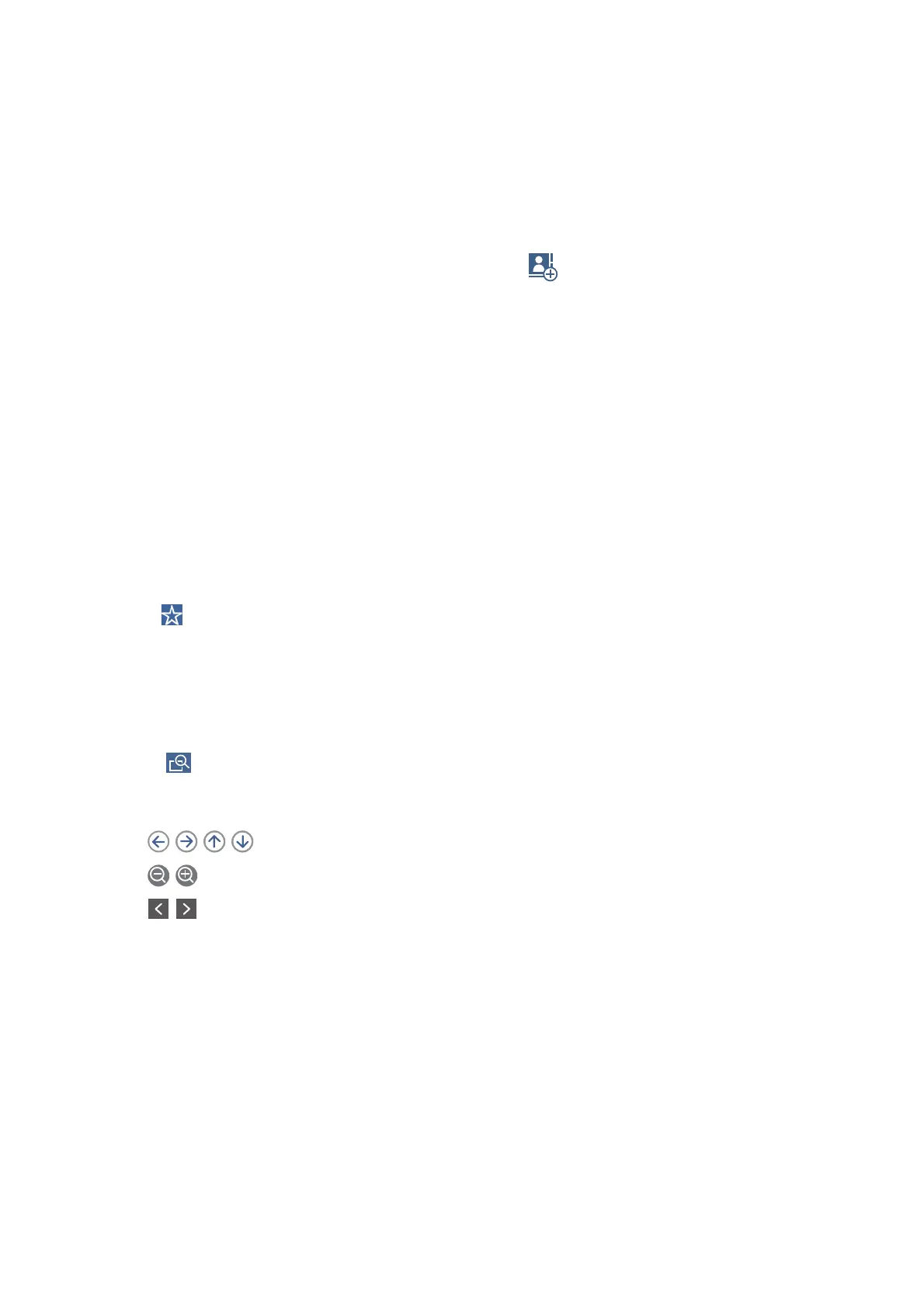❏ To enter manually: Select Keypad, enter a fax number on the screen displayed, and then tap OK.
- To add a pause (pause for three seconds during dialing), enter a hyphen(-).
- If you have set an external access code in Line Type, enter "#" (hash) instead of the actual external access
code at the beginning of the fax number.
❏ To select from the contacts list: Select Contacts and select recipients you want to send. If the recipient you
want to send to has not been registered in Contacts yet, tap
to register it.
❏ To select from the sent fax history: Select Recent, and then select a recipient.
❏ To select from the list on the Recipient tab: Select a recipient from the list registered in Settings > Contacts
Manager > Frequent.
Note:
❏ When Direct Dialing Restrictions in Security Settings is set to On, you can only select fax recipients from the
contacts list or the sent fax history. You cannot manually enter a fax number.
❏ To delete recipients you entered, display the list of recipients by tapping on the
eld
of a fax number or the number of
recipients on the LCD screen, select the recipient from the list, and then select Remove.
4. Select the Fax Settings tab, and then make settings such as the resolution and the sending method as
necessary.
Note:
❏ To send 2-sided originals, enable ADF 2-Sided. However, you cannot send in color with this setting.
❏ Tap
(Presets) on the fax top screen to save the current settings and the recipients in Presets. Recipients may not
be saved depending on how you
specied
the recipients, such as entering a fax number manually.
5. Send the fax.
❏ To send without checking the scanned document image: Tap
x
.
❏ To scan, check the scanned document image, and then send (when sending a fax in monochrome only):
Tap
on the fax top screen.
To send the fax as is, select Start Sending. Otherwise, cancel the preview by selecting Cancel, and then go
to step 3.
-
: Moves the screen in the direction of the arrows.
-
: Reduces or enlarges.
-
: Moves to the previous or the next page.
Note:
❏ You cannot send the fax in color aer previewing.
❏ When Direct Send is enabled, you cannot preview.
❏ When the preview screen is
le
untouched for 20 seconds, the fax is sent automatically.
❏
e
image quality of a sent fax may be
dierent
from what you previewed depending on the capability of the
recipient machine.
6.
When sending is complete, remove the originals.
User's Guide
Faxing
151
