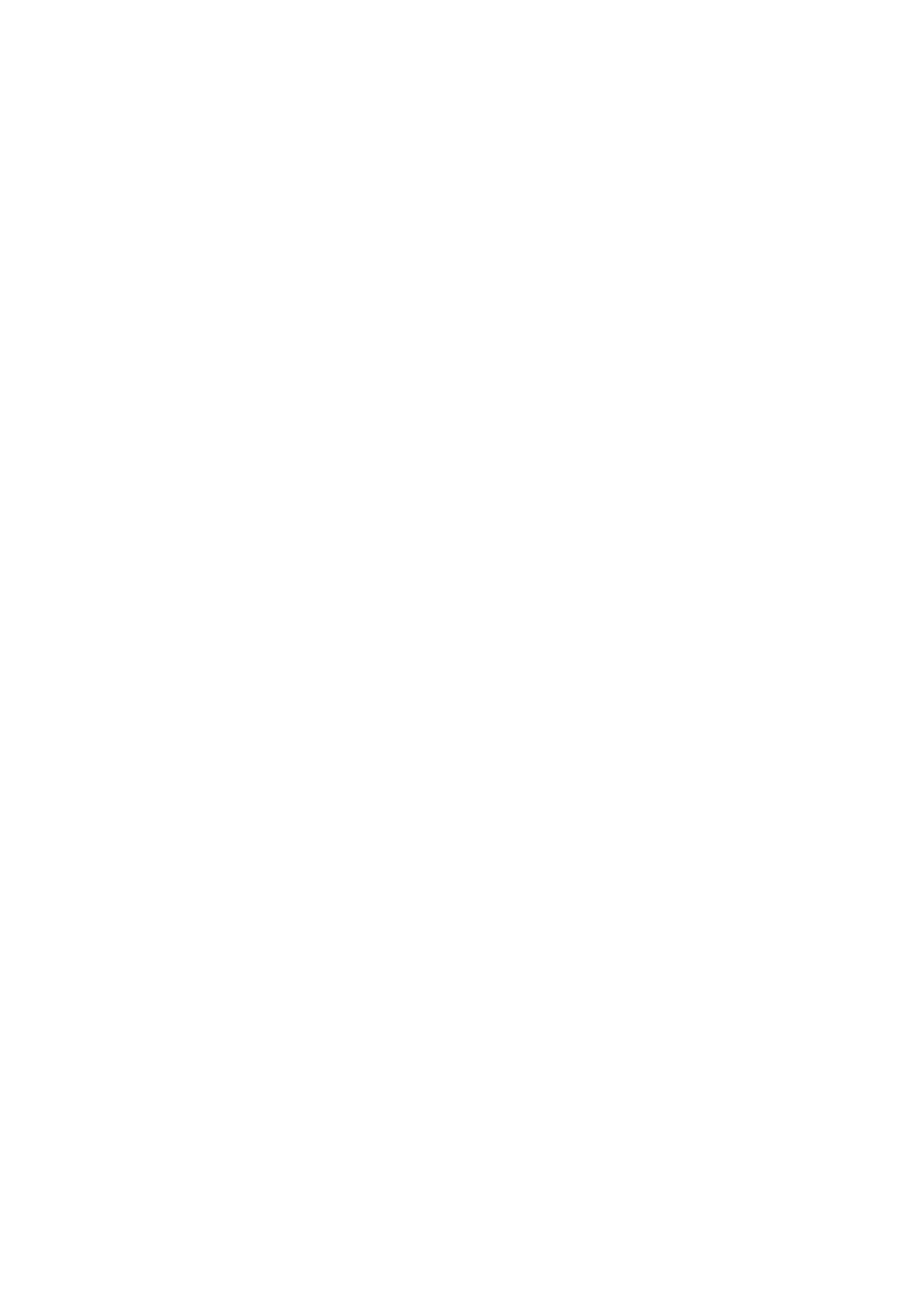Note:
❏ If the fax number is busy or there is some problem, the printer automatically redials aer one minute.
❏ To cancel sending, tap
y
.
❏ It takes longer to send a fax in color because the printer performs scanning and sending simultaneously. While the printer
is sending a fax in color, you cannot use the other features.
Related Information
& “Placing Originals” on page 52
& “Managing Contacts” on page 58
& “Registering Your Favorite Settings as a Preset” on page 60
& “Menu Options for Fax Mode” on page 189
& “Checking Fax Jobs” on page 187
& “Send Settings” on page 193
Sending Faxes Dialing from the External Phone Device
You can send a fax by dialing using the connected telephone when you want to talk over the phone before sending
a fax, or when the recipient's fax machine does not switch to the fax automatically.
1. Place the originals.
Note:
You can send up to 100 pages in one transmission.
2. Pick up the handset of the connected telephone, and then dial the recipient's fax number using the phone.
3. Select Fax on the home screen.
4. Select the Fax Settings tab, and then make settings such as the resolution and the sending method as
necessary.
5. When you hear a fax tone, tap
x
, and then hang up the handset.
Note:
When a number is dialed using the connected telephone, it takes longer to send a fax because the printer performs
scanning and sending simultaneously. While sending the fax, you cannot use the other features.
6.
When sending is complete, remove the originals.
Related Information
& “Placing Originals” on page 52
& “Fax Settings” on page 189
Sending Faxes After Conrming the Recipient's Status
You can send a fax while listening to sounds or voices through the printer's speaker while dialing, communicating,
and transmitting. You can also use this feature when you want to receive a fax from a fax polling service by
following audio guidance.
User's Guide
Faxing
152
