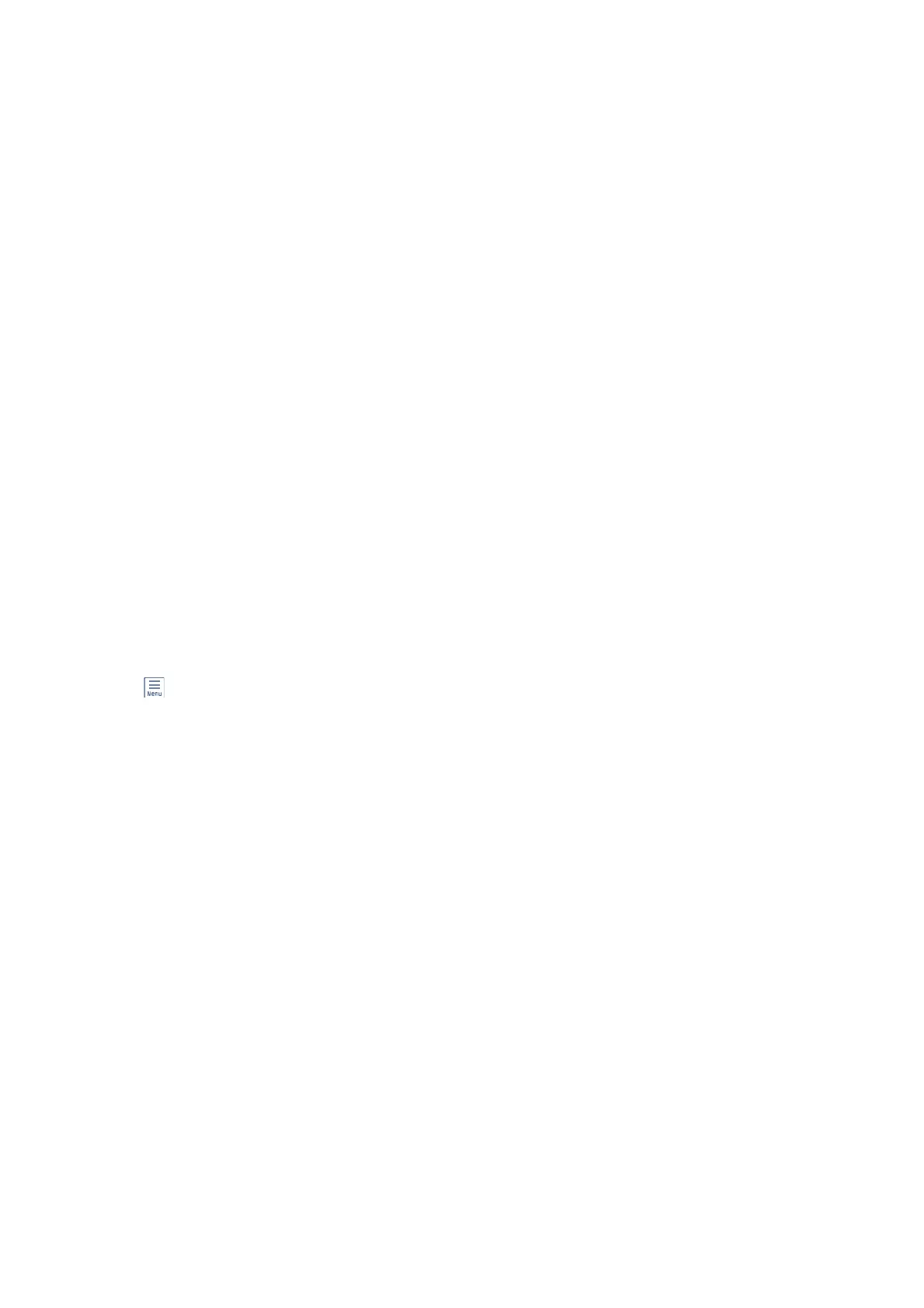3. Tap Remote Receive to set this to On.
4. Select Start Code, enter a two digit code (you can enter 0 to 9, *, and #), and then tap OK.
5.
Select OK to apply the settings.
Using Remote Receive
1. When the telephone rings, pick up the handset.
2. When you hear a fax tone, enter the start code using the telephone.
3.
Aer
conrming
that the printer has started receiving the fax, hang up the handset.
Receiving Faxes by Polling (Polling Receive)
You can receive a fax stored on another fax machine by dialing the fax number. Use this feature to receive a
document from a fax information service. However, if the fax information service has an audio guidance feature
that you need to follow to receive a document, you cannot use this feature.
Note:
To receive a document from a fax information service that uses audio guidance, just dial the fax number using the On Hook
feature or the connected telephone, and operate the phone and the printer following the audio guidance.
1. Select Fax on the home screen.
2. Tap
(More).
3. Select Extended Fax.
4. Tap the Polling Receive box to set this to On.
5. Tap Close, and then tap Close again.
6.
Enter the fax number.
Note:
When Direct Dialing Restrictions in Security Settings is set to On, you can only select fax recipients from the contacts
list or the sent fax history. You cannot manually enter a fax number.
7.
Tap
x
.
Related Information
& “Sending Faxes Dialing from the External Phone Device” on page 152
& “Sending Faxes Aer Conrming the Recipient's Status” on page 152
User's Guide
Faxing
161
