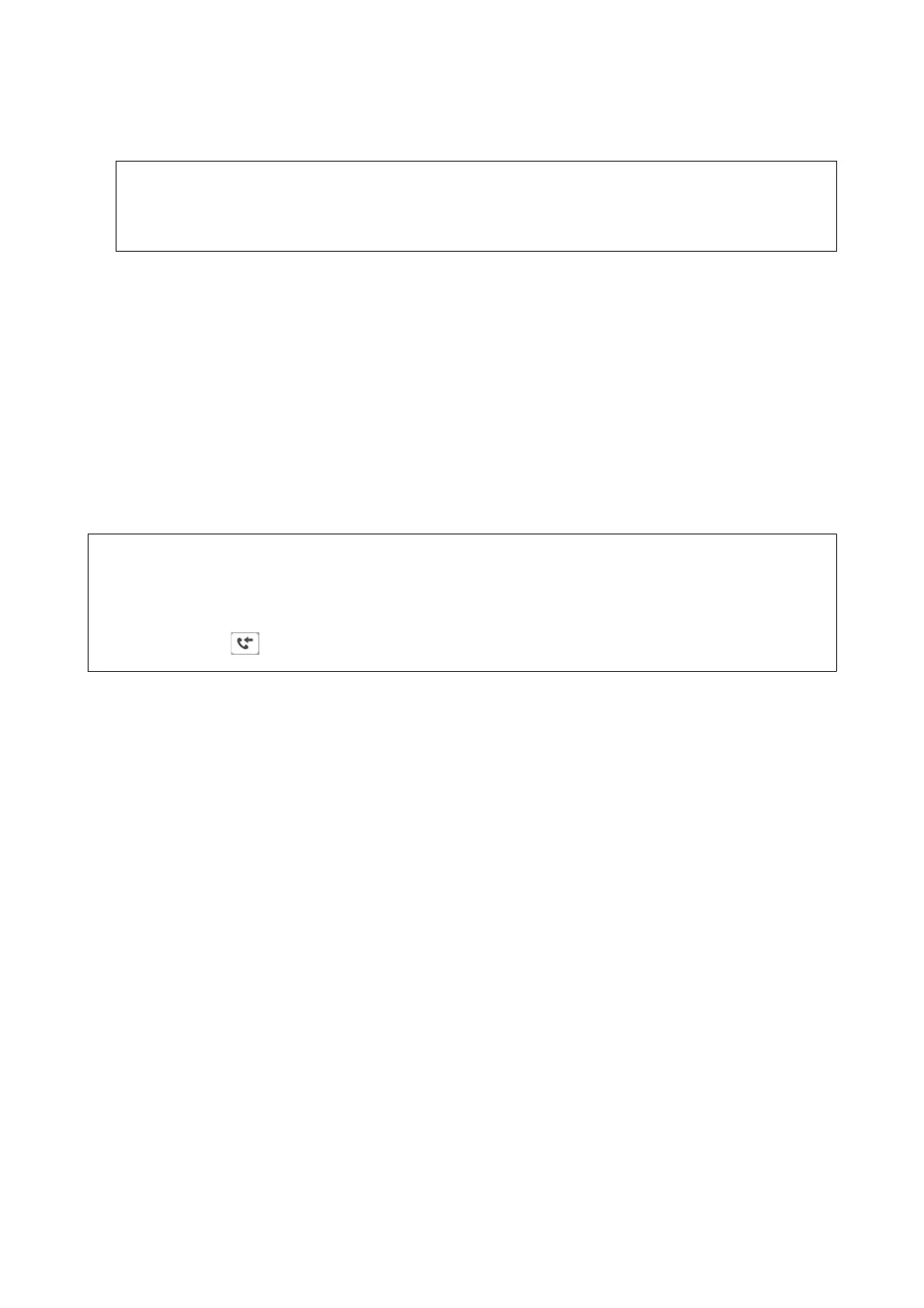5. Select whether to print or delete the document you have viewed, and then follow the on-screen instructions.
c
Important:
If the printer runs out of memory, receiving and sending faxes is disabled. Delete documents that you have
already read or printed.
Related Information
& “Notication of Unprocessed Received Faxes” on page 187
& “Menu Options for Fax Settings” on page 192
Saving Received Faxes in an External Memory Device (Unconditional Save/
Forward)
You can set to convert received documents into PDF format and save them in an external memory device
connected to the printer. You can also set to automatically print the documents while saving them in the memory
device.
c
Important:
Received documents are saved in the printer's memory temporarily before the documents are saved in the memory
device connected to the printer. Because a memory full error disables sending and receiving faxes, keep the memory
device connected to the printer.
e
number of documents that have saved in the printer's memory temporarily is
displayed on the
on the home screen.
1. Connect an external memory device to the printer.
2. Select Settings on the home screen.
3. Select General Settings > Fax Settings > Receive Settings > Save/Forward Settings > Unconditional Save/
Forward.
If a message is displayed, check the content, and then select OK.
4.
Select Save to Memory Device.
5. Select Ye s . To print the documents automatically while saving them in the memory device, select Ye s an d
Print.
6. Check the message that is displayed, and then tap Create.
A folder for saving received documents is created in the memory device.
Related Information
& “Notication of Unprocessed Received Faxes” on page 187
Forwarding Received Faxes (Unconditional Save/Forward)
You can set to forward received documents to another fax machine, or convert the documents into PDF format
and forward them to a shared folder on a network or to an email address. Forwarded documents are deleted from
User's Guide
Faxing
165
