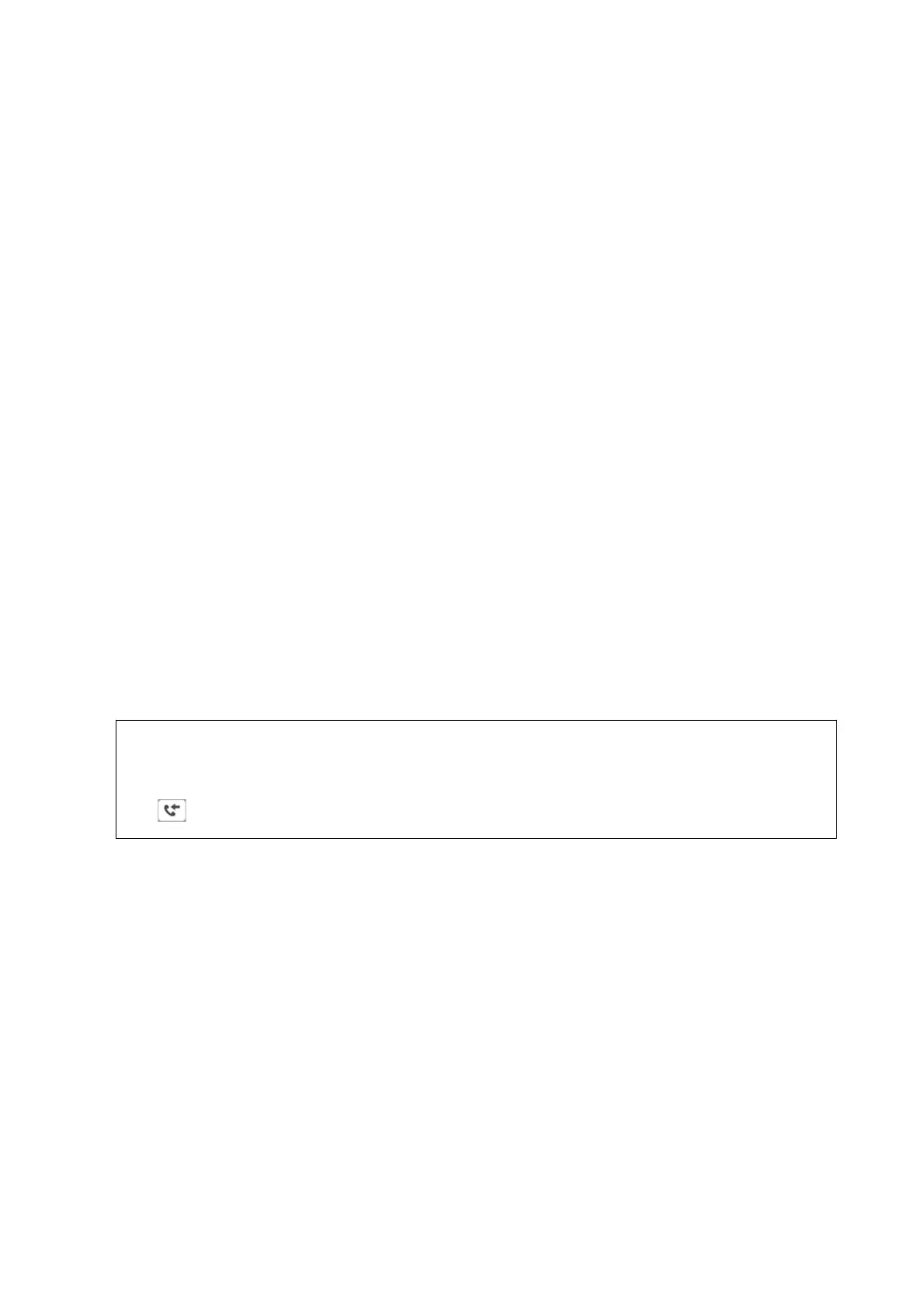the printer. First register the forwarding destinations to the contacts list. To forward to an email address, you also
need to
congure
the email server settings.
Note:
❏ Color documents cannot be forwarded to another fax machine. ey are processed as documents that failed to be
forwarded.
❏ Before you use this feature, make sure the printer's Date/Time and Ti m e
Dierence
settings are correct. Access the menus
from Settings > General Settings > Basic Settings > Date/Time Settings.
1. Select Settings on the home screen.
2. Select General Settings > Fax Settings > Receive Settings > Save/Forward Settings > Unconditional Save/
Forward.
If a message is displayed, check the content, and then select OK.
3. Select Forward.
4. Select Ye s . To print the documents automatically while forwarding them, select Ye s and Pri n t.
5. Tap Add Entry.
6.
Select forwarding destinations from the contacts list.
Note:
You can specify up to ve forwarding destinations.
7. When you have
nished
selecting forwarding destinations, tap Close.
8. In Options When Forwarding Failed, select whether to print received documents or save them in the
printer's inbox when forwarding fails.
c
Important:
When the inbox is full, sending and receiving faxes is disabled. You should delete the documents from the inbox
once they have been checked. e number of documents that have failed to be forwarded is displayed on the
on the home screen, in addition to other unprocessed jobs.
9. Select OK.
If a message is displayed, check the content, and then select OK.
10. Tap Close.
11. When forwarding to an email address, you can specify a subject for the email. Tap Common Settings, tap the
box under Forward Settings, and then enter the subject.
Note:
❏ If you have selected a shared folder on a network or an email address as the forwarding destination, we recommend
that you test if you can send a scanned image to the destination in the scan mode. Select Scan > Email, or Scan >
Network Folder/FTP from the home screen, select the destination, and then start scanning.
❏ You can set to receive a new fax notication on a Windows computer when received documents are saved to a shared
folder on a network. Use FAX Utility to make the settings. For details, see the help of FAX Utility.
Related Information
& “Receive Settings” on page 193
User's Guide
Faxing
166
