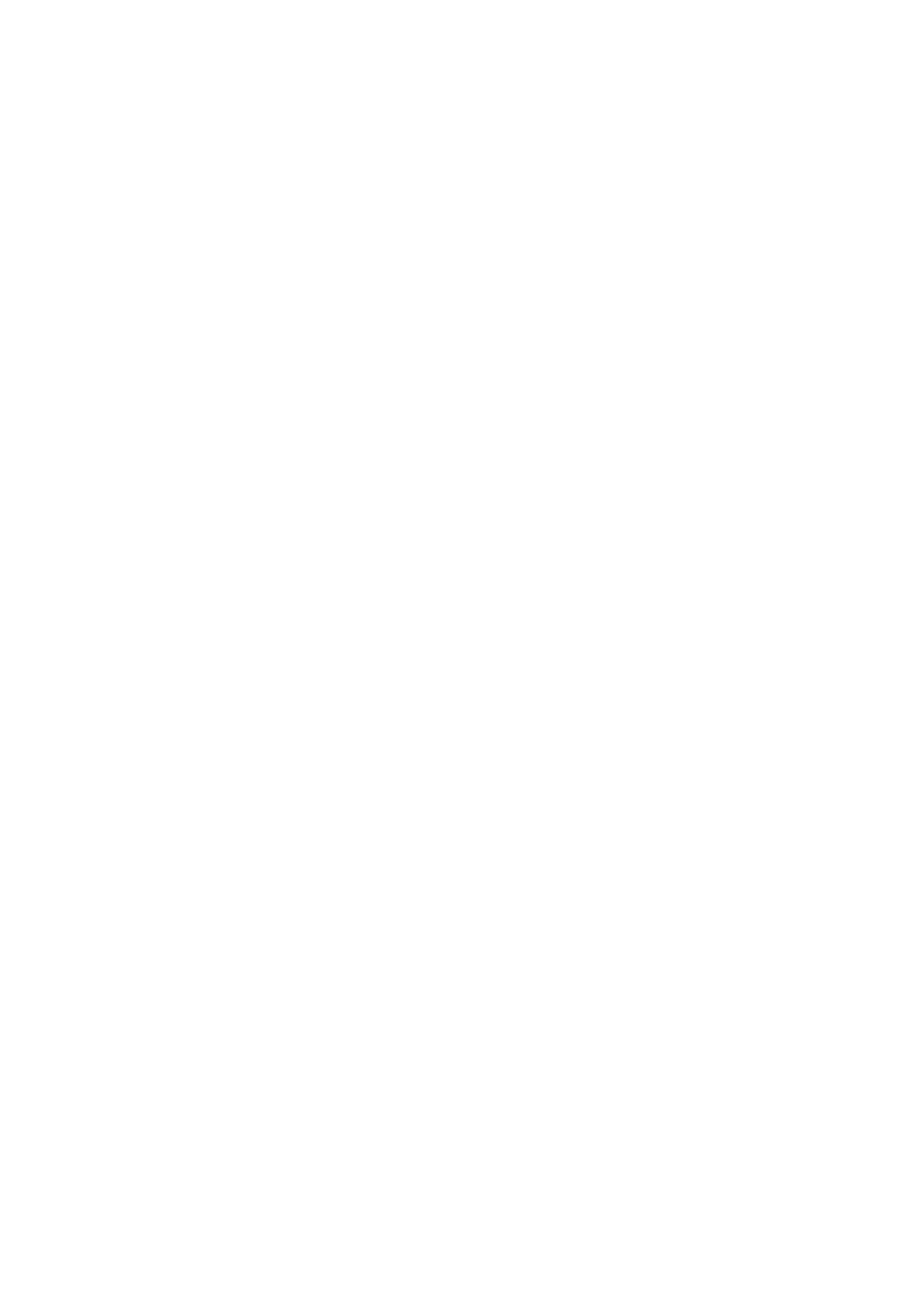& “Managing Contacts” on page 58
& “Scanning to a Network Folder or FTP Server” on page 121
& “Scanning to an Email” on page 124
& “Checking the Received Faxes on the LCD Screen (Unconditional Save/Forward)” on page 164
& “Notication of Unprocessed Received Faxes” on page 187
& “Application for Conguring Fax Operations and Sending Faxes (FAX Utility)” on page 219
Sending Email
Notications
on the Results of Processing Received Faxes
(Unconditional Save/Forward)
You can send an email containing the results of processing the received fax.
1. Select Settings on the home screen.
2.
Select General Settings > Fax Settings > Receive Settings > Save/Forward Settings > Unconditional Save/
Forward.
If a message is displayed, check the content, and then select OK.
3. Select Email
Notications
.
4. Enable the following options as necessary.
Note:
e following options can be used at the same time.
❏ Notify on Receive: sends emails to the recipient when the printer has
nished
receiving faxes.
❏ Notify on Print: sends emails to the recipient when the printer has nished printing received faxes.
❏ Notify on Save: sends emails to the recipient when the printer has nished saving received documents to
the memory device.
❏ Notify on Forward: sends emails to the recipient when the printer has nished forwarding received faxes.
5.
Tap the box under Recipient.
6. Select a recipient from the contacts list.
Note:
You can specify one recipient only. Tap the check mark to select the recipient. Tap the mark again to clear the selection.
7. When you have nished selecting the recipient, tap Close.
8.
Select OK to apply the settings.
Saving and Forwarding Received Faxes from a Specied Sender or
at a
Specied
Time (Conditional Save/Forward)
You can set to save and forward received faxes from a specied sender or at a specied time. To save and forward
received faxes, set the conditions for saving and forwarding received faxes in advance.
Note:
You can use the Unconditional Save/Forward feature to save or forward received faxes from an
unspecied
sender.
User's Guide
Faxing
167
