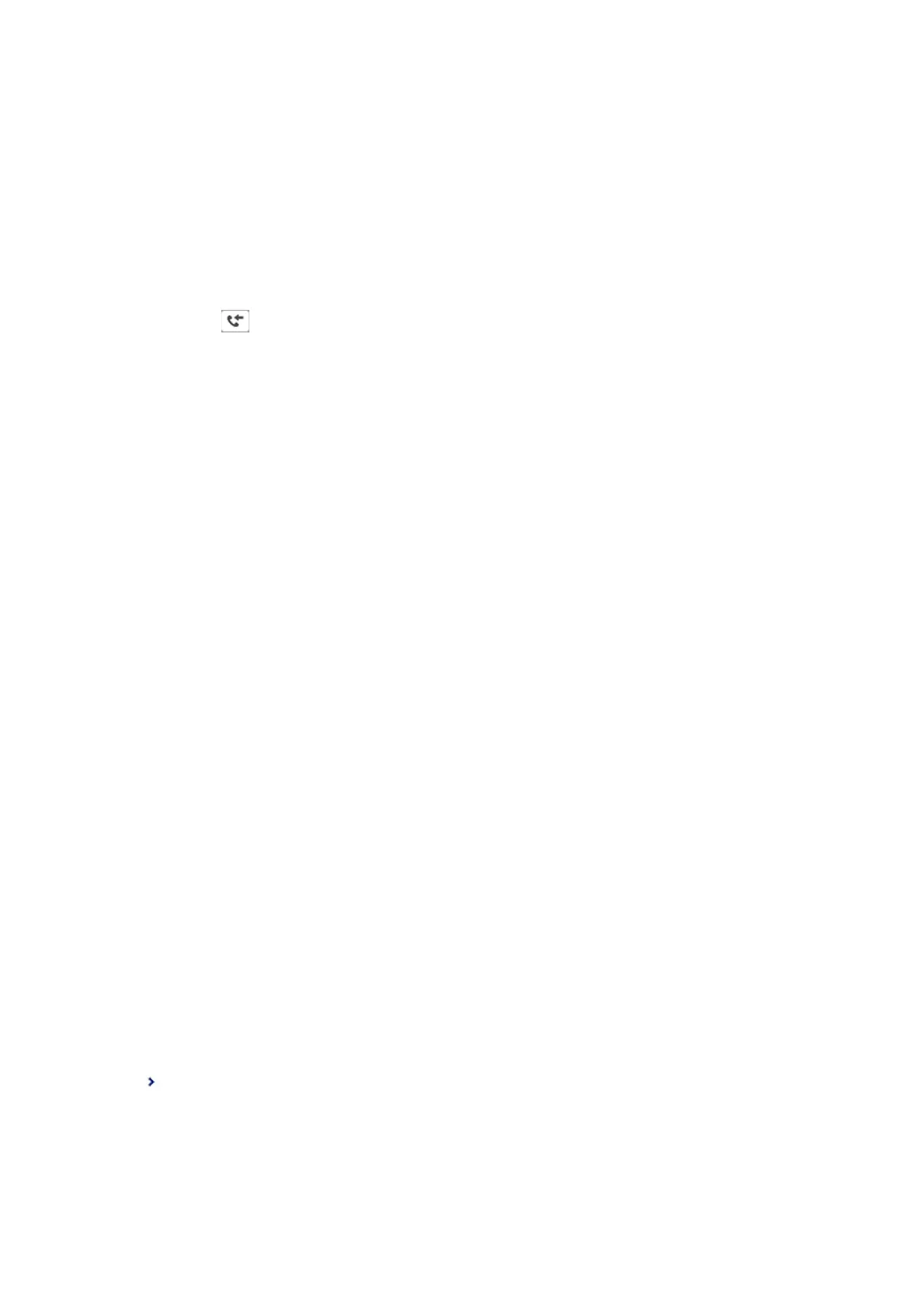❏ Saving in the inbox or the condential box
❏ Saving in an external memory device
❏ Forwarding to another fax machine, an email address, or to a shared folder on a network
Note:
❏ e above features can be used at the same time. If you do use them all at the same time, received documents are saved to
the inbox or condential box, to an external memory device, and forwarded to the specied destination.
❏ When there are received documents that have not been read, saved or forwarded yet, the number of the unprocessed jobs
is displayed on the
.
Related Information
&
“Saving Received Faxes in the Inbox or the
Condential
Box (Conditional Save/Forward)” on page 168
& “Saving Received Faxes in an External Memory Device (Conditional Save/Forward)” on page 170
& “Forwarding Received Faxes (Conditional Save/Forward)” on page 172
& “Sending Email Notications on the Results of Processing Received Faxes (Conditional Save/Forward)” on
page 174
& “Notication of Unprocessed Received Faxes” on page 187
Saving Received Faxes in the Inbox or the
Condential
Box (Conditional Save/
Forward)
You can set to save received faxes in the printer's inbox and condential box. You can save up to 100 documents in
total.
Note:
Saving 100 documents may not be possible depending on the usage conditions such as the le size of saved documents, and
using of multiple fax saving features at a time.
Related Information
& “Setting to Save Received Faxes in the Inbox and Condential Box (Conditional Save/Forward)” on page 168
& “Checking the Received Faxes on the LCD Screen (Conditional Save/Forward)” on page 170
& “Using the Inbox” on page 181
& “Using the Condential Box” on page 182
Setting to Save Received Faxes in the Inbox and
Condential
Box (Conditional Save/Forward)
1. Select Settings on the home screen.
2. Select General Settings > Fax Settings > Receive Settings > Save/Forward Settings.
3. Tap
on an unregistered box under Conditional Save/Forward.
4.
Select a Name box and enter the name you want to register.
User's Guide
Faxing
168
