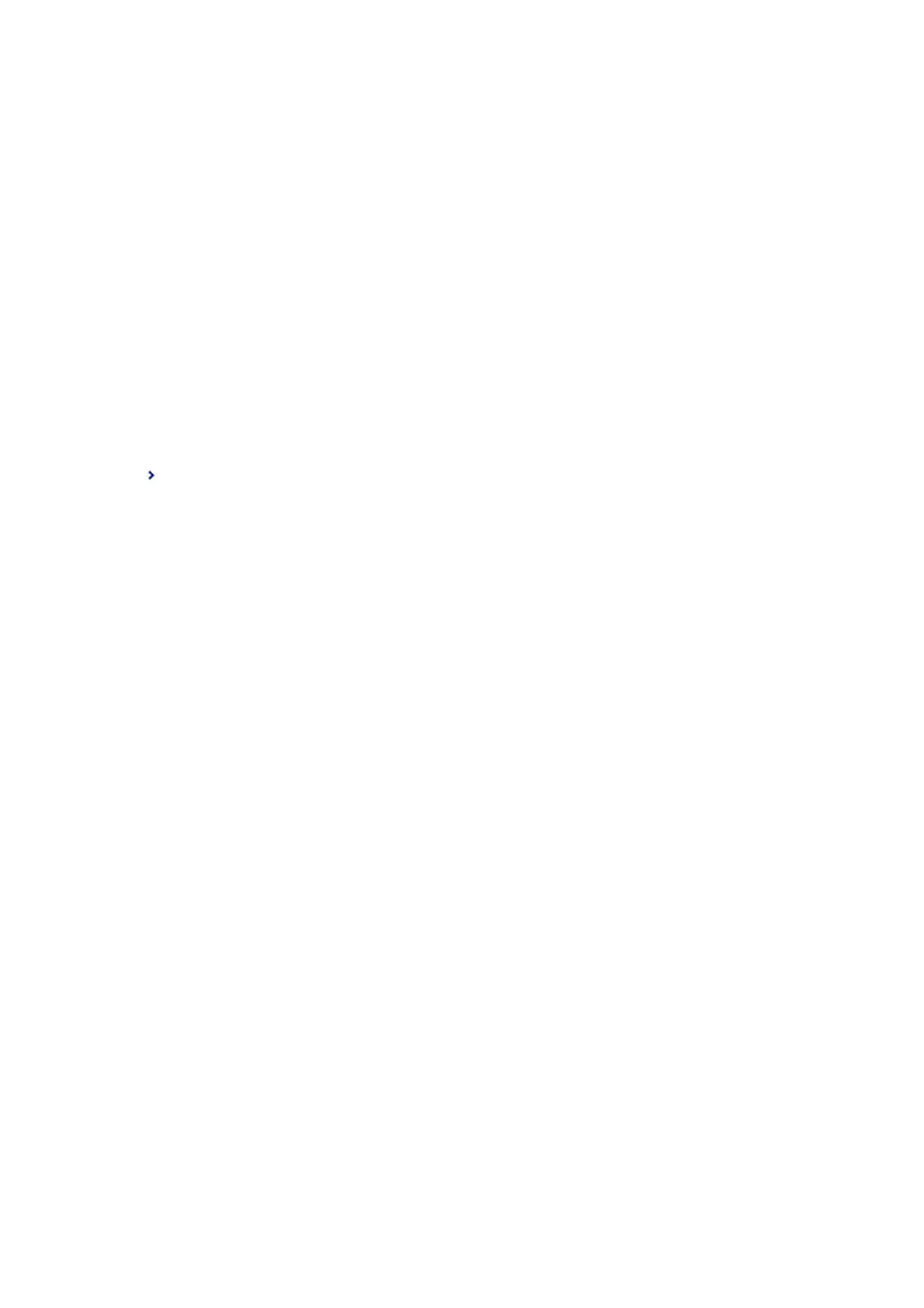Forwarding Received Faxes (Conditional Save/Forward)
You can set to forward received documents to another fax machine, or convert the documents into PDF format
and forward them to a shared folder on a network or to an email address. Forwarded documents are deleted from
the printer. First register the forwarding destinations to the contacts list. To forward to an email address, you also
need to congure the email server settings.
Note:
❏ Color documents cannot be forwarded to another fax machine. ey are processed as documents that failed to be
forwarded.
❏ Before you use this feature, make sure the printer's Date/Time and Ti me D i e r e nc e settings are correct. Access the menus
from Settings > General Settings > Basic Settings > Date/Time Settings.
1. Select Settings on the home screen.
2. Select General Settings > Fax Settings > Receive Settings > Save/Forward Settings.
3. Tap
on an unregistered box under Conditional Save/Forward.
4. Select the Name box and enter the name you want to register.
5. Select the Condition(s) box to make a condition setting.
❏ Sender Fax Number match: If the incoming fax number matches the conditions you selected in this item,
the printer saves and forwards the received faxes.
Select the Sender Fax Number match condition and enter the fax number (max. 20 digits) by selecting the
Fax Number box.
❏ Subaddress(SUB) perfect match: If the subaddress (SUB) is a perfect match, the printer saves and forwards
the received faxes.
Enable the Subaddress(SUB) perfect match setting and enter the password by selecting the
Subaddress(SUB) box.
❏ Password(SID) perfect match: If the password (SID) is perfectly matched, the printer saves and forwards
the received faxes.
Enable the Password(SID) perfect match setting and input the password by selecting the Password(SID)
box.
❏ Receiving Time: e printer saves and forwards received faxes during the specied time period.
Enable the Receiving Time setting and then set the time in Start Time and End Time.
6. Select the Save/Forward Destination box.
7. Select Forward.
8. Tap Forward to set this to On.
9. Select Add Entry.
10. Select forwarding destinations from the contacts list.
Note:
You can specify one forwarding destination only.
11. When you have
nished
selecting the forwarding destination, tap Close.
User's Guide
Faxing
172
