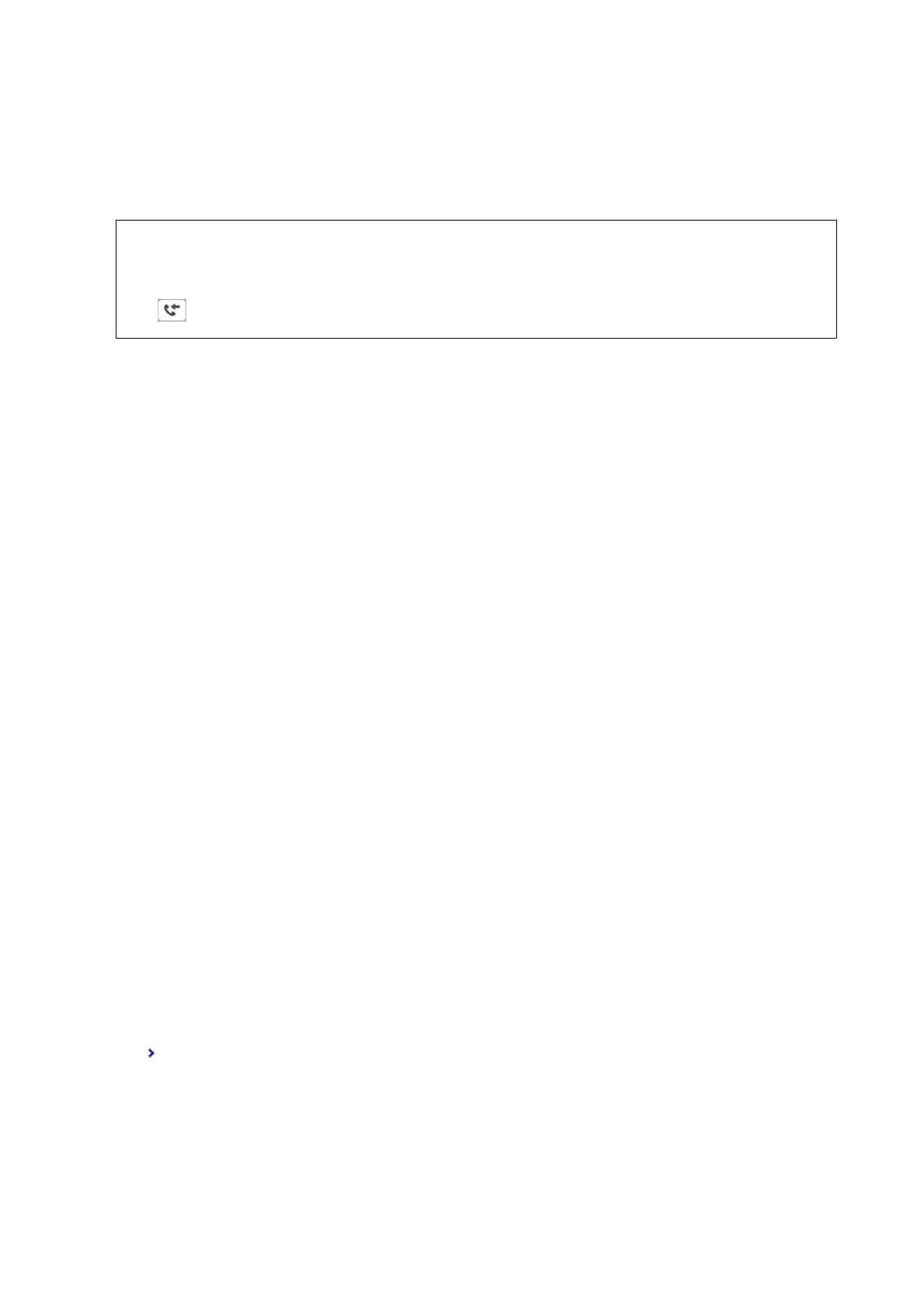12. Check that the forwarding destination you selected is correct, and then select Close.
13. In Options When Forwarding Failed, select whether to print received documents or save them in the
printer's inbox when forwarding fails.
c
Important:
When the inbox is full, sending and receiving faxes is disabled. You should delete the documents from the inbox
once they have been checked. e number of documents that have failed to be forwarded is displayed on the
on the home screen, in addition to other unprocessed jobs.
14. Select OK three times to return to the Save/Forward Settings screen.
15.
Select the registered box for which you made a condition setting, and then select Enable.
16. When forwarding to an email address, you can specify a subject for the email. Select Common Settings, tap
the box under Forward Settings, and then enter the subject.
Note:
❏ If you have selected a shared folder on a network or an email address as the forwarding destination, we recommend
that you test if you can send a scanned image to the destination in the scan mode. Select Scan > Email, or Scan >
Network Folder/FTP from the home screen, select the destination, and then start scanning.
❏ You can set to receive a new fax notication on a Windows computer when received documents are saved to a shared
folder on a network. Use FAX Utility to make the settings. For details, see the help of FAX Utility.
Related Information
& “Save/Forward Settings” on page 193
& “Managing Contacts” on page 58
& “Scanning to a Network Folder or FTP Server” on page 121
& “Scanning to an Email” on page 124
& “Checking the Received Faxes on the LCD Screen (Conditional Save/Forward)” on page 170
& “
Notication
of Unprocessed Received Faxes” on page 187
& “Application for
Conguring
Fax Operations and Sending Faxes (FAX Utility)” on page 219
Printing Received Faxes (Conditional Save/Forward)
You can set to print received documents that meet conditions for saving or forwarding.
1. Select Settings on the home screen.
2.
Select General Settings > Fax Settings > Receive Settings > Save/Forward Settings.
3. Tap
on an unregistered box under Conditional Save/Forward.
4.
Select the Name box and enter the name you want to register.
User's Guide
Faxing
173
