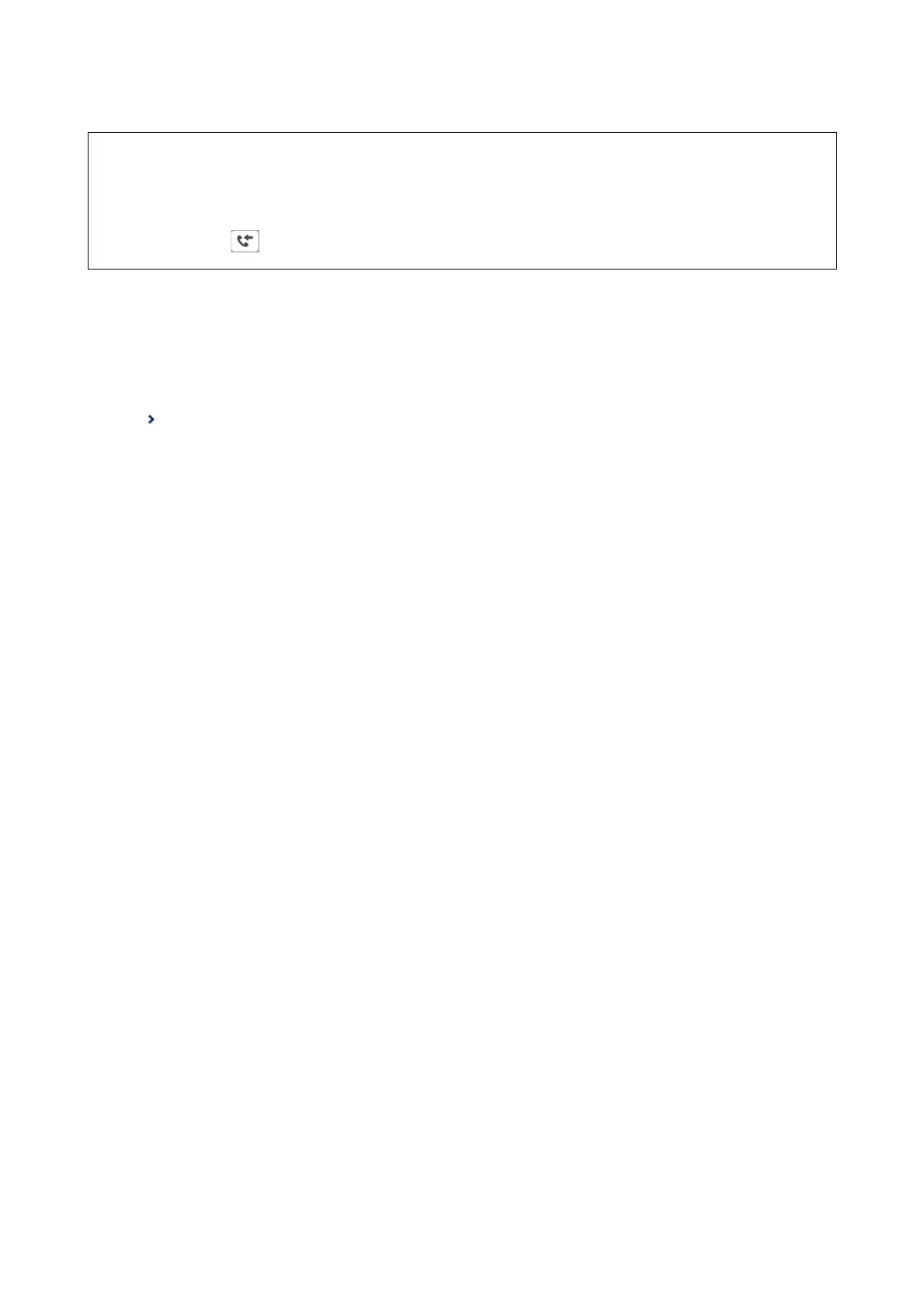c
Important:
Received documents are saved in the printer's memory temporarily before the documents are saved in the memory
device connected to the printer. Because a memory full error disables sending and receiving faxes, keep the memory
device connected to the printer. e number of documents that have saved in the printer's memory temporarily is
displayed on the
on the home screen.
1. Connect an external memory device to the printer.
2. Select Settings on the home screen.
3. Select General Settings > Fax Settings > Receive Settings > Save/Forward Settings.
4. Tap
on an unregistered box under Conditional Save/Forward.
5.
Select the Name box and enter the name you want to register.
6.
Select the Condition(s) to make a condition setting.
❏ Sender Fax Number match: If the incoming fax number matches the conditions you selected in this item,
the printer saves and forwards the received faxes.
Select Sender Fax Number match condition and enter the fax number (max. 20 digits) by selecting the Fax
Number box.
❏ Subaddress(SUB) perfect match: If the subaddress (SUB) is a perfect match, the printer saves and forwards
the received faxes.
Enable the Subaddress(SUB) perfect match setting and enter the password by selecting the
Subaddress(SUB) box.
❏ Password(SID) perfect match: If the password (SID) is perfectly matched, the printer saves and forwards
the received faxes.
Enable the Password(SID) perfect match setting and input the password by selecting the Password(SID)
box.
❏ Receiving Time: e printer saves and forwards received faxes during the specied time period.
Enable the Receiving Time setting and then set the time in Start Time and End Time.
7. Select Save/Forward Destination box.
8.
Select Save to Memory Device.
9. Tap the Save to Memory Device box to set this to On.
10. Check the message displayed on the screen, and then select Create.
A folder to save received documents is created in the memory device.
11. Tap OK three times to return to the Save/Forward Settings screen.
12. Select the registered box for which you made a condition setting, and then tap Enable.
Related Information
& “
Notication
of Unprocessed Received Faxes” on page 187
& “Save/Forward Settings” on page 193
User's Guide
Faxing
171
