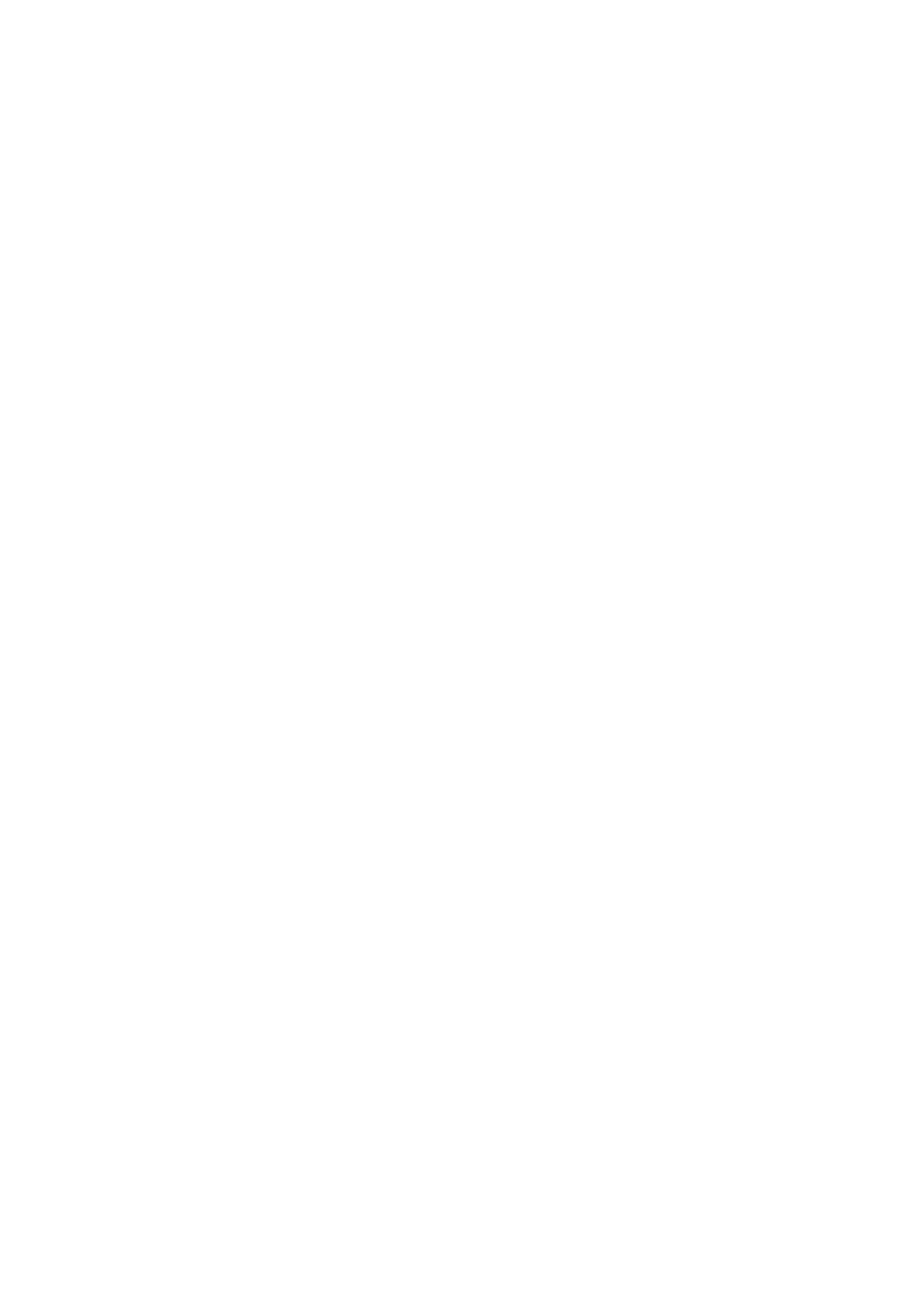5. Select the Condition(s) box to make a condition setting.
❏ Sender Fax Number match: If the incoming fax number matches the conditions you selected in this item,
the printer saves and forwards the received faxes.
Select the Sender Fax Number match condition and enter the fax number (max. 20 digits) by selecting the
Fax Number box.
❏ Subaddress(SUB) perfect match: If the subaddress (SUB) is a perfect match, the printer saves and forwards
the received faxes.
Enable the Subaddress(SUB) perfect match setting and enter the password by selecting the
Subaddress(SUB) box.
❏ Password(SID) perfect match: If the password (SID) is perfectly matched, the printer saves and forwards
the received faxes.
Enable the Password(SID) perfect match setting and input the password by selecting the Password(SID)
box.
❏ Receiving Time: e printer saves and forwards received faxes during the specied time period.
Enable the Receiving Time setting, and then set the time in Start Time and End Time.
6.
Select Save/Forward Destination box.
7. Select Save to Fax Box.
8. Tap Save to Fax Box to set this to On.
9. Select the box in which to save the document.
Note:
If the inbox or the condential box has been password protected, enter the password.
10. Select OK three times to return to the Save/Forward Settings screen.
11. Select the registered box for which you made a condition setting, and then tap Enable.
12. Select Common Settings.
13. Select Options when memory is full, and then select the option to use when the inbox is full.
❏ Receive and print faxes: e printer prints all received documents that cannot be saved in the Inbox.
❏ Reject incoming faxes: e printer declines incoming fax calls.
14. You can set a password for the inbox if necessary. Select Inbox Password Settings and setup the password. Tap
Close
aer
setting the password.
Note:
You cannot set a password if you selected Receive and print faxes.
Related Information
&
“Save/Forward Settings” on page 193
User's Guide
Faxing
169
