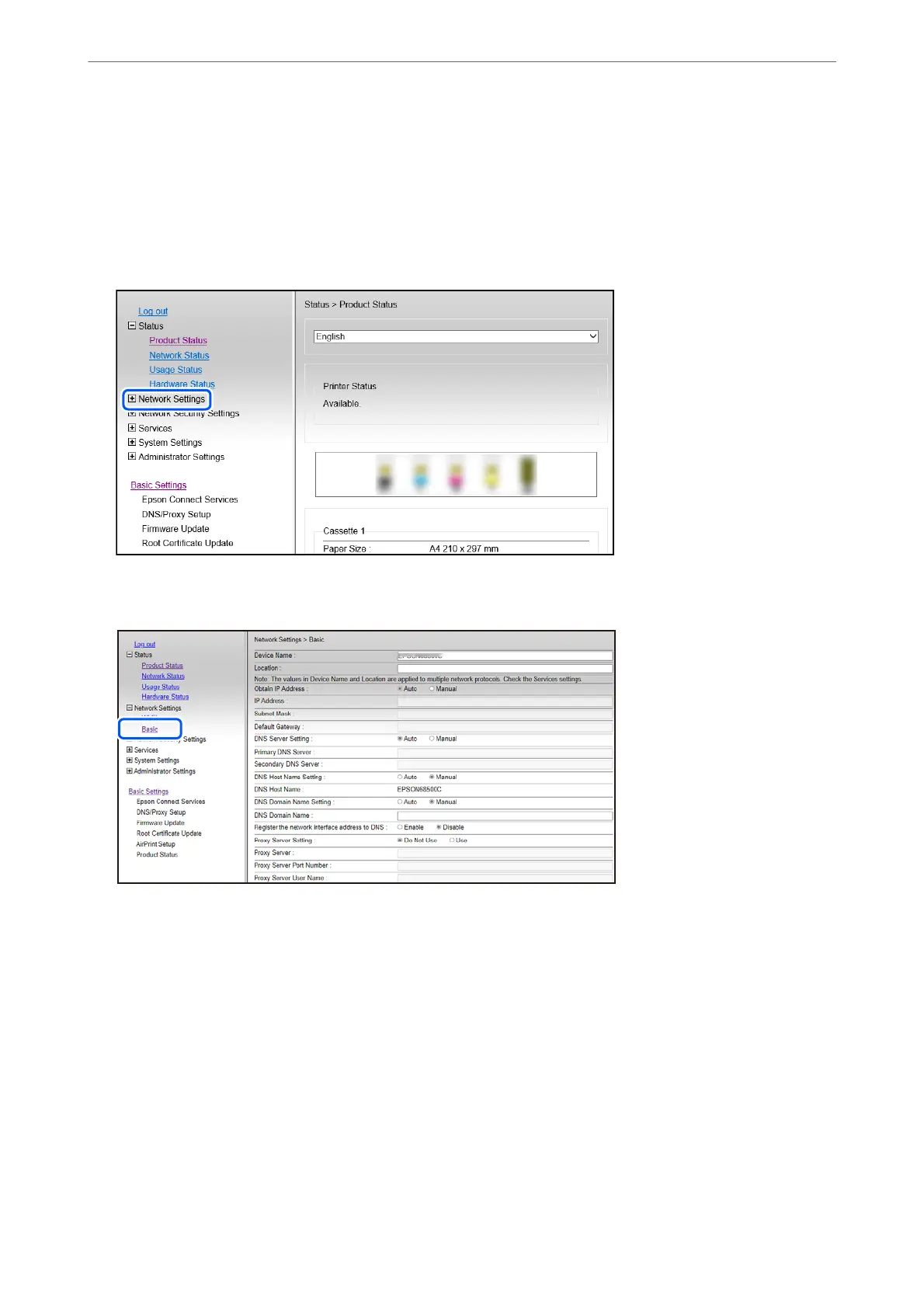2.
Login as an administrator.
Note:
e administrator password is set in advance for the Advanced Settings in Web Cong. See the link below for details on
the administrator password.
3.
Select Network Settings.
4.
Select Basic.
5.
Select Manual for Obtain IP Address.
6.
Enter the IP Address you are setting up in IP Address.
Set the subnet mask, default gateway, DNS server, and so on. according to your network environment.
7.
Click Next.
8.
Click OK.
e settings are applied.
To access Web
Cong
again, specify the IP address you set.
In These Situations
>
Adding or Changing the Printer's Connection
>
Setting a Static IP Address for the Printer
134
