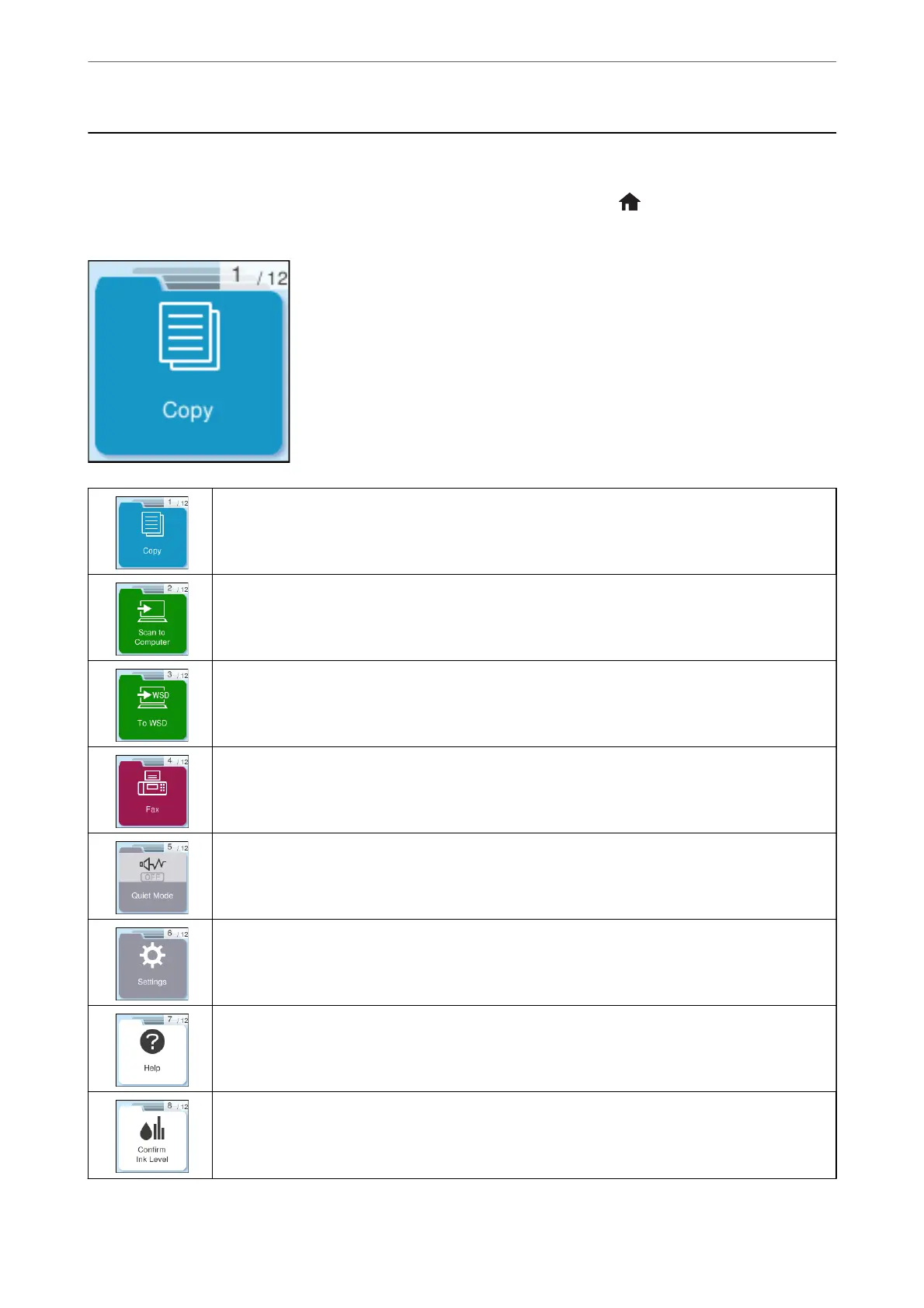Home Screen Conguration
e following home screen is displayed when you turn on the printer or press the button on the control panel.
You can easily copy and print by switching the menu and selecting the option you need.
Allows you to copy documents.
Allows you to scan documents and save them to a computer.
Allows you to scan documents and save them to a computer using the WSD feature.
Allows you to send faxes.
Displays Quiet Mode setting that allows you to reduce the noise the printer makes. However, enabling
this may reduce print speed. Depending on the paper type and print quality settings you selected,
there may be no dierence in the printer's noise level.
Allows you to make settings related to maintenance, printer settings, and operations.
Displays the Help screen. You can view the operating instructions or the solutions to problems.
Displays the approximate levels of the ink cartridges.
Guide to the Control Panel
>
Home Screen Conguration
23
