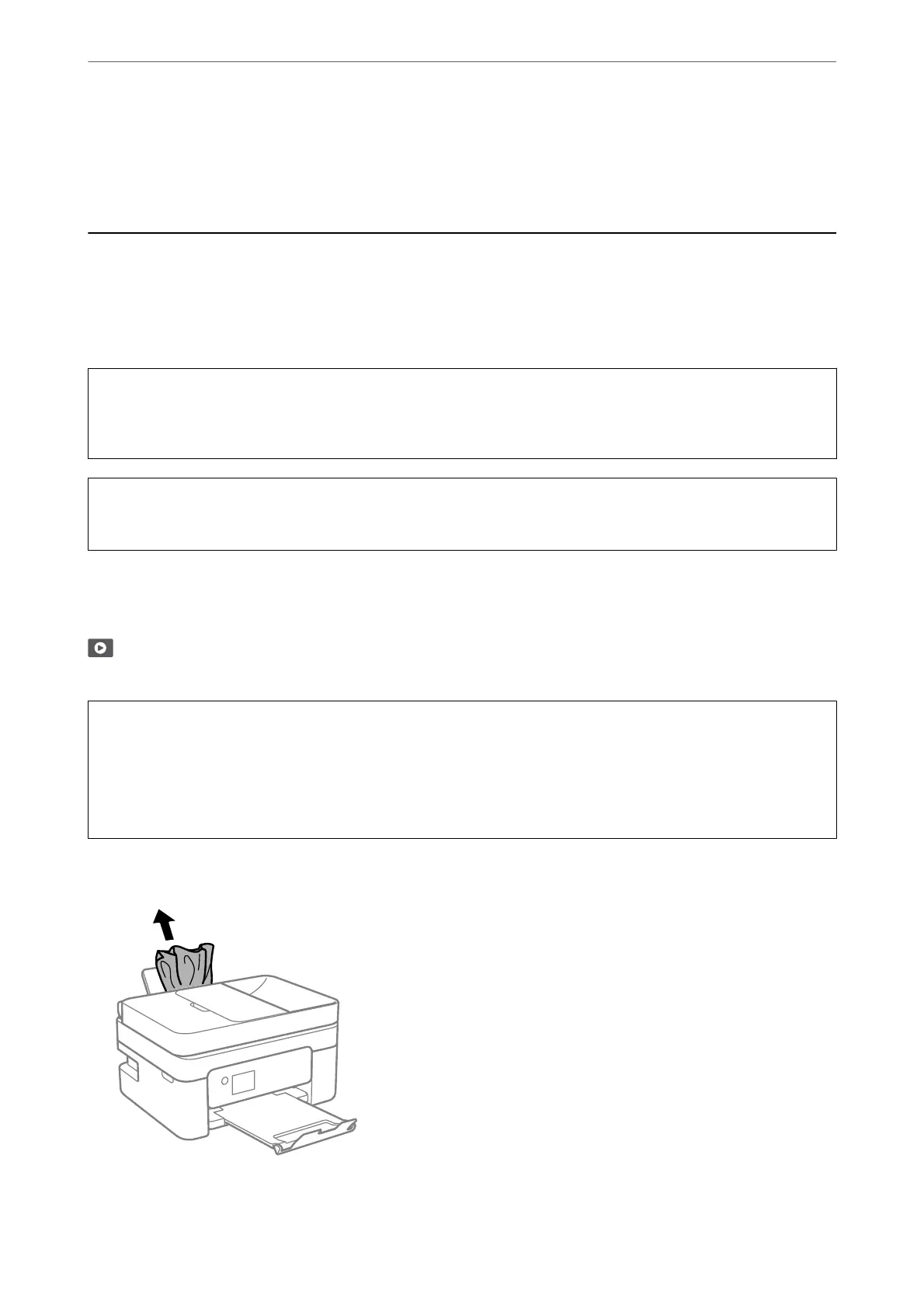for replacement of the pad does not mean that your printer has ceased to operate in accordance with its
specications.
e
printer will advise you when the pad requires replacing and this can only be performed by an
authorised Epson Service provider.
e
Epson warranty does not cover the cost of this replacement.
Paper Gets Jammed
Check the error displayed on the control panel and follow the instructions to remove the jammed paper including
any torn pieces. Next, clear the error.
e LCD screen displays an animation that shows you how to remove jammed paper.
!
Caution:
Never touch the buttons on the control panel while your hand is inside the printer. If the printer starts operating, it
could cause an injury. Be careful not to touch the protruding parts to avoid injury.
c
Important:
Remove the jammed paper carefully. Removing the paper vigorously may cause damage to the printer.
Removing Jammed Paper
You can also watch the procedure in the Web Movie Manuals. Access the following website.
https://support.epson.net/publist/vlink.php?code=NPD6871
!
Caution:
❏ Be careful not to trap your hand or
ngers
when opening or closing the scanner unit. Otherwise you may be
injured.
❏ Never touch the buttons on the control panel while your hand is inside the printer. If the printer starts operating,
it could cause an injury. Be careful not to touch the protruding parts to avoid injury.
1.
Remove the jammed paper from the rear paper feeder.
Solving Problems
>
Paper Gets Jammed
>
Removing Jammed Paper
177
