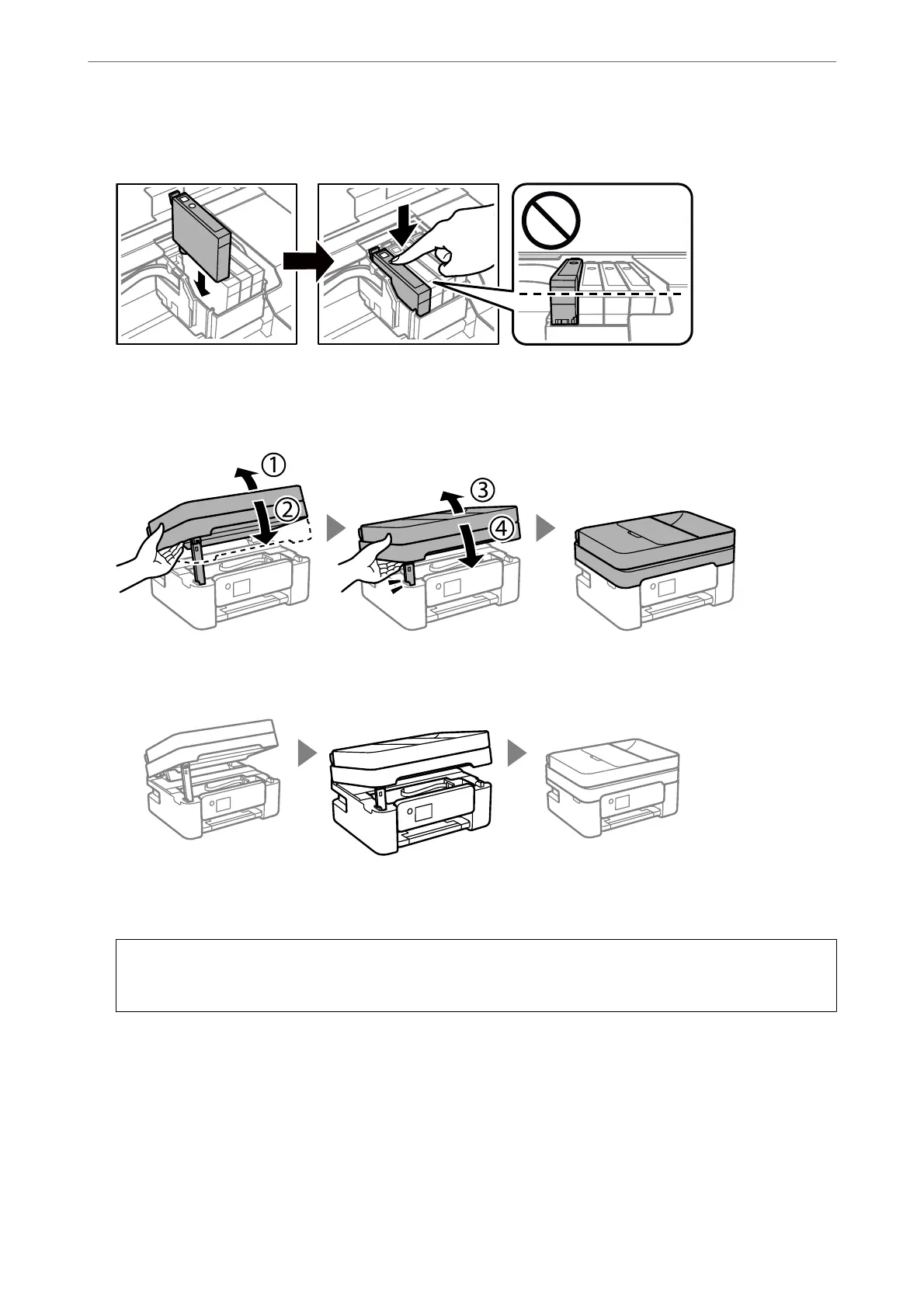6.
Insert the new ink cartridge, and then press it down
rmly.
7.
Close the scanner unit.
For safety, the scanner unit is closed in two steps.
Note:
e scanner unit cannot be opened from the position shown below. Close it completely before opening it.
8.
Press the
x
button.
Ink charging starts.
c
Important:
Do not turn
o
the printer during ink charging. If the ink charging is incomplete, you may not be able to print.
Related Information
& “Ink Cartridge Handling Precautions” on page 182
& “Ink Cartridge Codes” on page 206
Solving Problems
>
It is Time to Replace the Ink Cartridges
>
Replacing Ink Cartridges
187
