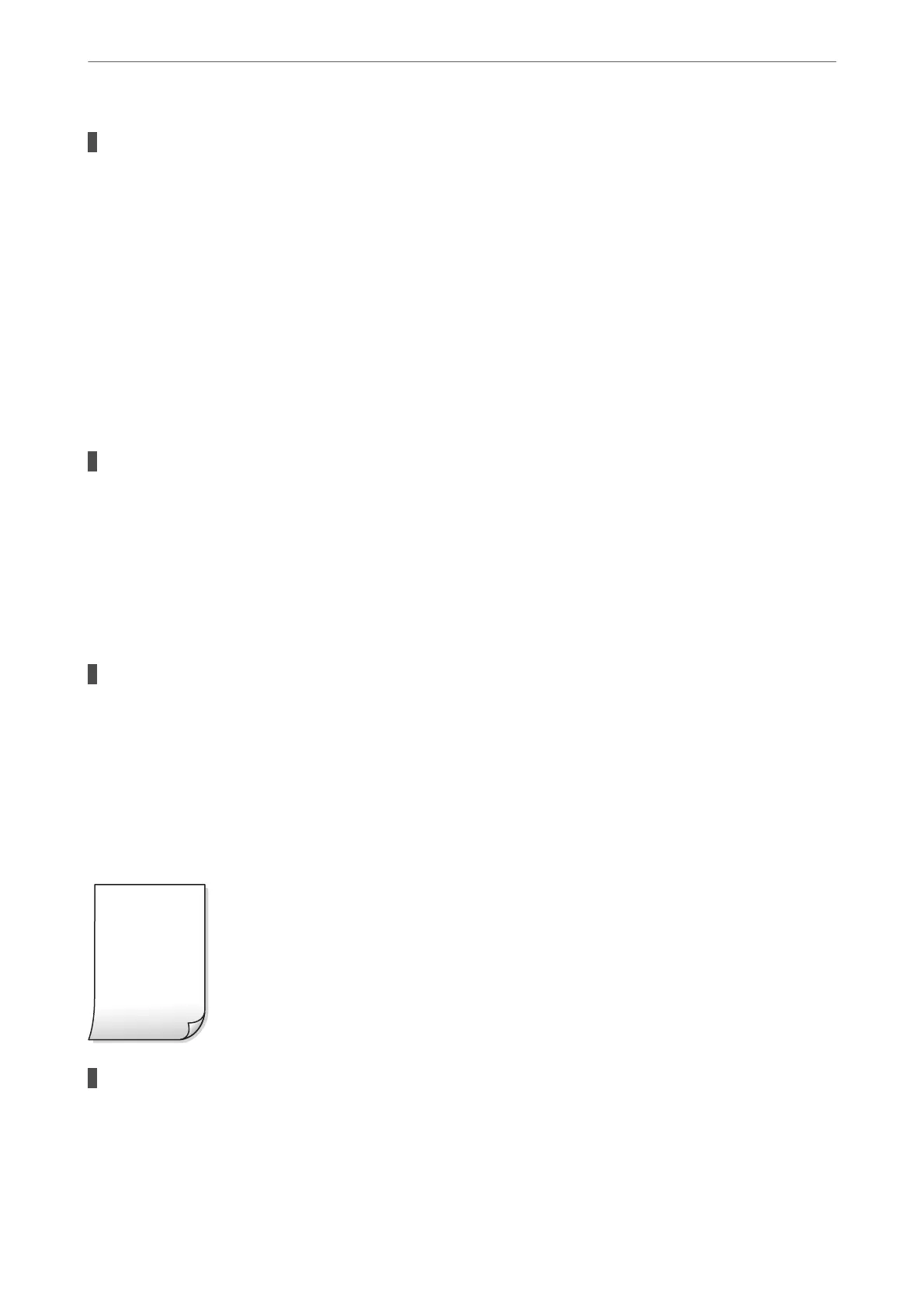The bidirectional printing setting is enabled.
Solutions
When printing on plain paper, disable the bidirectional setting.
During bidirectional (or high speed) printing, the print head prints while moving in both directions, and
vertical lines may be misaligned. Disabling this setting may slow down printing speed but improve print
quality.
❏ Windows
Clear Bidirectional Printing on the printer driver’s More Options tab.
❏ Mac OS
Select System Preferences from the Apple menu > Printers & Scanners (or Print & Scan, Print &
Fax), and then select the printer. Click Options & Supplies > Options (or Driver). Select O as the
Bidirectional Printing setting.
The print quality is set to low.
Solutions
When printing on photo paper, print using a higher quality setting.
❏ Windows
Select High from Quality on the printer driver's Main tab.
❏ Mac OS
Select Fine as Print Quality from the print dialog's Print Settings menu.
The print head nozzles may be clogged.
Solutions
Use the Print Quality Adjustment feature. If you have not used the printer for a long time, the print head
nozzles may be clogged and ink drops may not be discharged.
& “Adjusting the Print Quality” on page 70
Printout Comes Out as a Blank Sheet
The print head nozzles may be clogged.
Solutions
Use the Print Quality Adjustment feature. If you have not used the printer for a long time, the print head
nozzles may be clogged and ink drops may not be discharged.
& “Adjusting the Print Quality” on page 70
Solving Problems
>
Print Quality is Poor
123
