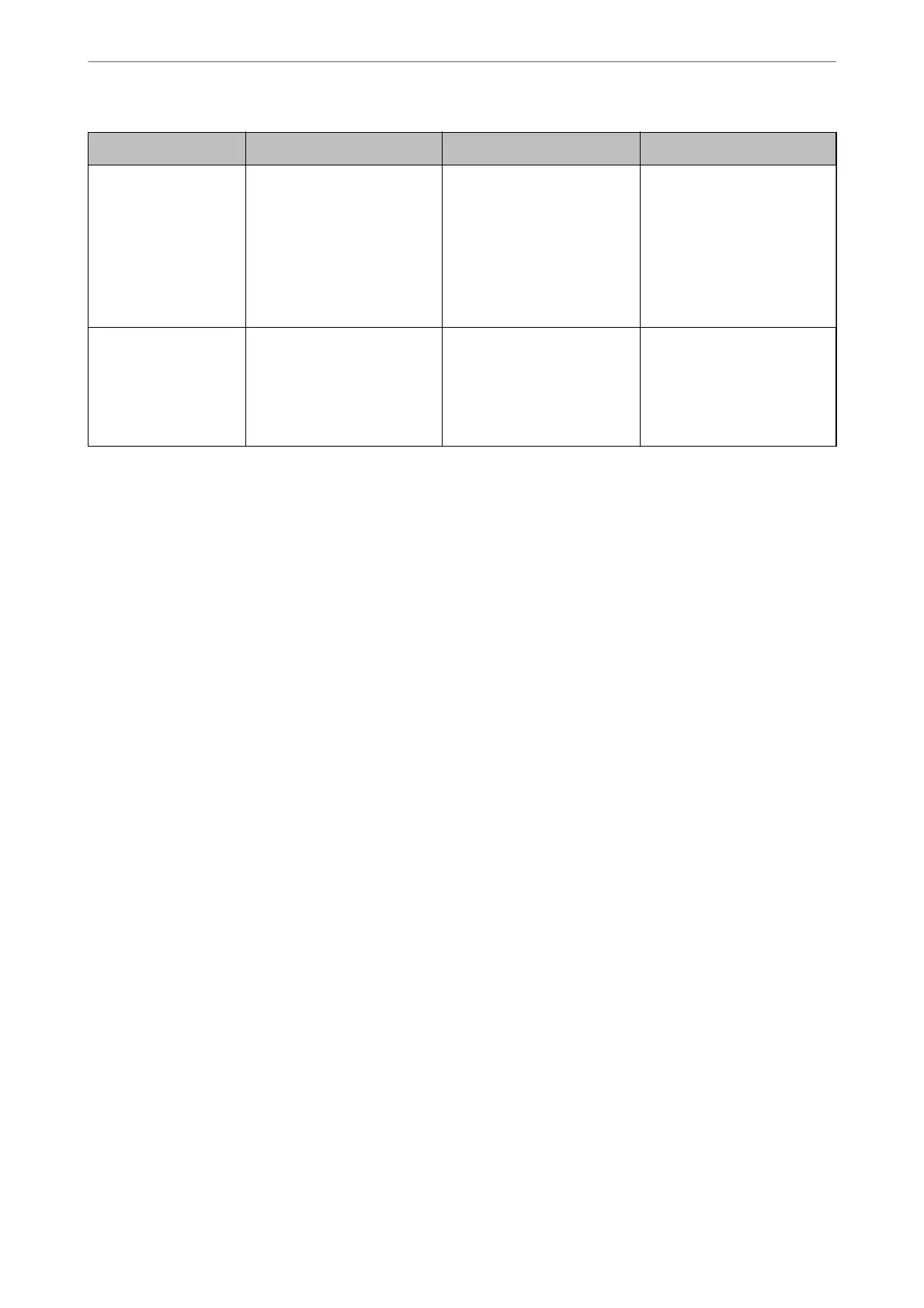Feature name Feature type What to set What to prevent
Setup for access
control
If you log on with a user
account registered in
advance, you are allowed to
use the printer.
Protects from illegal access by
any system other than the
authentication system when
using it.
Register any user account.
You can register up to 10 user
accounts.
The risk of leakage and
unauthorized viewing of data
can be reduced by
minimizing the numbers of
functions in accordance with
the business content and the
role of the user.
Setup for external
interface
Controls the interface that
connects to the device.
Enable or disable USB
connection with the
computer.
❏ USB connection of
computer: Prevents
unauthorized use of the
device by prohibiting
printing without going
through the network.
Related Information
& “Application for Conguring Printer Operations (Web Cong)” on page 169
& “Conguring the Administrator Password” on page 206
& “Disabling the External Interface” on page 210
Administrator Settings
Conguring the Administrator Password
When you set the administrator password, you can prevent the users from changing system management settings.
You can set and change the administrator password using either Web Cong, the printer's control panel, or Epson
Device Admin. When using Epson Device Admin, see the Epson Device Admin guide or help.
Related Information
& “Application for
Conguring
Printer Operations (Web
Cong
)” on page 169
& “Soware for Managing Devices on the Network (Epson Device Admin)” on page 171
Conguring the Administrator Password from the Control Panel
You can set the administrator password from the printer's control panel.
1.
Select Settings on the printer's control panel.
2.
Select General Settings > System Administration > Security Settings > Admin Settings.
3.
Select Admin Password > Register.
4.
Enter the new password.
5.
Enter the password again.
Administrator Information
>
Managing the Printer
>
Administrator Settings
206
