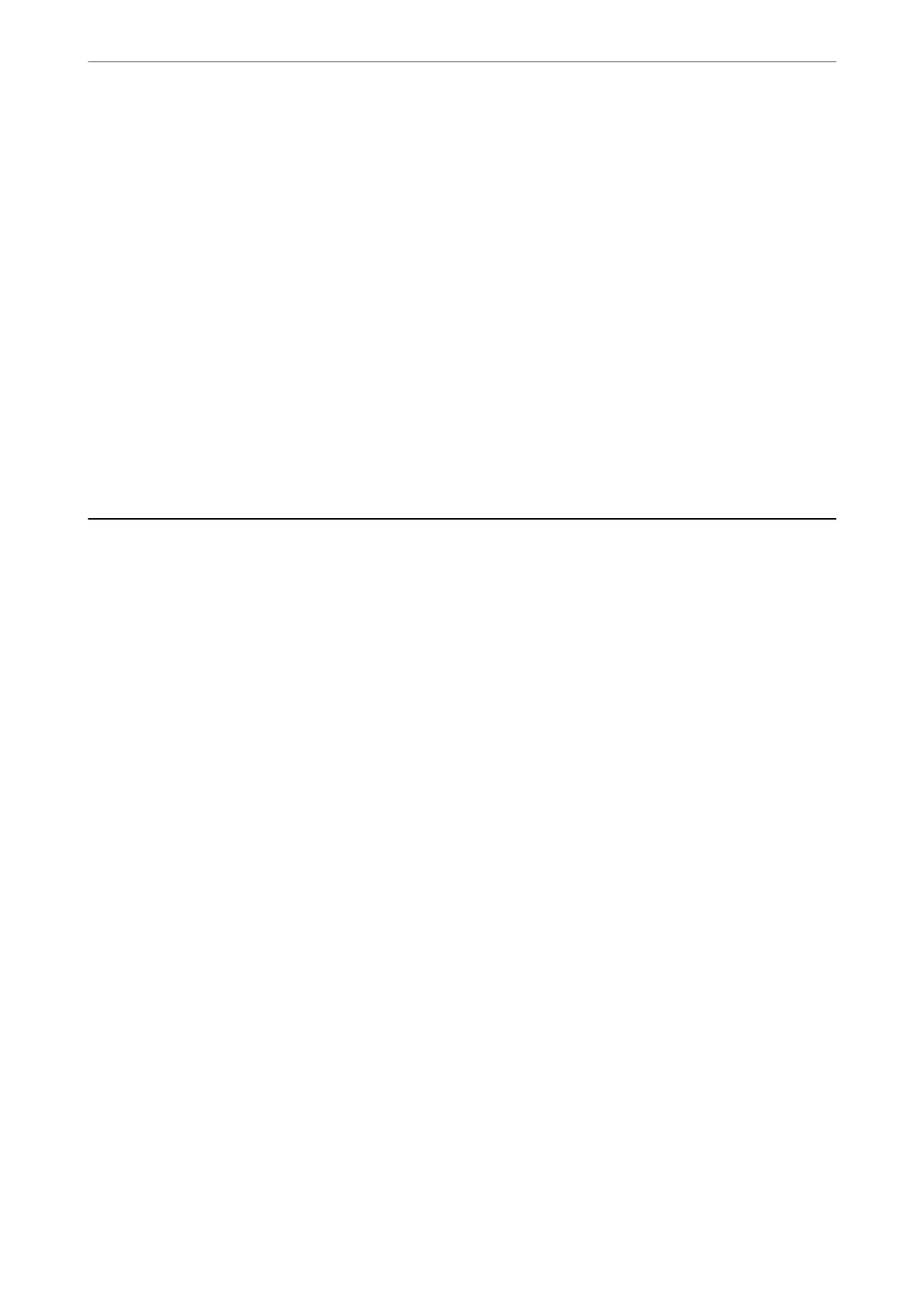❏ Windows 8.1/Windows 8
Enter the application name in the search charm, and then select the displayed icon.
❏ Windows 7/Windows Vista/Windows XP
Click the start button, and then select All Programs (or Programs) > Epson Soware > EPSON Soware
Updater.
Note:
You can also start EPSON Soware Updater by clicking the printer icon on the task bar on the desktop, and then selecting
Soware Update.
Starting on Mac OS
Select Go > Applications > Epson Soware > EPSON Soware Updater.
Related Information
& “Installing the Applications Separately” on page 78
Settings Menu List
Select Settings on the home screen of the printer to make various settings.
General Settings
Select the menus on the control panel as described below.
Settings > General Settings
Basic Settings
Select the menus on the control panel as described below.
Settings > General Settings > Basic Settings
You cannot change settings that have been locked by your administrator.
LCD Brightness:
Adjust the brightness of the LCD screen.
Sleep Timer:
Adjust the time period to enter a sleep mode (energy saving mode) when the printer has not
performed any operations.
e
LCD screen turns black when the setting time passes.
Power O Timer:
Your product may have this feature or the Power O Settings feature depending on the location of
purchase.
Product Information
>
Settings Menu List
>
General Settings
172
