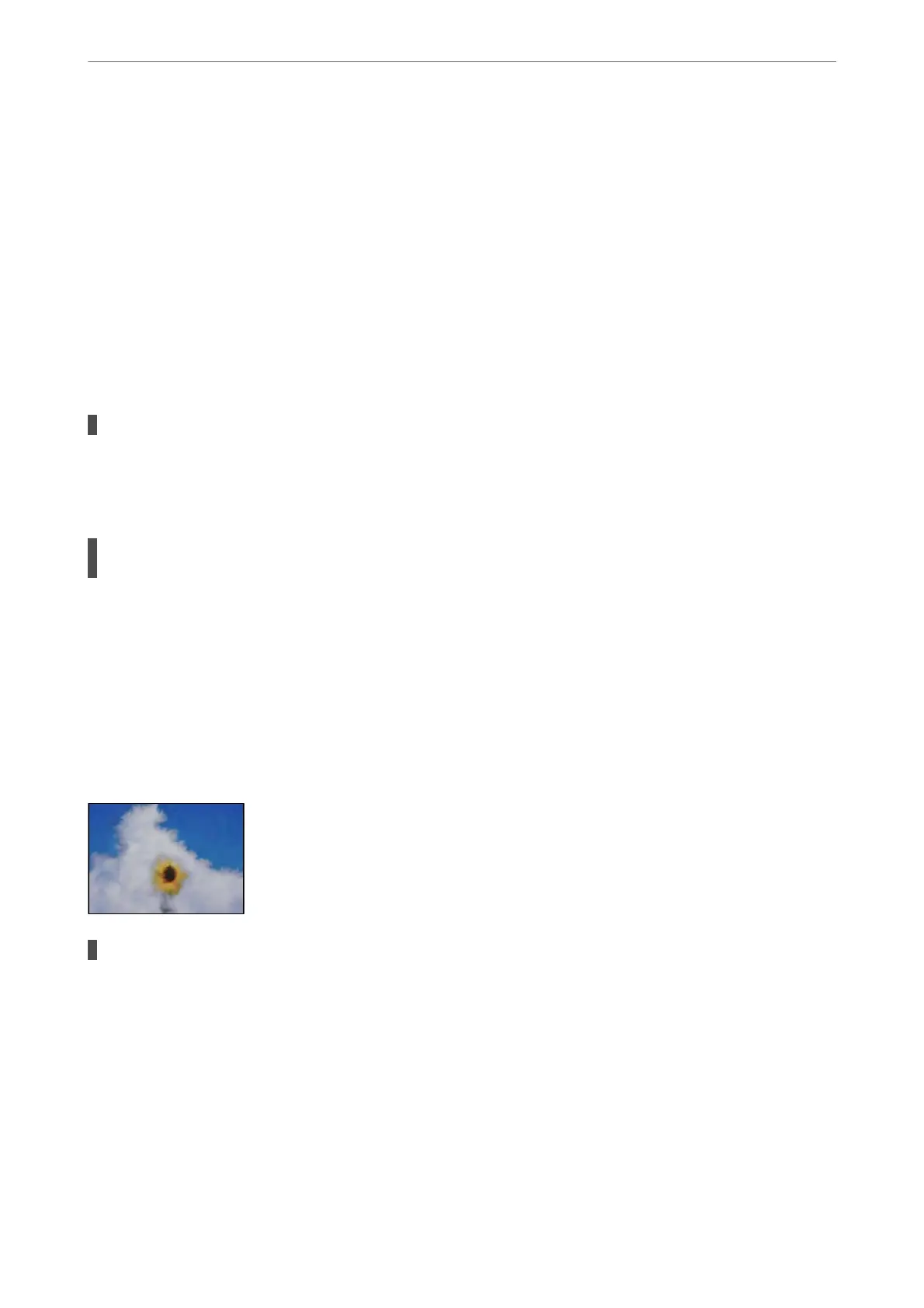❏ Control panel
Select Settings > General Settings > Printer Settings, and then enable ick Paper.
❏ Windows
Click Extended Settings on the printer driver's Maintenance tab, and then select ick Paper and
Envelopes.
If the paper is still scued aer selecting the ick Paper and Envelopes setting, select Short Grain
Paper in the Extended Settings window of the printer driver.
❏ Mac OS
Select System Preferences from the Apple menu > Printers & Scanners (or Print & Scan, Print &
Fax), and then select the printer. Click Options & Supplies > Options (or Driver). Select On as
theick paper and envelopes setting.
The back of the paper was printed before the side that had already been printed was dry.
Solutions
When performing manual 2-sided printing, make sure that the ink is completely dry before reloading the
paper.
When printing using automatic 2-sided printing, the print density is too high and the drying
time is too short.
Solutions
When using the automatic 2-sided printing feature and printing high density data such as images and
graphs, set the print density to lower and the drying time to longer.
& “Printing on 2-Sides” on page 37
& “Printing on 2-Sides” on page 59
Printed Photos are Sticky
The print was made on the wrong side of the photo paper.
Solutions
Make sure you are printing on the printable side. When printing on the wrong side of the photo paper,
you need to clean the paper path.
& “Cleaning the Paper Path for Ink Smears” on page 74
Solving Problems
>
Print Quality is Poor
125
