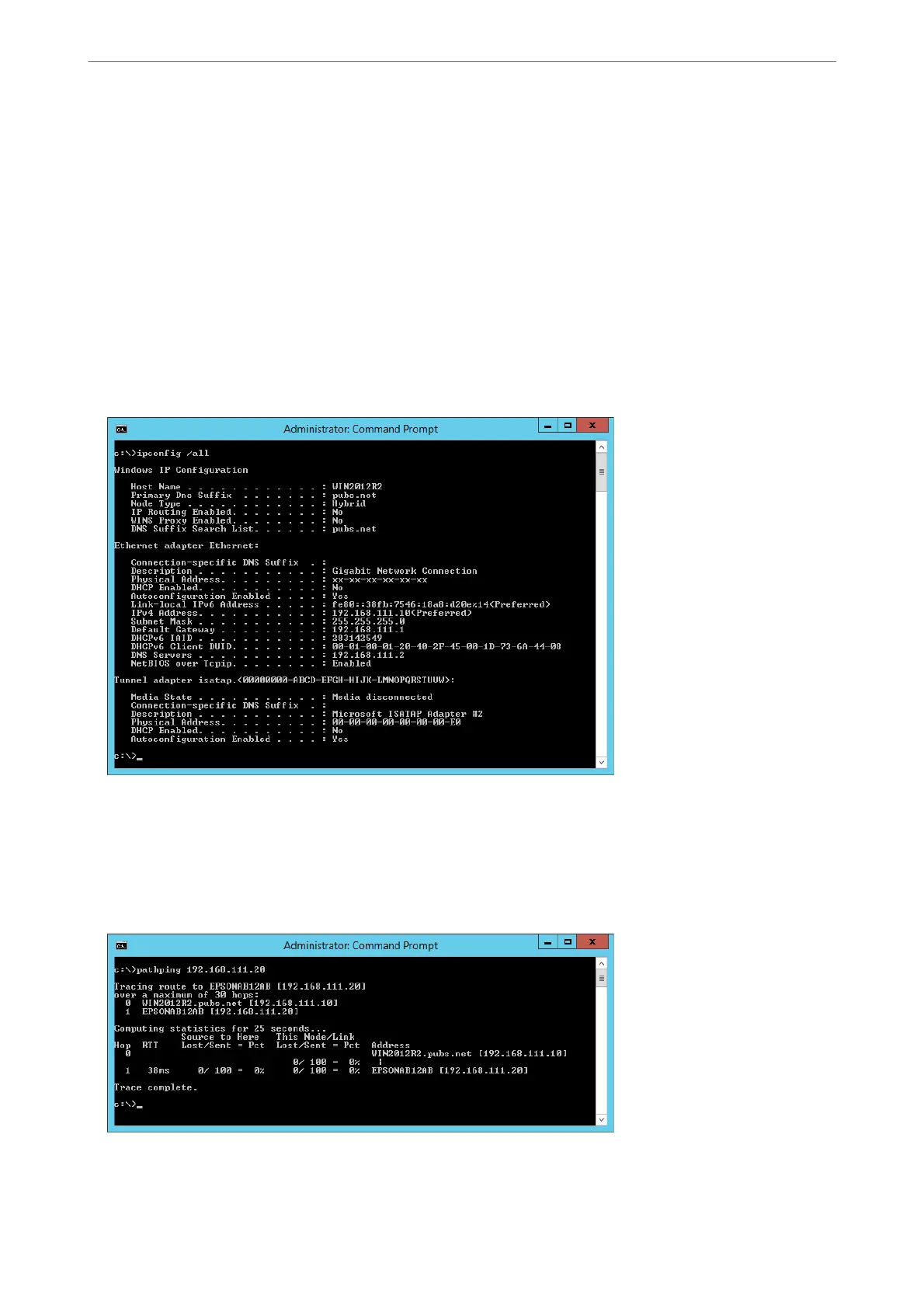Checking the Network of the Computer (Windows only)
By using the command prompt, check the connection status of the computer and the connection path to the
printer.
is
will lead you to solve the problems.
❏ ipcong command
Display the connection status of the network interface that is currently used by the computer.
By comparing the setting information with actual communication, you can check whether the connection is
correct. In case there are multiple DHCP servers on the same network, you can nd out the actual address
assigned to the computer, the referred DNS server, etc.
❏ Format : ipcong /all
❏ Examples :
❏ pathping command
You can conrm the list of routers passing through the destination host and the routing of communication.
❏ Format : pathping xxx.xxx.xxx.xxx
❏ Examples : pathping 192.0.2.222
Adding or Replacing the Computer or Devices
>
Checking the Network Connection Status
>
Chec
…
157
