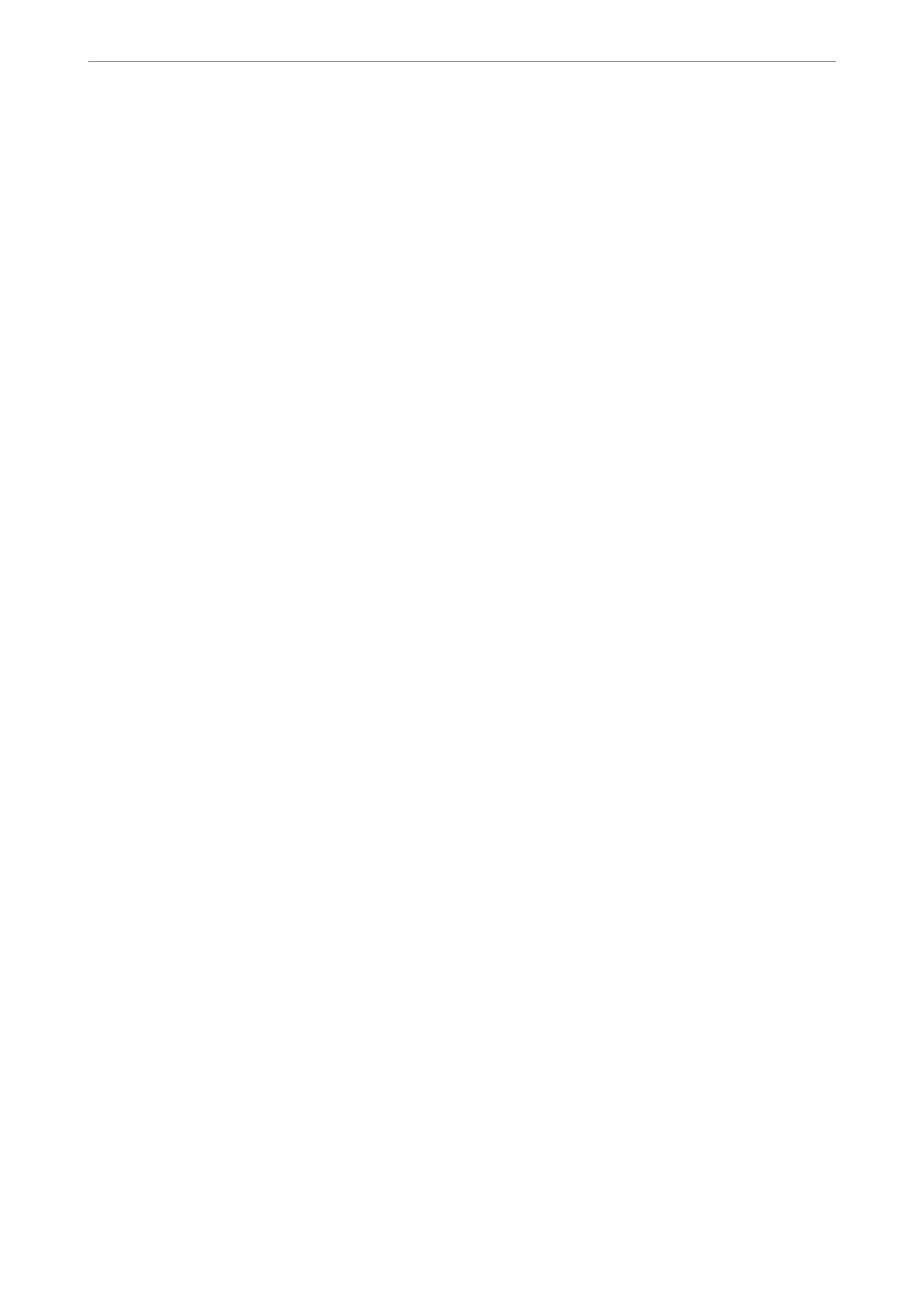❏ Run a nozzle check to see if the print head nozzles are clogged.
If there are missing segments in the nozzle check pattern, the nozzles may be clogged. Repeat head cleaning and
the nozzle check alternately 3 times and check if the clogging has cleared.
Note that print head cleaning uses some ink.
“Checking and Cleaning the Print Head” on page 72
❏ Turn o the printer, wait for at least 12 hours, and then check if the clogging has cleared.
If the problem is clogging, leaving the printer for a while without printing may solve the problem.
You can check the following items while the printer is
o.
❏ Check that you are using genuine Epson ink cartridges.
Try to use genuine Epson ink cartridges. is product is designed to adjust colors based on the use of genuine
Epson ink cartridges. e use of non-genuine ink cartridges may cause print quality to decline.
“Ink Cartridge Codes” on page 163
❏ Check if the translucent lm is smeared.
If there are smears on the translucent lm, carefully wipe o the smear.
“Cleaning the Translucent Film” on page 74
❏ Make sure that there are no paper fragments le inside the printer.
When you remove the paper, do not touch the translucent lm with your hand or the paper.
❏ Check the paper.
Check if the paper is curled or if it has been loaded with the printable side facing in the wrong direction.
“Paper Handling Precautions” on page 26
“Available Paper and Capacities” on page 159
“Unavailable Paper Types” on page 163
❏ Make sure that you are not using an old ink cartridge.
For best results, Epson recommends using up ink cartridges before the best before date printed on the package,
or within six months of opening the package, whichever is earlier.
If you cannot solve the problem by checking the solutions above, you may need to request repairs. Contact Epson
support.
Related Information
& “Before Contacting Epson” on page 229
& “Contacting Epson Support” on page 229
Solving Problems
>
Cannot Solve Problem
>
Cannot Solve Printing Problems
130
