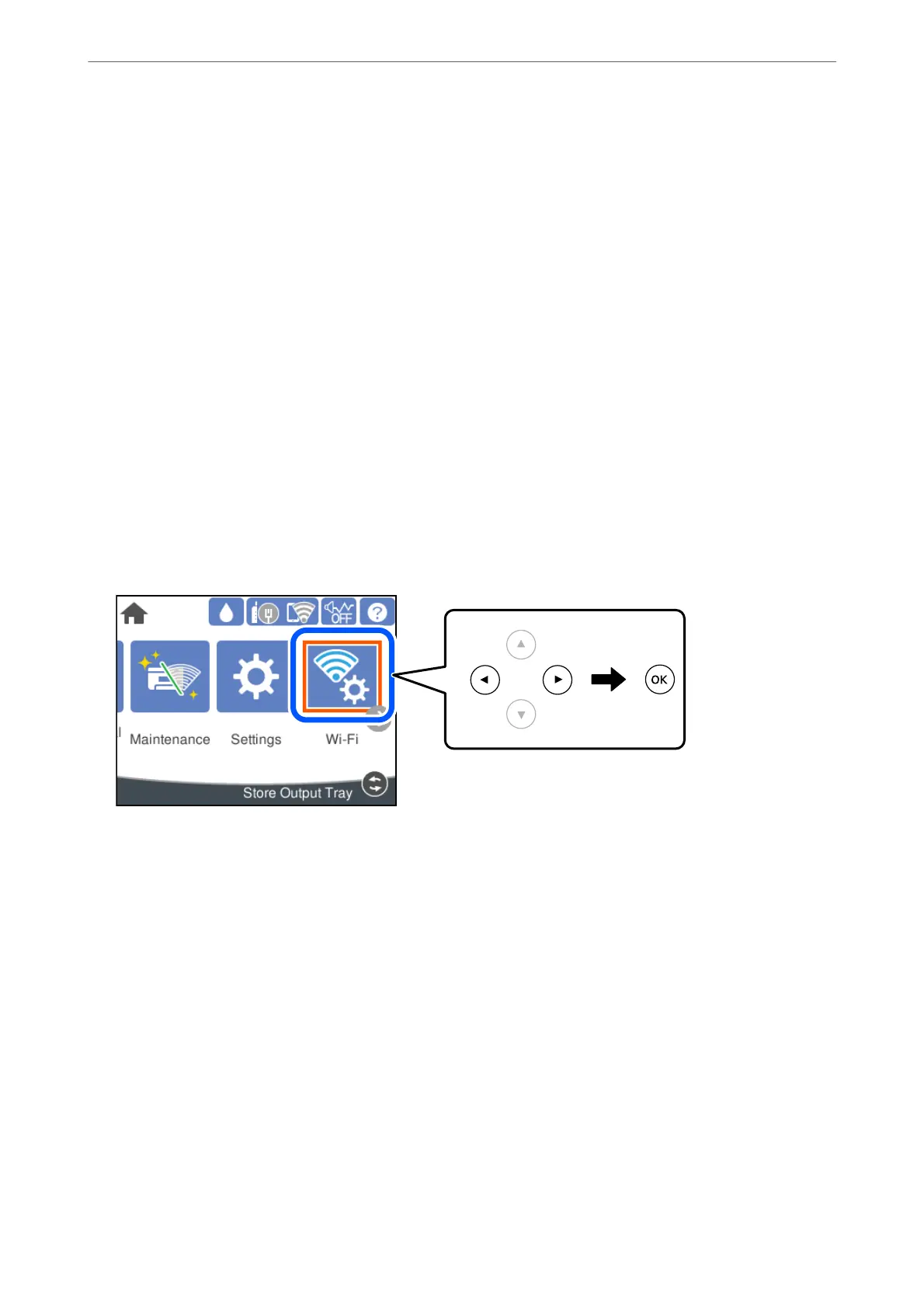5.
Follow the on-screen instructions.
If you want to check the network connection status for the printer aer setup is complete, see the related
information link below for details.
Note:
If connection fails, restart the wireless router, move it closer to the printer, and try again. If it still does not work, print a
network connection report and check the solution.
Related Information
& “Checking the Network Connection Status” on page 149
Making Wi-Fi Settings by PIN Code Setup (WPS)
You can automatically connect to an wireless router by using a PIN code. You can use this method to set up if an
wireless router is capable of WPS (Wi-Fi Protected Setup). Use a computer to enter a PIN code into the wireless
router.
1.
Select Wi-Fi on the home screen.
To select an item, use the
u
d
l
r
buttons, and then press the OK button.
2.
Select Router.
3.
Press the OK button.
If the network connection is already set up, the connection details are displayed. Select Change to Wi-Fi
connection. or Change Settings to change the settings.
4.
Select Others > PIN Code Setup (WPS)
5.
Follow the on-screen instructions.
If you want to check the network connection status for the printer aer setup is complete, see the related
information link below for details.
Note:
See the documentation provided with your wireless router for details on entering a PIN code.
Related Information
& “Checking the Network Connection Status” on page 149
Adding or Replacing the Computer or Devices
>
Re-setting the Network Connection
>
Making Wi-
…
139
