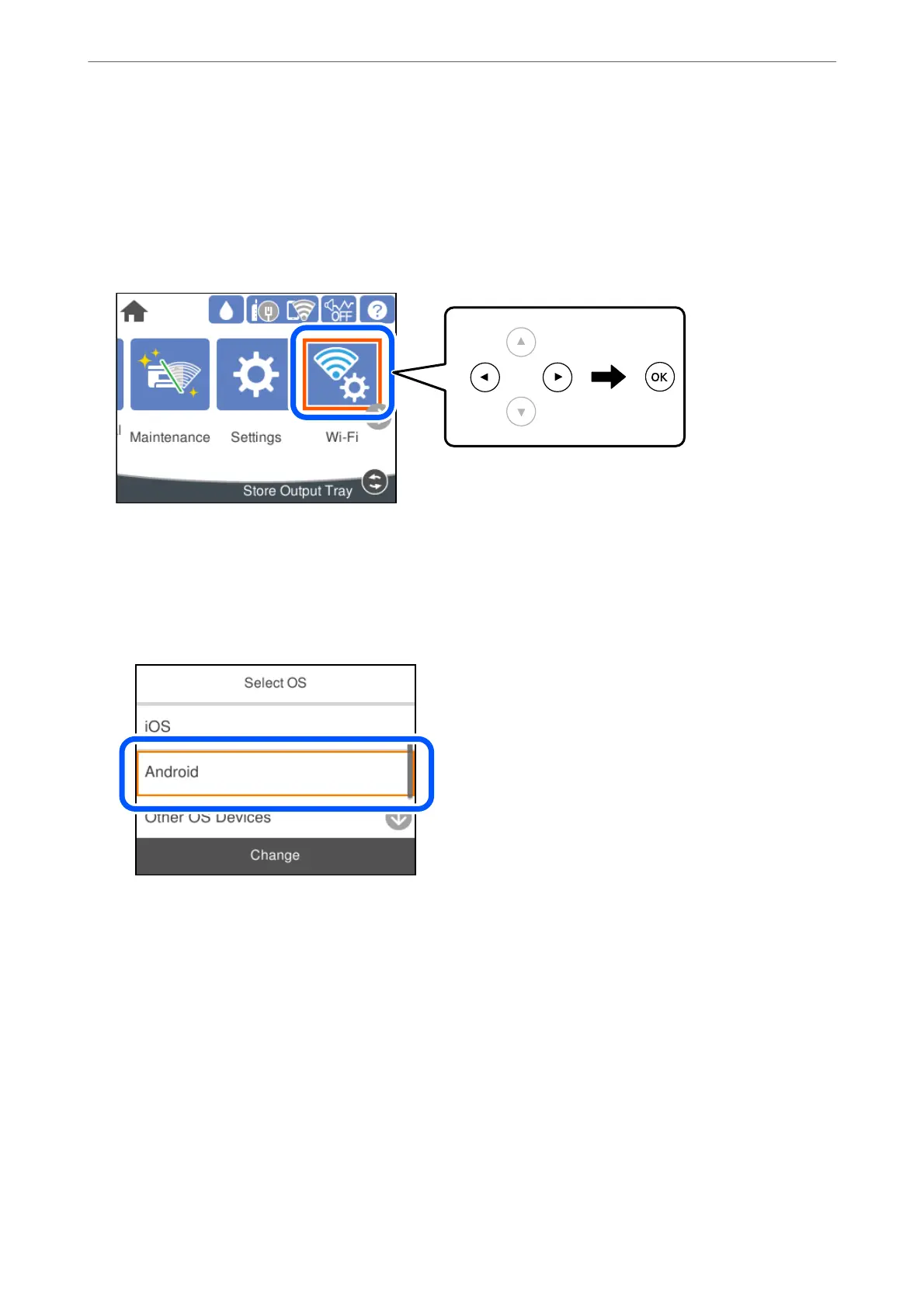Note:
You only need to make these settings for the printer and the smart device that you want to connect to once. Unless you
disable Wi-Fi Direct or restore the network settings to their defaults, you do not need to make these settings again.
1.
Select Wi-Fi on the home screen.
To select an item, use the
u
d
l
r
buttons, and then press the OK button.
2.
Select Wi-Fi Direct.
3.
Press the OK button.
4.
Select Android.
5.
On the smart device, start Epson printing app.
6.
On the Epson printing app screen, tap Printer is not selected..
On the Epson Smart Panel, the smart device automatically connects to the printer when it starts.
Adding or Replacing the Computer or Devices
>
Connecting a Smart Device and Printer Directly (Wi
…
144
