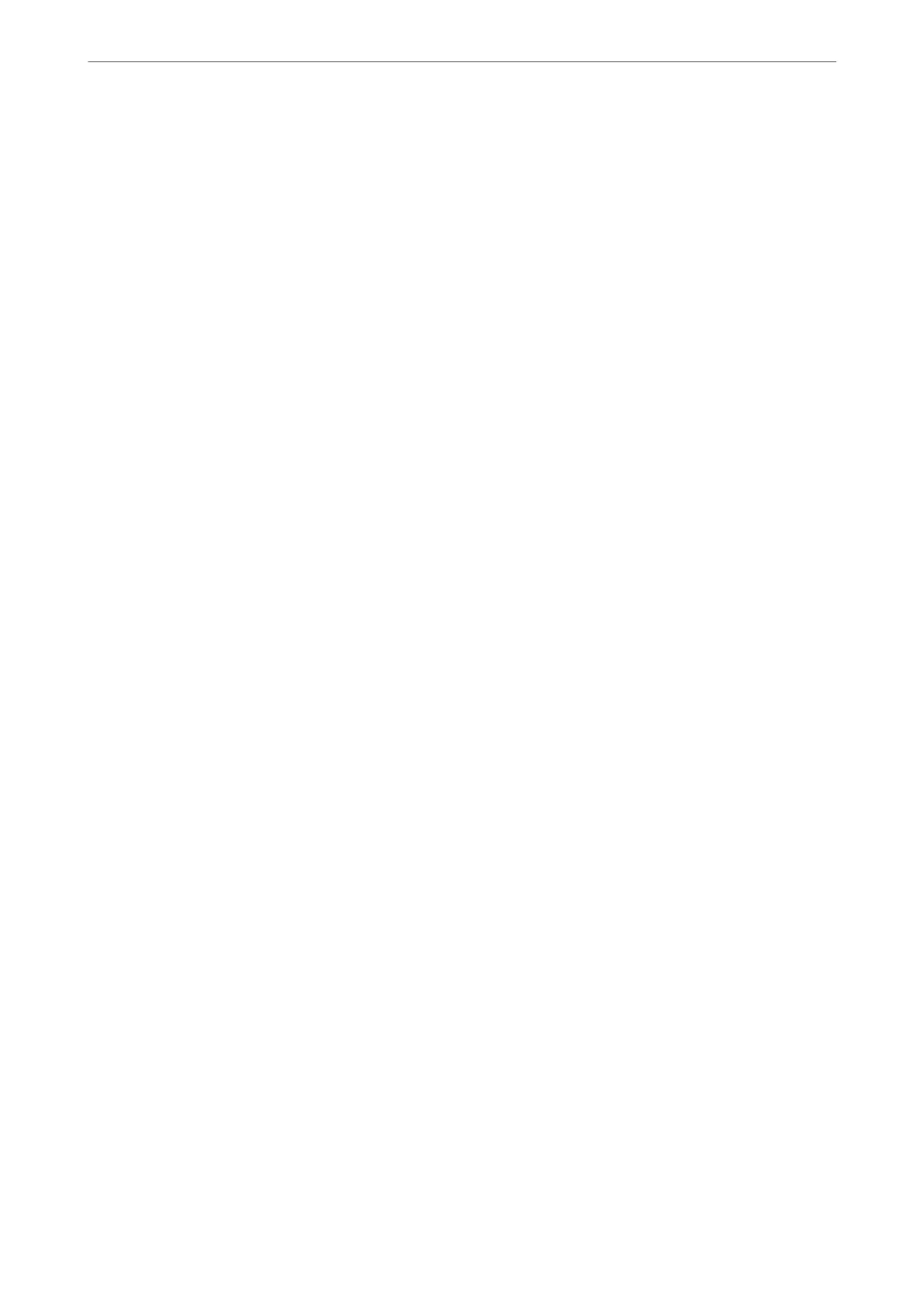Starting the utility
Access the printer driver window. Click the Maintenance tab.
Related Information
& “Menu Options for the Printer Driver” on page 32
Application for Printing from a Computer (Mac OS Printer Driver)
e
printer driver controls the printer according to the commands from an application. Making settings on the
printer driver provides the best printing results. You can also check the status of the printer or keep it in top
operating condition using the printer driver utility.
Accessing the printer driver from applications
Click Page Setup or Print on the File menu of your application. If necessary, click Show Details (or
d
) to expand
the print window.
Note:
Depending on the application being used, Page Setup may not be displayed in the File menu, and the operations for
displaying the print screen may dier.See the application's help for details.
Starting the utility
Select System Preferences from the Apple menu > Printers & Scanners (or Print & Scan, Print & Fax), and then
select the printer. Click Options & Supplies > Utility > Open Printer Utility.
Related Information
& “Menu Options for the Printer Driver” on page 56
Product Information
>
Software Information
>
Software for Printing
166
