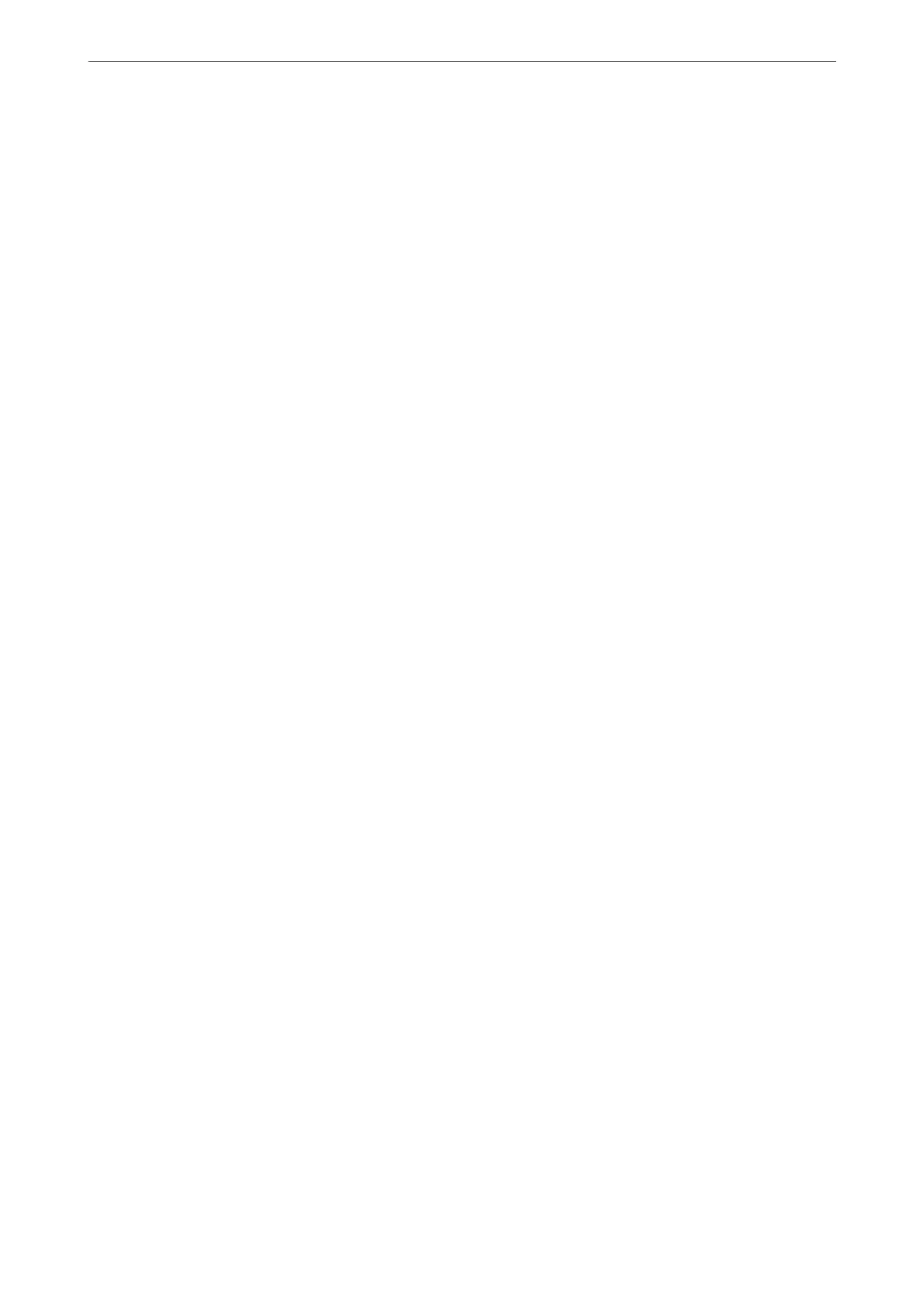3.
Click OK.
Power Saving Settings During Inactivity
You can set up the time to shi to the power saving mode or to turn the power o when the printer’s control panel
is not operated for a certain period of time. Set the time depending on your usage environment.
1.
Access Web Cong and select the Device Management tab > Power Saving.
2.
Set up the following items as necessary.
❏ Sleep Timer
Enter the time to switch power saving mode when inactivity occurs.
Note:
You can also set up from the printer’s control panel.
Settings > General Settings > Basic Settings > Sleep Timer
❏ Power O Timer or Power O If Inactive
Select a time to automatically turn o the printer aer it has been inactive for a specic time.
Note:
You can also set up from the printer’s control panel.
Settings > General Settings > Basic Settings > Power O Timer or Power O Settings
❏ Power O If Disconnected
Select this setting to turn o the printer aer 30 minutes automatically when all ports including the USB
port are disconnected.
is feature may not be available depending on your region.
Note:
You can also set up from the printer’s control panel.
Settings > General Settings > Basic Settings > Power O Settings >Power O If Disconnected
3.
Click OK.
Synchronizing the Date and Time with Time Server
When synchronizing with the time server (NTP server), you can synchronize the time of the printer and the
computer on the network. e time server may be operated within the organization or published on the Internet.
When using the CA
certicate
or Kerberos authentication, time-related trouble can be prevented by synchronizing
with the time server.
1.
Access Web Cong and select the Device Management tab > Date and Time > Time Server.
2.
Select Use for Use Time Server.
3.
Enter the time server address for Time Server Address.
You can use IPv4, IPv6 or FQDN format. Enter 252 characters or less. If you do not specify this, leave it blank.
Administrator Information
>
Settings to Use the Printer
>
Making Basic Operation Settings for the Printer
203
