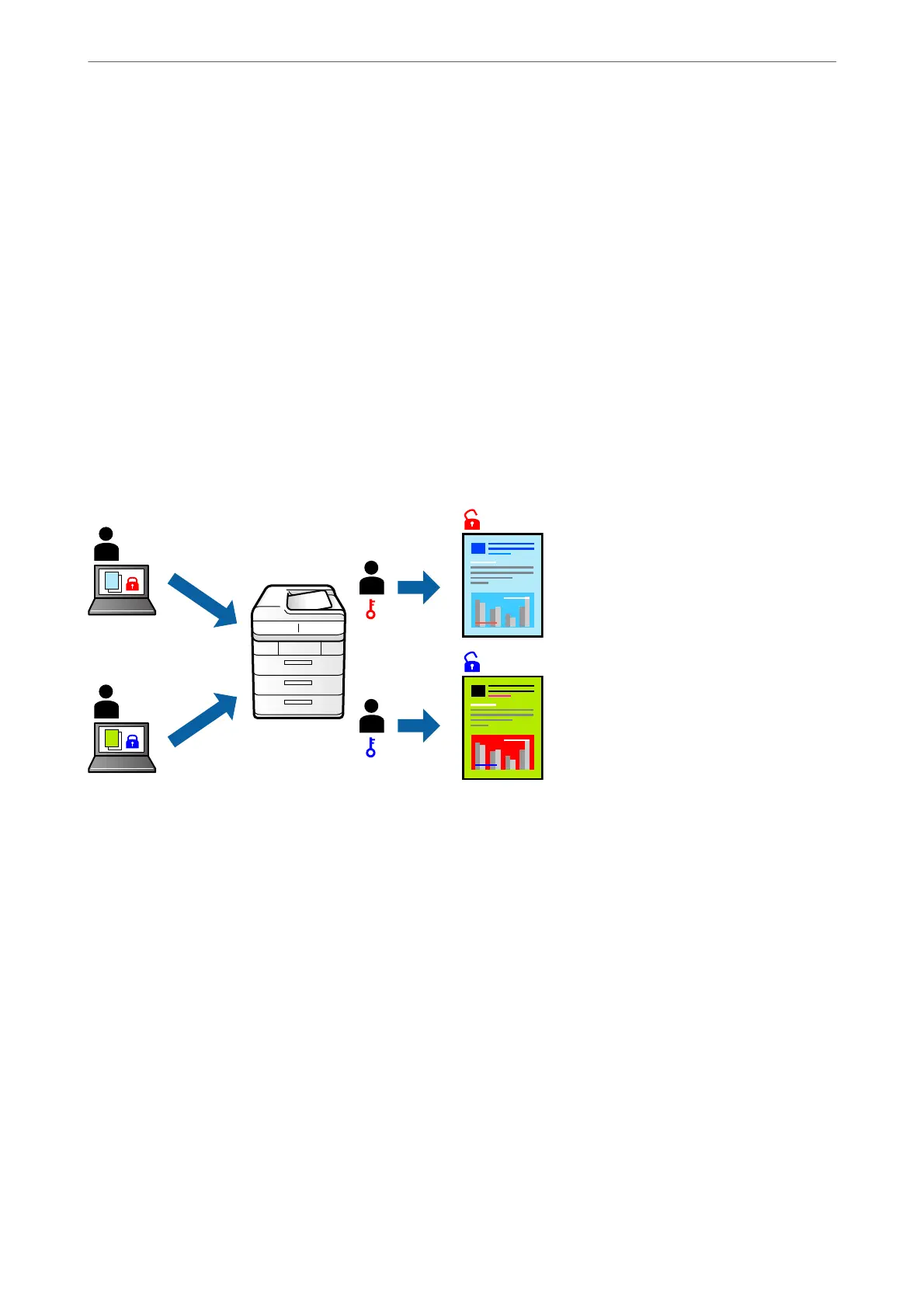3.
Set the other items on the Main and More Options tabs as necessary, and then click OK.
“Main Tab” on page 32
“More Options Tab” on page 34
4.
Click Print.
Related Information
& “Loading Paper” on page 27
& “Printing Using Easy Settings” on page 31
Printing Password-Protected Files
Yon can set a password for a print job so that it starts printing only aer entering the password on the printer's
control panel.
1.
On the printer driver's More Options tab, select Condential Job, and then enter a password.
2.
Set the other items on the Main and More Options tabs as necessary, and then click OK.
“Main Tab” on page 32
“More Options Tab” on page 34
3.
Click Print.
4.
To print the job, sele ct Condential Job on the home screen of the printer's control panel. Select the job you
want to print, and then enter the password.
Related Information
& “Loading Paper” on page 27
& “Printing Using Easy Settings” on page 31
Printing
>
Printing Documents
>
Printing from a Computer - Windows
50
