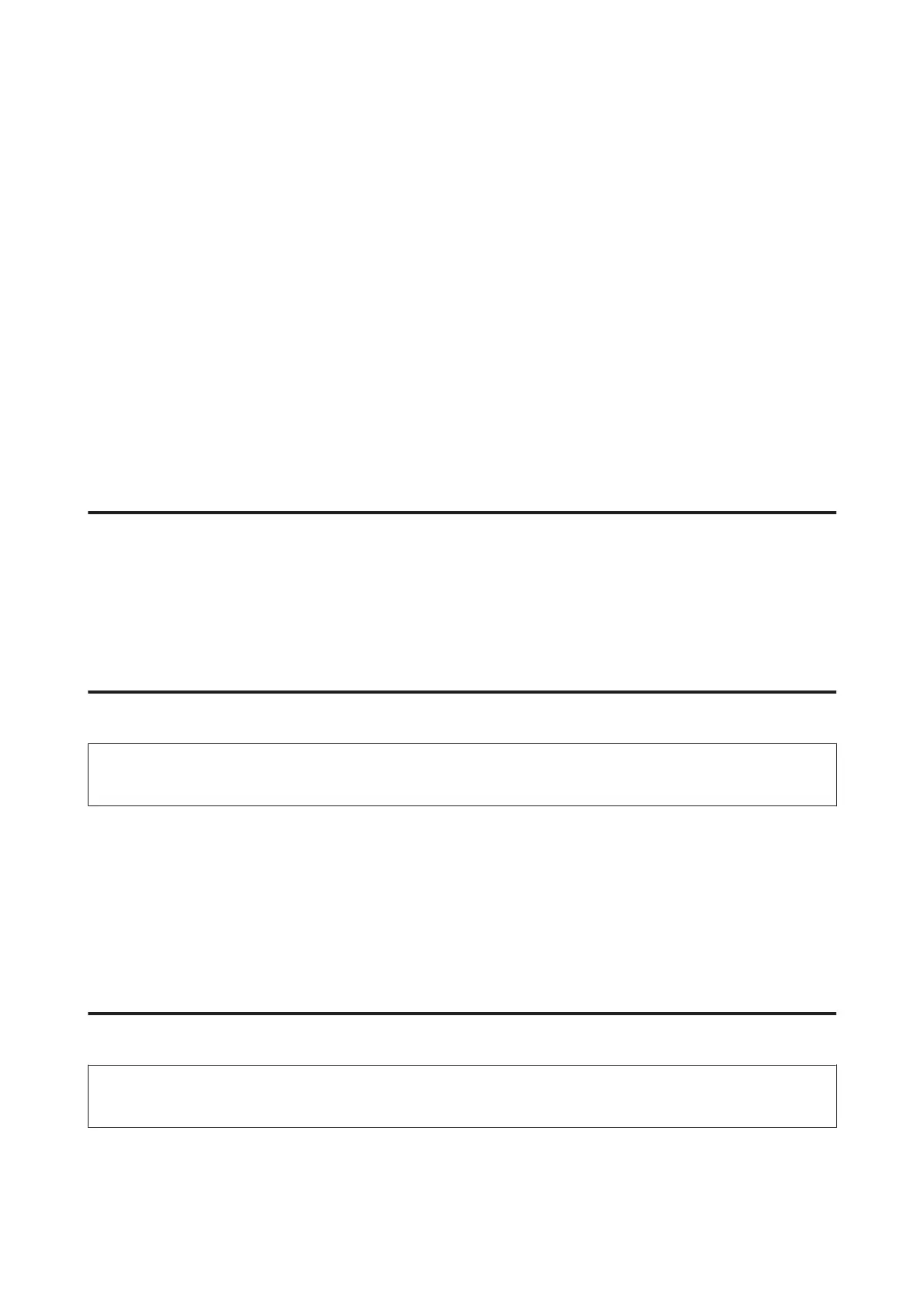❏ Before transporting the product, make sure that the print head is in the home (far right) position and the ink
cartridges are in place.
❏ Be careful not to trap your fingers when closing the scanner unit.
❏ If you are not going to use the product for a long period, be sure to unplug the power cord from the electrical
outlet.
❏ Do not press too hard on the scanner glass when placing the originals.
❏ During the life of your product it may be necessary to replace the waste ink pad when it has become full. Whether
and how often this is required will vary according to the number of pages you print, the type of material that you
print and the number of cleaning cycles that the product performs. Epson Status Monitor, your LCD, or lights on
the control panel will advise you when this part needs replacing. The need for replacement of the pad does not
mean that your product has ceased to operate in accordance with its specifications. The replacement of this part is
a routine product servicing activity within the product’s specification and is not a problem which requires repair.
The Epson warranty does not therefore cover the cost of this replacement. If your product needs the pad replacing
this can be performed for you by any authorised Epson service provider. It is not a user-serviceable part.
Using the product with a wireless connection
❏ Do not use this product inside medical facilities or near medical equipment. Radio waves from this product may
adversely affect the operation of electrical medical equipment.
❏ Do not use this product near automatically controlled devices such as automatic doors or fire alarms. Radio waves
from this product may adversely affect these devices, and could lead to accidents due to malfunction.
Using memory cards
Note:
The availability of this feature varies by product.
❏ Do not remove a memory card or turn off the product while the memory card light is flashing.
❏ The methods for using memory cards vary according to card type. Be sure to refer to the documentation packaged
with your memory card for details.
❏ Use only memory cards compatible with the product.
& “Memory card” on page 143
Using the LCD screen/touchpad
Note:
The availability of this feature varies by product.
❏ The LCD screen may contain a few small bright or dark spots, and because of its features it may have an uneven
brightness. These are normal and do not indicate that it is damaged in any way.
User’s Guide
Important Instructions
11
