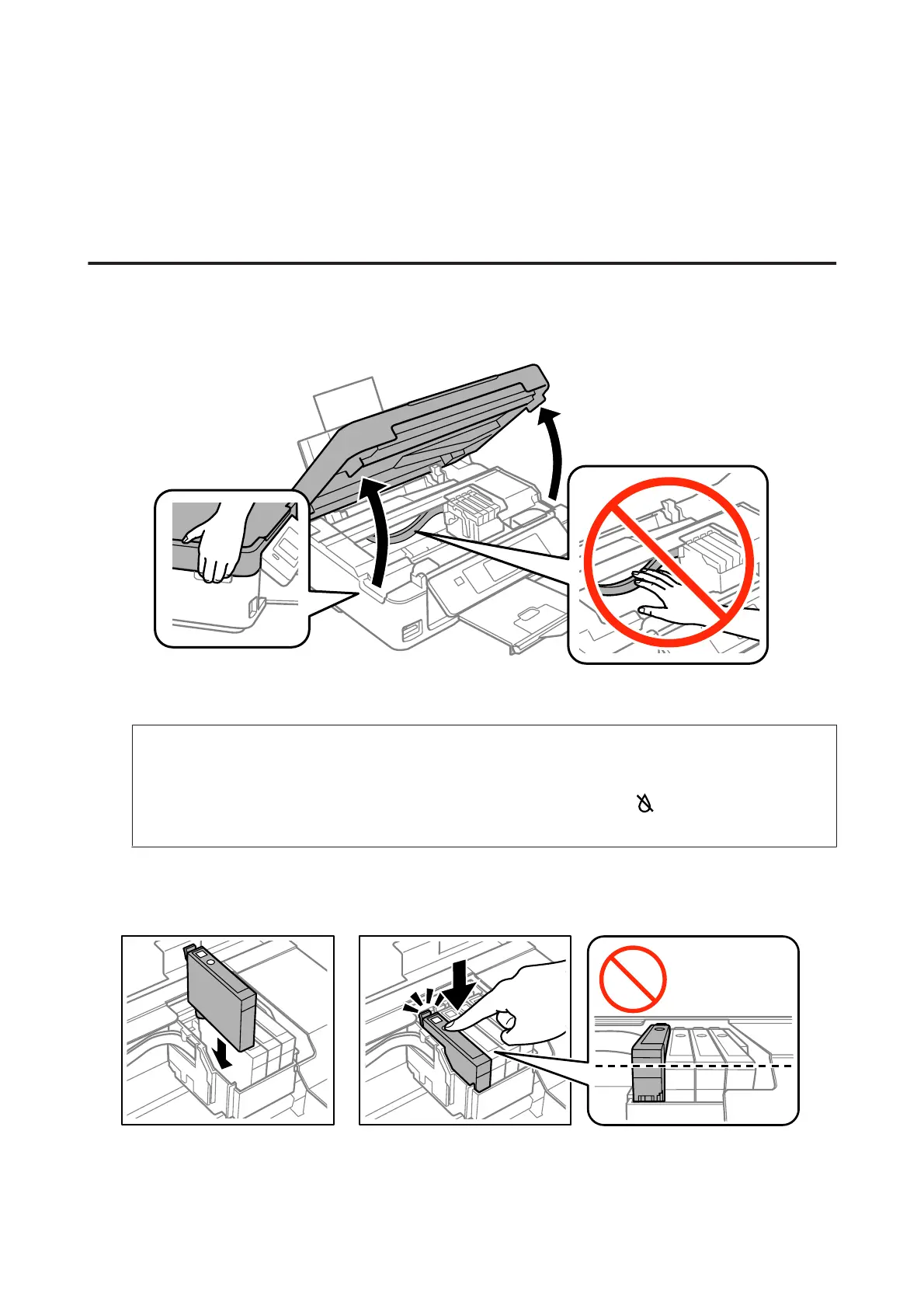❏ Users of Windows can clear any stalled print jobs from the Windows Spooler.
& “Canceling Printing” on page 39
❏ Uninstall the printer driver, then reinstall it.
& “Uninstalling Your Software” on page 107
An ink error is indicated after you replace the cartridge
A
Open the scanner unit.
B
Make sure the ink cartridge holder is at the ink cartridge replacement position.
Note:
For products without LCD screen:
If the ink cartridge holder is at the far right position, press the y button. The ink cartridge holder moves to the ink
cartridge check position. The cartridge that is expended or low is indicated by the
mark on this product. Then
press the y button again. The ink cartridge holder moves to the ink cartridge replacement position.
C
Remove and reinsert the ink cartridge and then continue with the ink cartridge installation. Make sure the top
surface of the ink cartridges align.
User’s Guide
Troubleshooting for Printing/Copying
130
