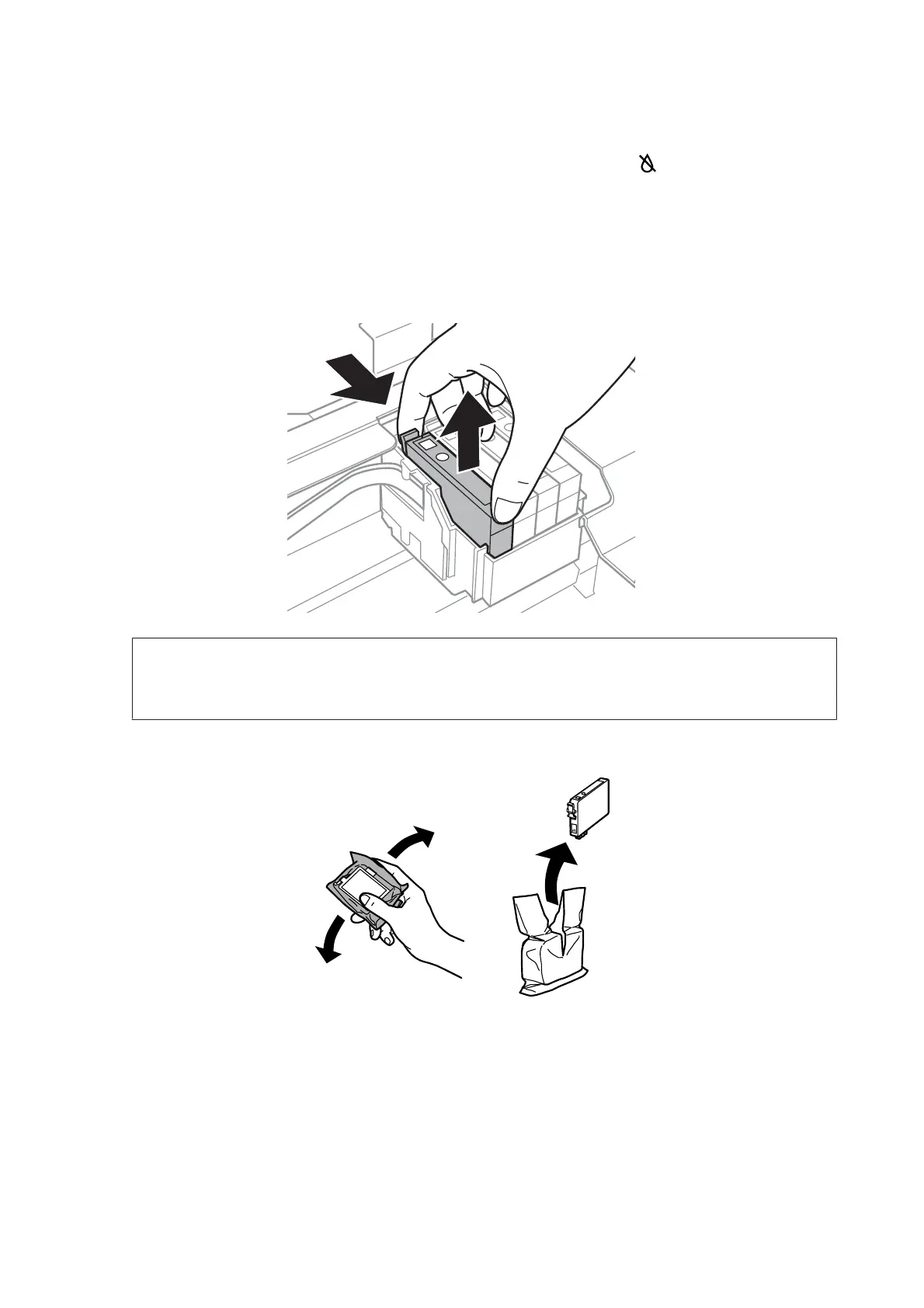C
Press the y button again.
If more than one ink cartridge is expended, the ink cartridge holder moves to the
mark. This occurs each time
you press the y button until all expended ink cartridges have been indicated.
Once all of the expended ink cartridges have been indicated, the ink cartridge holder moves to the ink cartridge
replacement position when you press the y button.
D
Pinch and remove the ink cartridge.
Note:
Removed ink cartridges may have ink around the ink supply port, so be careful not to get any ink on the surrounding
area when removing the cartridges.
E
Gently shake the new cartridge four or five times and then unpack.
User’s Guide
Replacing Ink Cartridges
90
