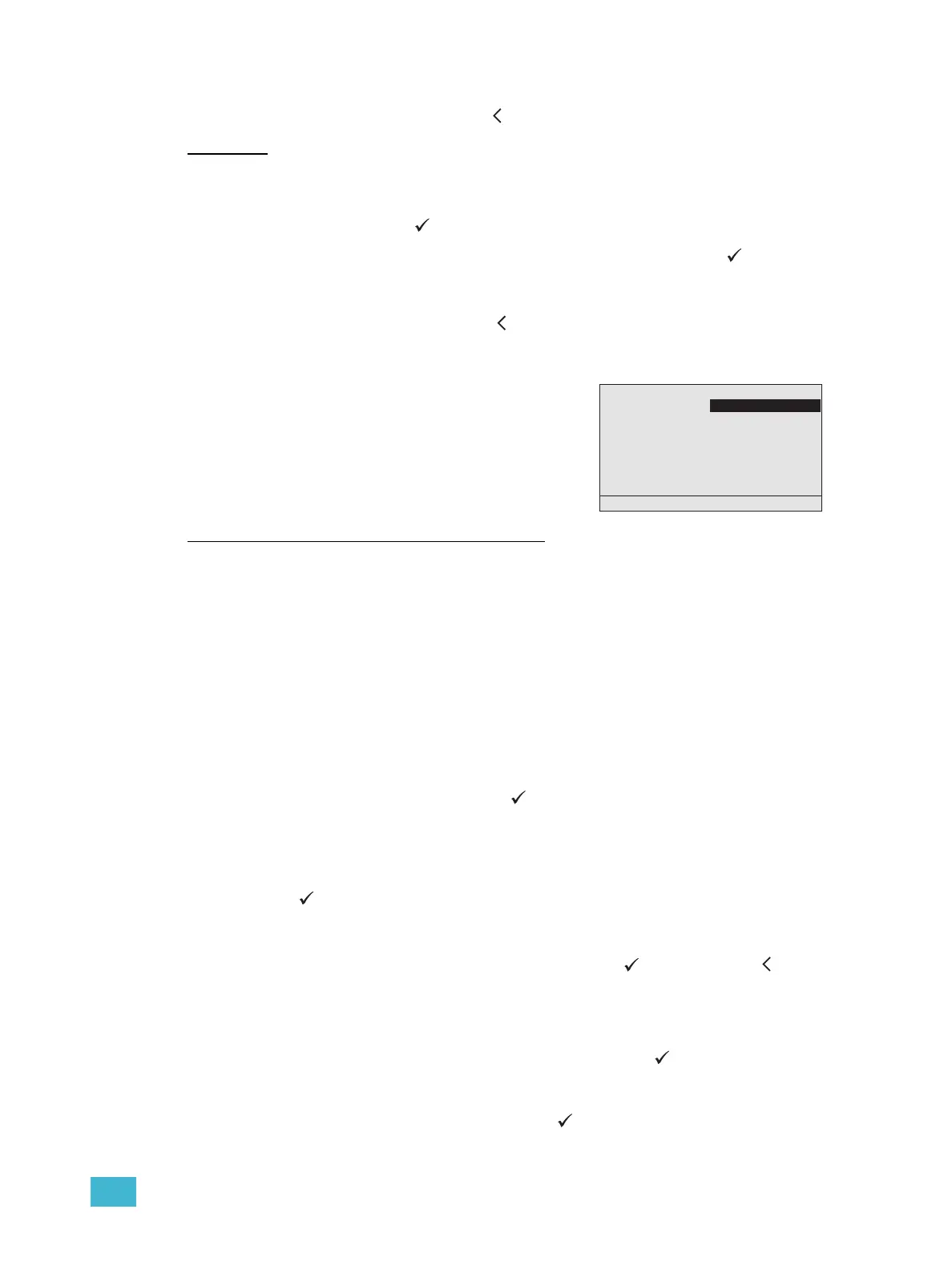3 Programming 48
Step 3: When the desired value is displayed, use the touch wheel to scroll to the next
setup option or press back ( ) to return to the “Arch Setup” menu.
Language
The multi-language user interface includes English, Spanish, German and French.
Step 1: Use the touch wheel to scroll to “Preferences” from within the “Arch Setup” menu
and press enter ( ). The Preferences menu list displays.
Step 2: Use the touch wheel to scroll to “Language” and press enter ( ) repeatedly to
cycle through the options.
Step 3: When the desired value is displayed, use the touch wheel to scroll to the next
setup option, or press back ( ) to return to the “Arch Setup” menu.
Data Loss and Power On
DMX Loss Behavior and ACN Loss Behavior
DMX Loss Behavior and ACN Loss Behavior may be set to “Hold Last Look” or “Wait and
Fade”. Each behavior type is set to “Hold Last Look” by default.
• Hold Last Look - holds any active dimmers at whatever levels they were receiving prior
to the loss of data. The last levels are retained until data is restored or the Paradigm
ACP is reset.
• Wait and Fade - holds the last levels received when the data was lost for a user-defined
amount of time and then fades those input levels to zero intensity using a user-defined
fade time. The default wait time setting is three minutes and zero seconds. The default
fade time setting is zero minutes and three seconds. Wait and fade times can range
from zero minutes and zero seconds to 60 minutes and zero seconds.
Step 1: Use the touch wheel to scroll to “Data Loss & Power On” from within the “Arch
Setup” menu and press enter ( ). The DMX Loss Behavior, ACN Loss
Behavior, and Power On Behavior menu lists display. Notice the three settings
are separated vertically on the screen. You cannot select the heading, only the
“Mode” and options from within.
Step 2: Use the touch wheel to scroll to DMX Loss Behavior “Mode:” and press enter
( ) repeatedly to cycle through the options.
Step 3: When the desired value is displayed, and depending on the value selection,
additional setting options may display. Use the touch wheel to scroll to the next
setting option, if there is one, and press enter ( ) or press back ( ) to return
to the “Arch Setup” menu.
When “Wait and Fade” is the mode selection:
a: “Wait Time” and “Fade Time” displays for additional settings. Use the touch
wheel to scroll to “Wait Time” and press enter ( ). The focus changes to
the minutes field.
b: Use the touch wheel or alpha-numeric button pad to select the desired
“minutes” value and press enter ( ) to change the focus to the seconds
field.
DMX Loss Behaviour
Mode: Hold Last Look
Wait Time: Forever
ACN Loss Behavior
Mode: Wait and Fade
Wait Time: 3 min 0 sec
Fade Time: 0 min 3 sec
Power On Behavior
Action: None
Both DMX loss behavior, sACN loss behavior, and
power on behavior have default settings which can
be customized to fit your installation. DMX behavior
settings apply to all DMX input ports. These settings
are contained within the architectural configuration
and may be configured using LightDesigner.