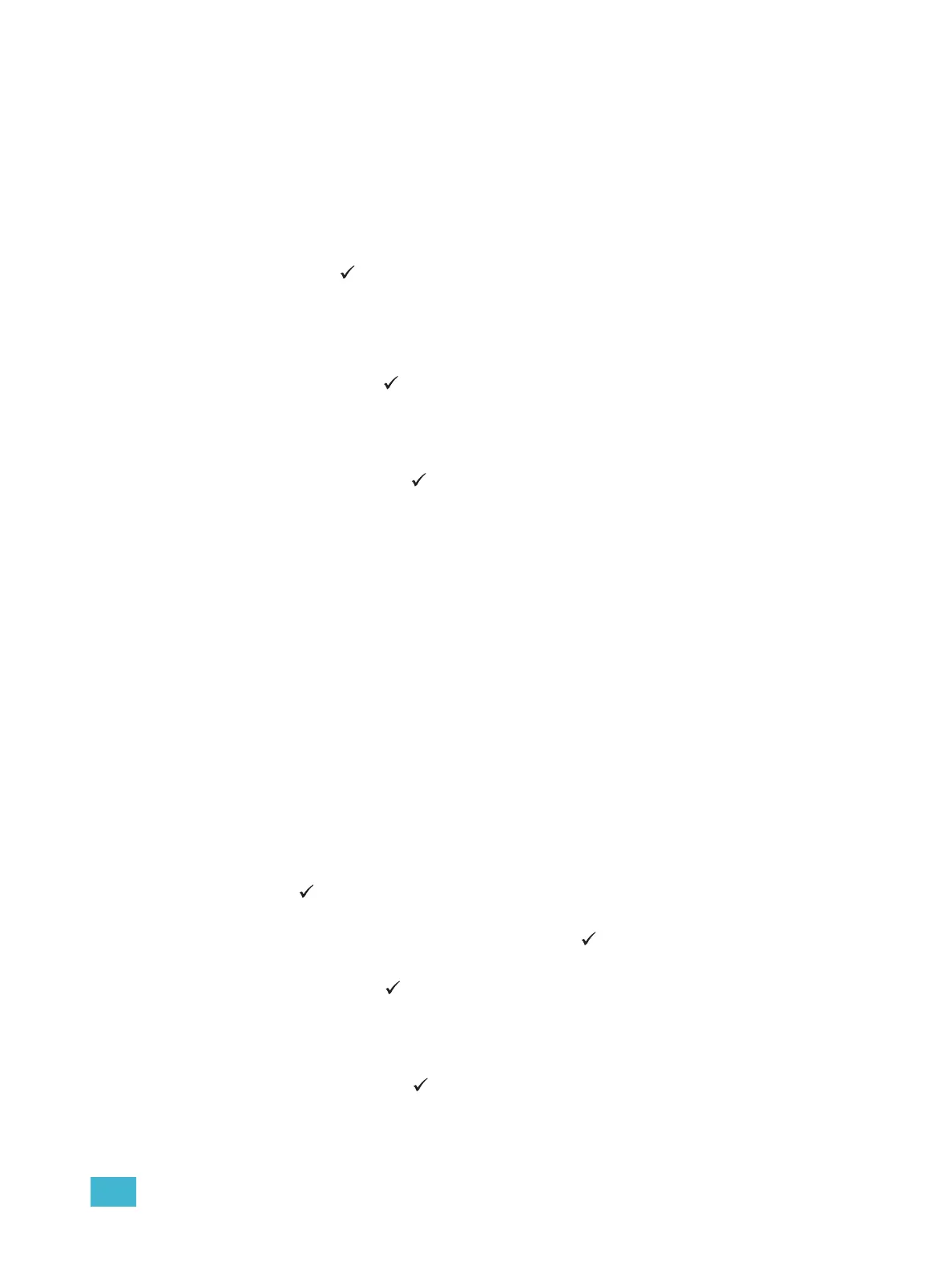3 Programming 64
Save LCD Files
LCD files including the LCD configuration and theme data from the architectural
configuration are stored in the ACP memory. At any time the LCD data can be manually
uploaded to the Paradigm Touchscreen station using removable media.
Step 1: Install a removable media device (either SD media card or USB flash drive) into
the correct slot on the front of the ACP. You may have both media types installed
at the same time if desired.
Step 2: Scroll to select “Save LCD Files” from the “File Operations” menu and press
enter ( ). A list of all detected LCD stations displays for selection. If no LCDs
are detected, no files can be saved.
Step 3: Select the LCD station from the list. The “Save LCD files” menu displays for LCD
file naming. The file name is the existing LCD filename from the architectural
configuration.
Step 4: Press enter ( ) to accept the save action. The display returns to the “Save LCD
Files” menu.
Step 5: Beneath the filename lists the installed and available removable media. If both
media types are installed both are listed, otherwise only the installed and valid
type is available for selection. Scroll to select the desired or available media type
and press enter ( ) to save the LCD file. As the file is saving, any errors will stop
the save process. If an error has stopped the saving process, simply follow the
instructions on the display.
• Files always save to the root directory of the selected media. The display
returns to the “File Operations” menu when the save action is complete.
• If a file with the same name is already saved to the root directory of the
selected media, a dialog displays for action. Select “Yes” to overwrite the
existing file or select “No” to cancel the save action and return to the “Save
LCD Files” menu list.
• If the destination media is full, has errors, or is write protected, follow the
instructions on the error dialog.
Save Log Files
Log files including event logs, history, and critical messages are created and stored in the
ACP memory. At any time you may save these log files to removable media in a text file
format. This information may be helpful if you are experiencing a problem that is difficult to
reproduce while contacting ETC Technical Services.
Step 1: Install a removable media device (either SD media card or USB flash drive) into
the correct slot on the front of the ACP. You may have both media types installed
at the same time if desired.
Step 2: Scroll to select “Save Log Files” from the “File Operations” menu and press enter
( ). The “Save Log Files” menu list displays. “The filename defaults to
“Paradigm_log1”.
Step 3: To change the log filename press enter ( ). The “Save Filename” menu list
displays for selection. You may choose from a selection of log filenames.
Step 4: Press enter ( ) to accept the filename selection. The display returns to the
“Save Log Files” menu.
Step 5: Beneath the filename lists the installed and available removable media. If both
media types are installed both are listed, otherwise only the installed and valid
type is available for selection. Scroll to select the desired or available media type
and press enter ( ) to save the log file. As the file is saving, any errors will stop
the save process. If an error has stopped the saving process, simply follow the
instructions on the display.
• Log files always save to the root directory of the selected media. The display
