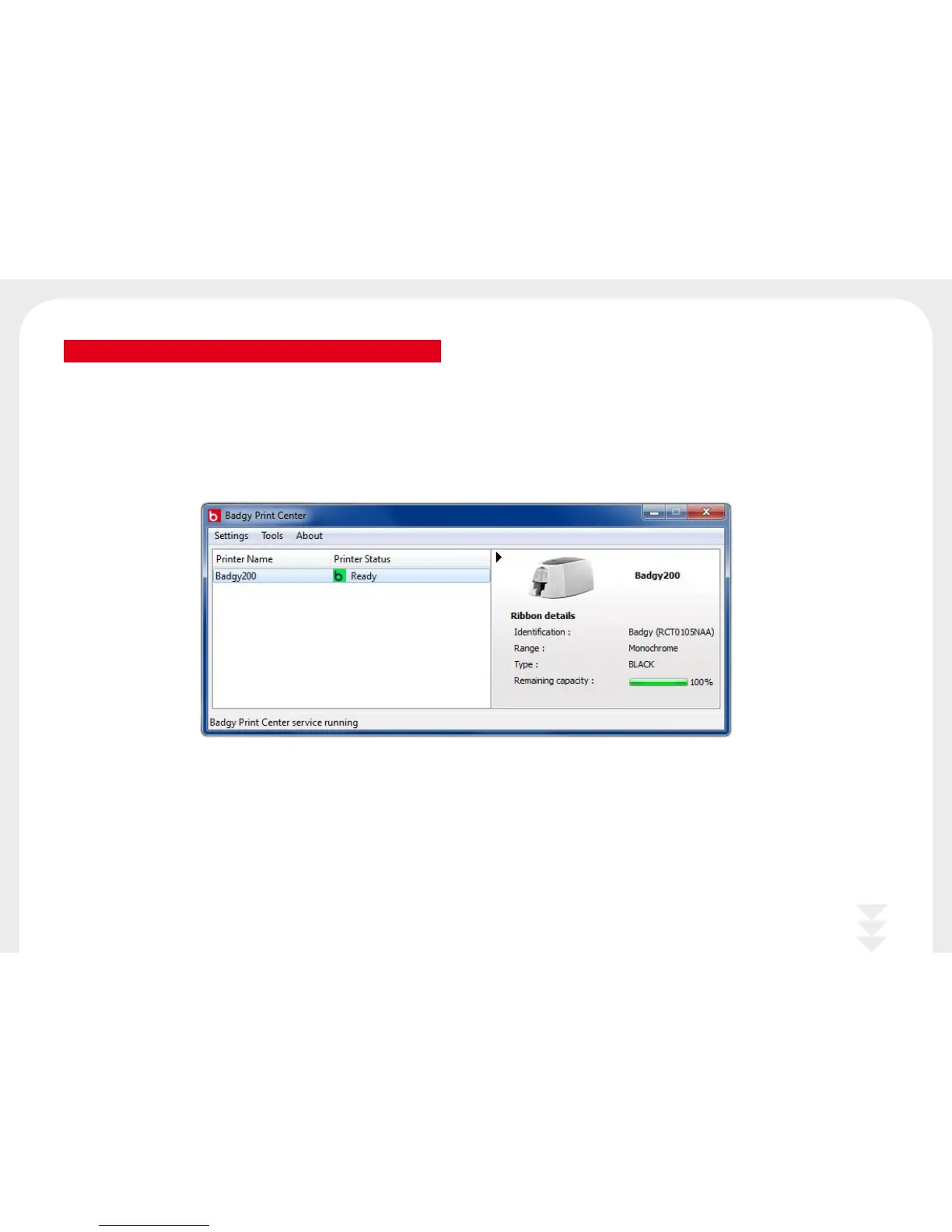13
2-2 MANAGING THE PRINT SETTINGS IN WINDOWS
Once the ribbon is installed, your Badgy printer will configure itself automatically.
A graphic application called Badgy Print Center is available to help you change certain predefined settings, if needed.
To access this application:
l
From the Start button on the bottom left of your screen in the Windows task bar, select All programs, Evolis Card Printer, Badgy Premium Suite, Badgy Print Center.
