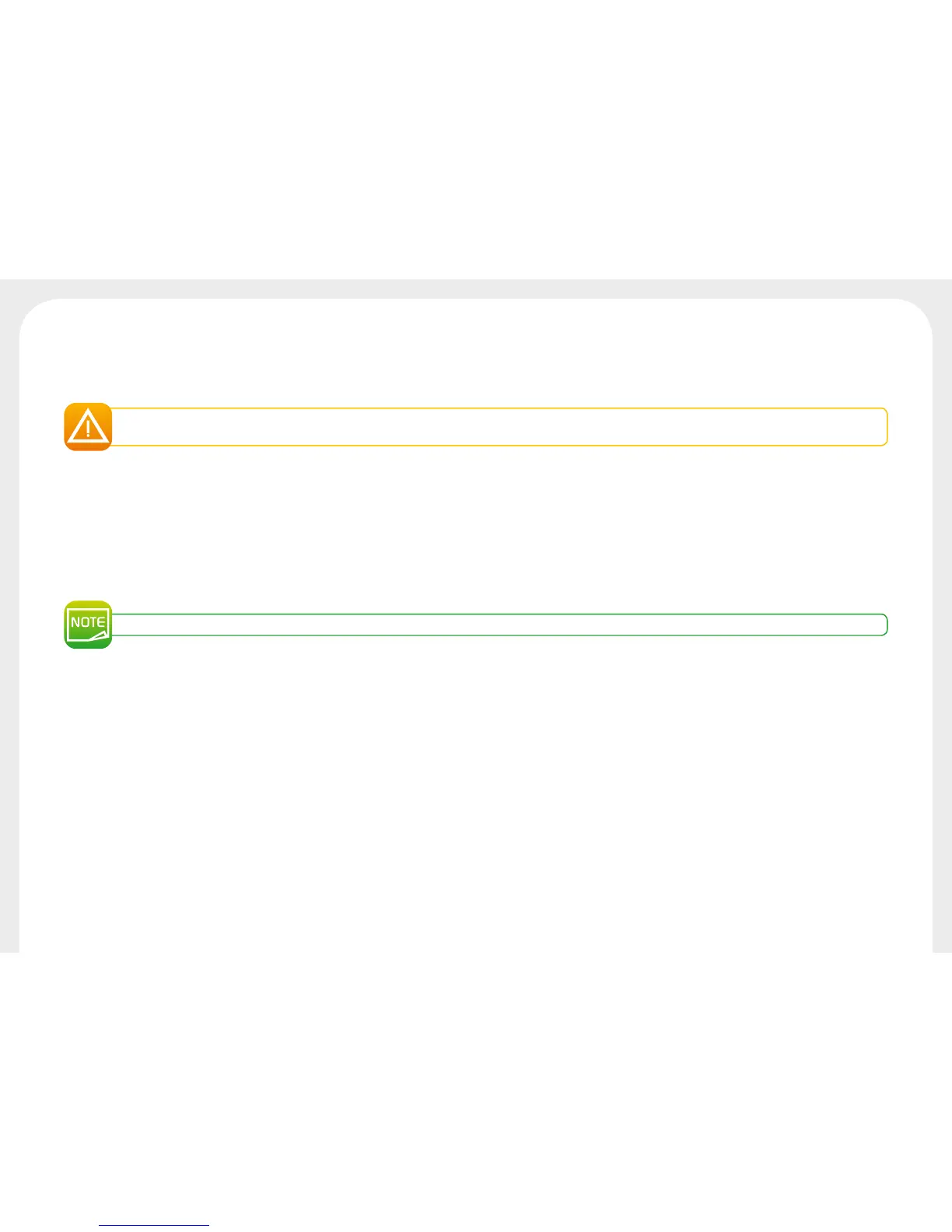33
4-3d Updating the Driver
Updating the driver is a task that is required in order to fix malfunctions or gain the benefit of new options.
Before any update, please contact your Badgy reseller who will be able to guide you on whether it is advisable to carry out this operation.
Updates can be downloaded from the website www.badgy.com:
Ê
Go to Drivers & Support, then select your printer model, and click on the Drivers & Firmware link.
Ë
Then click on the file for the driver corresponding to your operating system.
Ì
Accept the download then save the file in a directory on your hard drive. If the file stored is compressed in zip format, then it will have to be extracted.
Í
Windows users should double-click on the Setup_Badgy_Premium_Suite.exe file that you have just downloaded in order to run the installation
program. Mac users should double-click on the file BadgyCardPrinter.pkg
For more details about the procedure, please see the Installing the Driver section.
