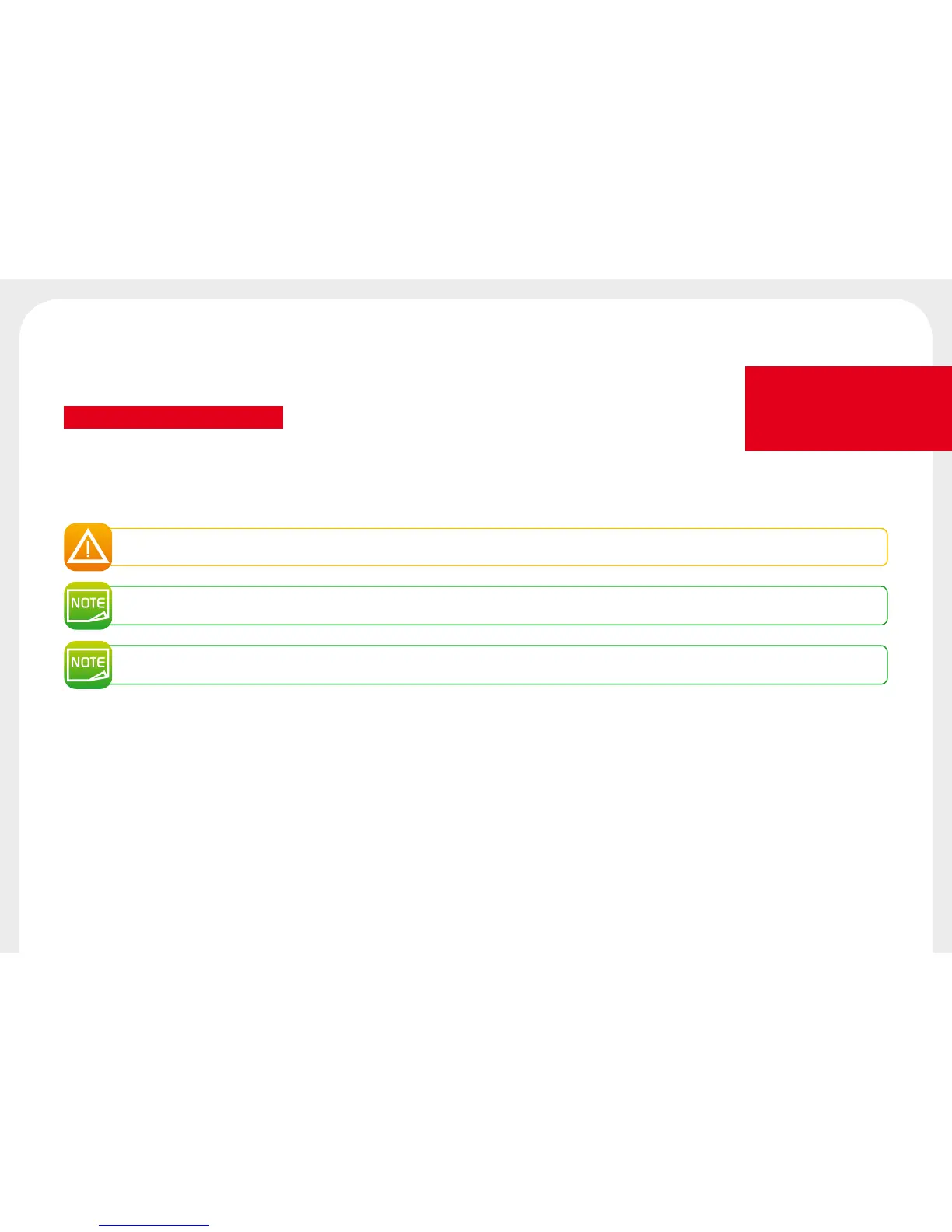12
Printing
2-1 INSTALLING THE DRIVER
New advanced functions automate printer configuration after the driver has been installed.
Your printer is delivered with a CD containing the drivers for Windows and Macintosh platforms.
To install a driver, insert the CD into your computer and select the driver menu. A program will guide you through the entire installation process.
Do not connect your USB cable to your computer until prompted to do so by the installation program.
For more information on the connection procedure, see the section on Connecting the Printer.
Follow the installation procedure scrupulously. All versions of Windows require the user to have administrator rights to install the driver.
Installing the driver requires the installation of the Badgy Print Center by default.
This will help you to congure your machine.
2
