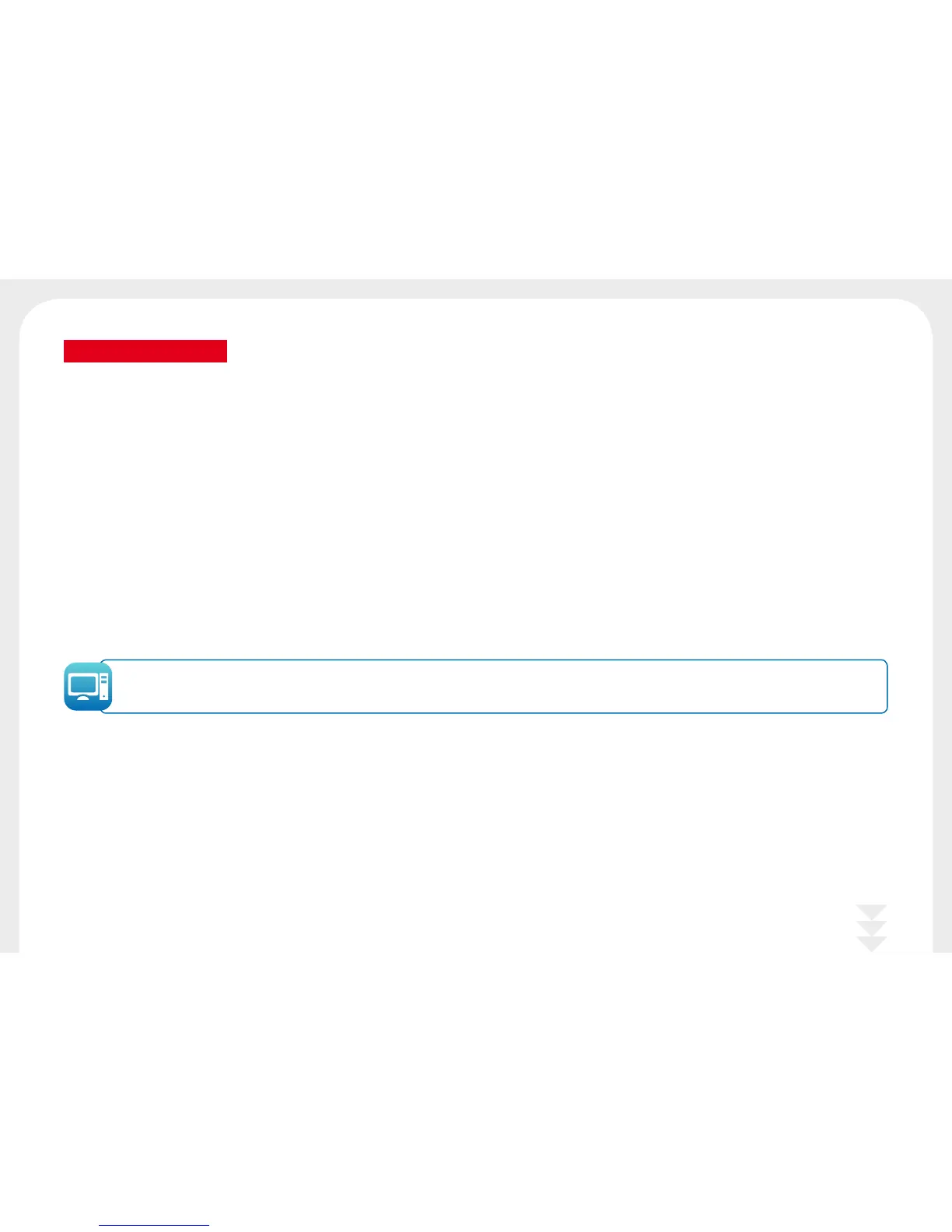25
4-2 DIAGNOSIS HELP
In this section, you will find all the information you need to carry out a few simple checks that you may be asked to run when you contact technical support.
4-2a Printing a Technical Test Card
We recommend that you print a technical test card to ensure that your printer is working properly. This card shows various technical information concerning the machine
(serial number, firmware, print head, etc.).
Printing a technical test card
Ê
Wait for any current print jobs to finish.
Ë
Check that there is a ribbon and card in the printer.
Ì
Press the control button for four seconds. All the warning lights go out.
Í
Press and hold down the control button again.
Î
The control button light comes on.
Ï
Release the control button once the light flashes.
Ð
The technical test card is printed.
Ñ
The printed card is ejected into the output hopper.
Printing the technical test card can also be launched from the Badgy Print Center. To do this, open the Badgy Print Center, double-click on your
printer or right-click on "Properties" and go to "System details" then "Testing cards."
