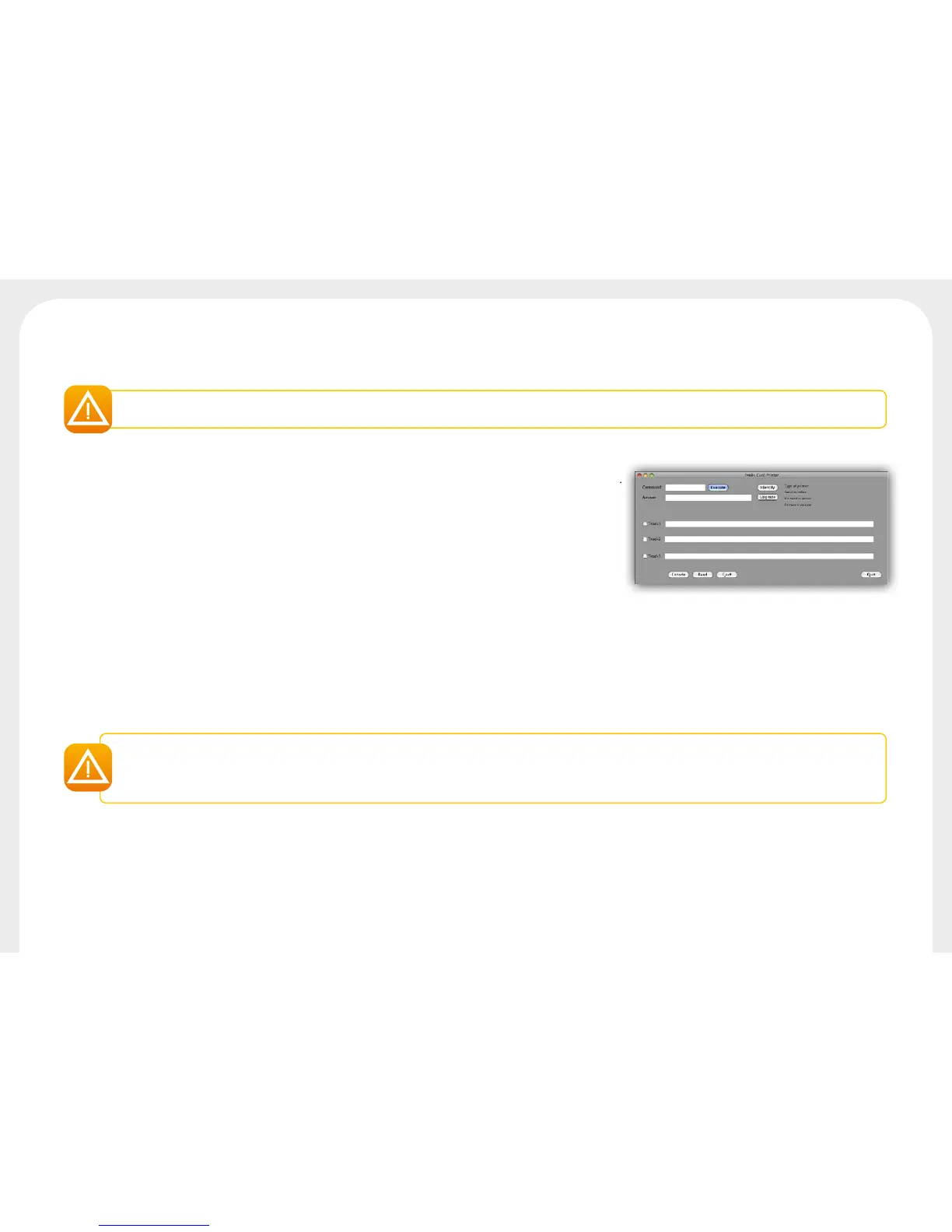32
For Mac:
Updating the firmware is a simple operation but one which, if not properly completed, can result in your printer breaking down.
Before any update, please contact the Badgy team, we will be able to guide you on whether it is advisable to carry out this operation. In
general, such updates are only required in the event of a problem or malfunction that has been clearly identied by your Badgy reseller.
Updates can be downloaded from the website www.badgy.com:
Ê
Go to Drivers & Support, then select your printer model, and click on the Drivers & Firmware link.
Ë
Then click on the file for the corresponding firmware.
Ì
Accept the download then save the file in a directory on your hard drive.
Í
Then go to System Preferences, Print & Scan, Badgy, Options & Supplies, Utility, and click on Open
Printer Utility. The Badgy Card Printer window will open. All you need to do is click on Upgrade.
Select the folder where you extracted the downloaded file and open the firmware file (.firm).
Î
When prompted by the program, follow the instructions in order to select the printer and
start the operation. The firmware transfer is in progress.
Ï
After about thirty seconds, the firmware has transferred to the printer and the operation is complete.
Ð
If the printer is not showing a "READY" status, this means that the update has not been carried out correctly or, possibly, that the printer is not working
properly. Check the connection cables and run a new update.
Once the update is complete, your equipment is ready for use.
Never interrupt the transfer between computer and printer during the download phase (powering off the printer or computer, unplugging
a cable). This would result in a complete inability to restart the printer. Should such an incident occur, please contact your Badgy reseller,
who will have to replace your printer’s processor board.
