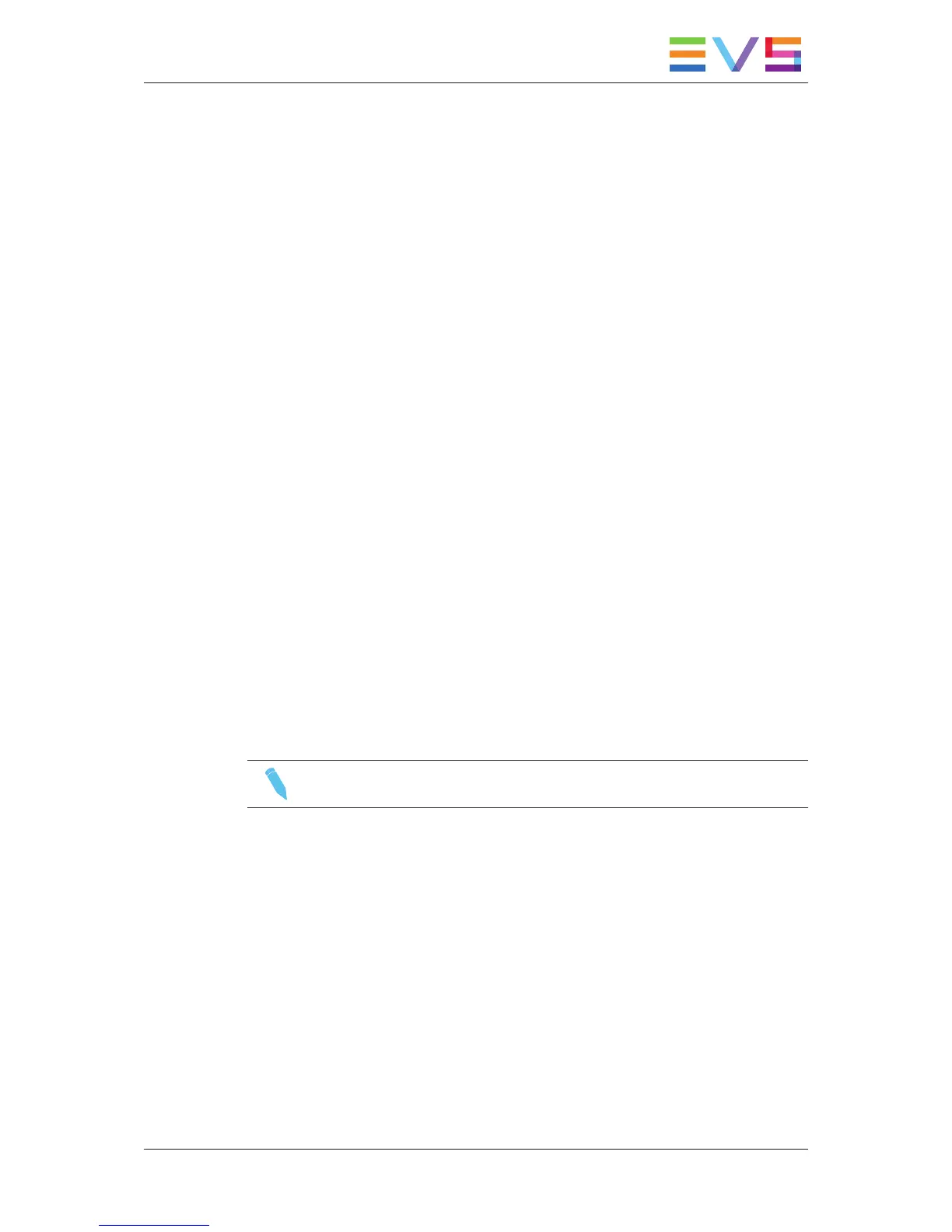3. Operation
3.1. Activating and Accessing the
Hypermotion Mode
Activating the Hypermotion Mode
To access the hypermotion mode, you should ensure that:
• The license code 20 required for the hypermotion mode is activated. For more
information on this required license key, contact the Support or Sales team.
• The Hypermotion parameter is activated in the Operational Setup menu of the remote
(p.11.1 F1), or see the EVS Server Configuration manual.
• You have correctly selected the number of remotes in the main menu according to the
Remote mode parameter defined in the Operational Setup menu of the remote (p.11.1
F3), or see the EVS Server Configuration manual.
Depending on the selected Remote mode, you will control the hypermotion camera
only or the hypermotion camera and a PGM of the server.
Accessing and Leaving the Hypermotion Mode
To access the hypermotion menu, press SHIFT+D (HyperMo) in your Remote Panel
menu.
To leave the hypermotion menu or switch to the PGM control, press again SHIFT+D in the
operational menu.
Note
In hypermotion+LSM mode, the SHIFT+D key displays LSM Mode.
USER MANUAL Multicam LSM 12.05 Hypermotion Cameras
3. Operation 7
