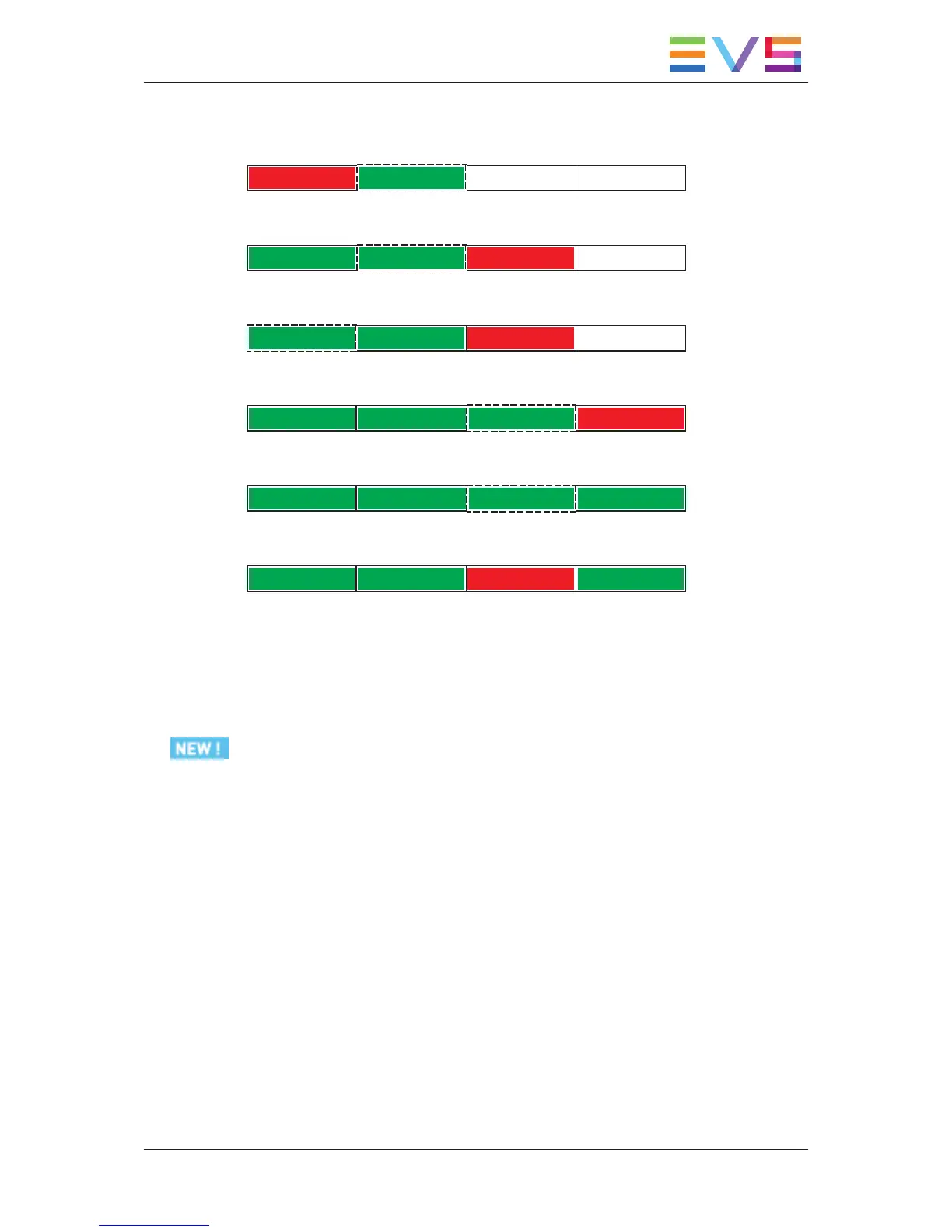5. Press TAKE to stop the record on Block 2 and start it on the first available block (block
1). Playback starts on block 2.
Block 1 Block 2 Block 3 Block 4
6. Press TAKE again to stop the record on block 1 and start it on the first available block
(block 3). The running playback on block 2 is not affected.
Block 1 Block 2 Block 3 Block 4
7. Press CAM A to cue block 2 at the beginning, and load the last recorded frame on
block 1 in play mode. The record carries on on block 3.
Block 1 Block 2 Block 3 Block 4
8. Press CAM C to stop the recording on block 3 and start it on the first available block
(block 4). The last recorded frame on block 3 is loaded in play mode.
Block 1 Block 2 Block 3 Block 4
9. Press TAKE to stop the record on block 4. As no free block is available, the recording
does not start on another block.
Block 1 Block 2 Block 3 Block 4
10. Press CLEAR to stop the play on block 3, delete the material on block 3 and start
recording on block 3.
Block 1 Block 2 Block 3 Block 4
11. Once block 3 has been recorded, the record ends as all the other blocks contain
recorded material.
3.2.6. Using Speedbreak
The Speedbreak Functionality
Because hypermotion cameras record a lot more pictures than classical cameras, it is not
efficient to review everything in slow motion. Operators often adapt the speed during
replay: faster before the action they want to see on air, then slower during the action to
fully benefit from the hypermotion recording, then again faster after the action.
The Speedbreak functionality has been developed to ease this process by identifying
beforehand the points where the speed should change.
How to Use Speedbreak
1. Make sure the Speedbreak mode is active on the Remote Panel (See section "LCD
Menu on the Remote Panel" on page 11).
2. Call a sequence back by pressing the CAM key of the requested block (for example).
Previously introduced IN/OUT points are not taken into account when you are playing
the sequence with the jog.
USER MANUAL Multicam LSM 12.05 Hypermotion Cameras
3. Operation 17