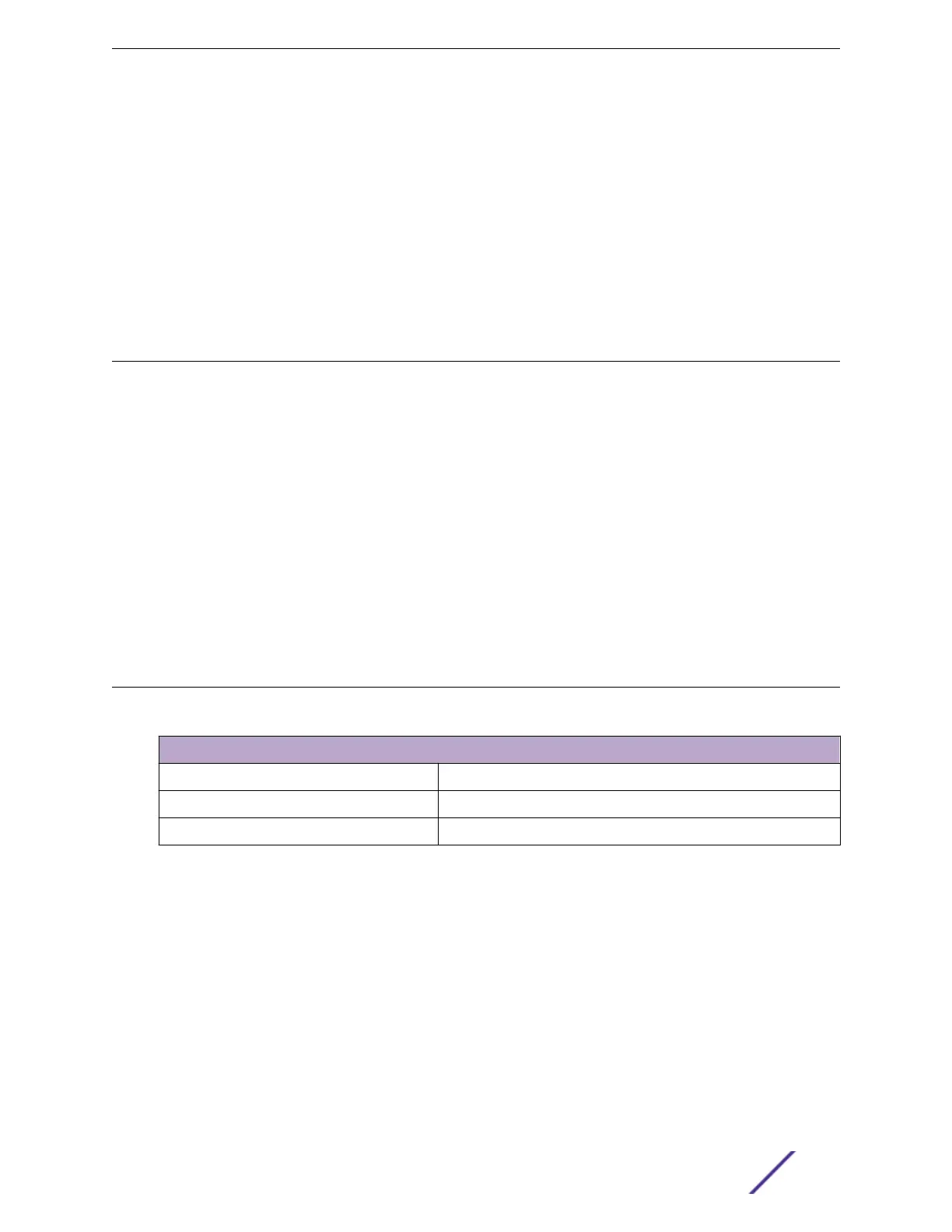Pluggable Transceiver Modules
Extreme Networks oers several optical transceiver modules for transmitting and receiving data over
optical fiber rather than through electrical wires. Install these modules using the instructions in Extreme
Networks Pluggable Transceivers Installation Guide.
What to Do Next
After you have installed optional components, if your switch comes with an installed power supply, skip
to Connecting Power to the Switch on page 50.
Connecting Power to the Switch
To power up an Extreme Networks switch, do the following:
1 Connect the power cord (included) to the AC power input socket on the switch or power supply.
Connect the other end to an AC power outlet.
2 If applicable, attach the cable from your external (redundant) power supply to the switch’s RPS
receptacle.
3 When power is connected, verify that the PW LED turns green.
After verifying that the switch has powered up properly, follow the instructions in Connecting Network
Interface Cables on page 50.
If the PW LED does not turn green, see ExtremeSwitching 210 and 220 Series Switch LEDs on page 23
for troubleshooting information.
Connecting Network Interface Cables
Use the appropriate type of cable to connect the ports of your switch to another switch or router.
Cable Type
Maximum Distance
CAT5E 100 meters
CAT6 100 meters
CAT6A 100 meters
Working carefully, one port at a time, do the following:
1 Verify that you have identified the correct cable for the port.
2 Use an alcohol wipe or other appropriate cleaning agent to clean the cable connectors; make sure
they are free of dust, oil, and other contaminants.
3 If you are using optical fiber cable, align the transmit (Tx) and receive (Rx) connectors with the
correct corresponding connectors on the switch.
4 Press the cable connectors into their mating connectors on the switch until the cable connector is
firmly seated.
5 Repeat steps 1 through 4 for the remaining cables on this or other switches.
6 Dress and secure the cable bundle to provide appropriate strain relief and protection against bends
and kinks.
Installing Your 210 or 220 Switch
ExtremeSwitching 210 and 220 Series Switches: Hardware Installation Guide 50
