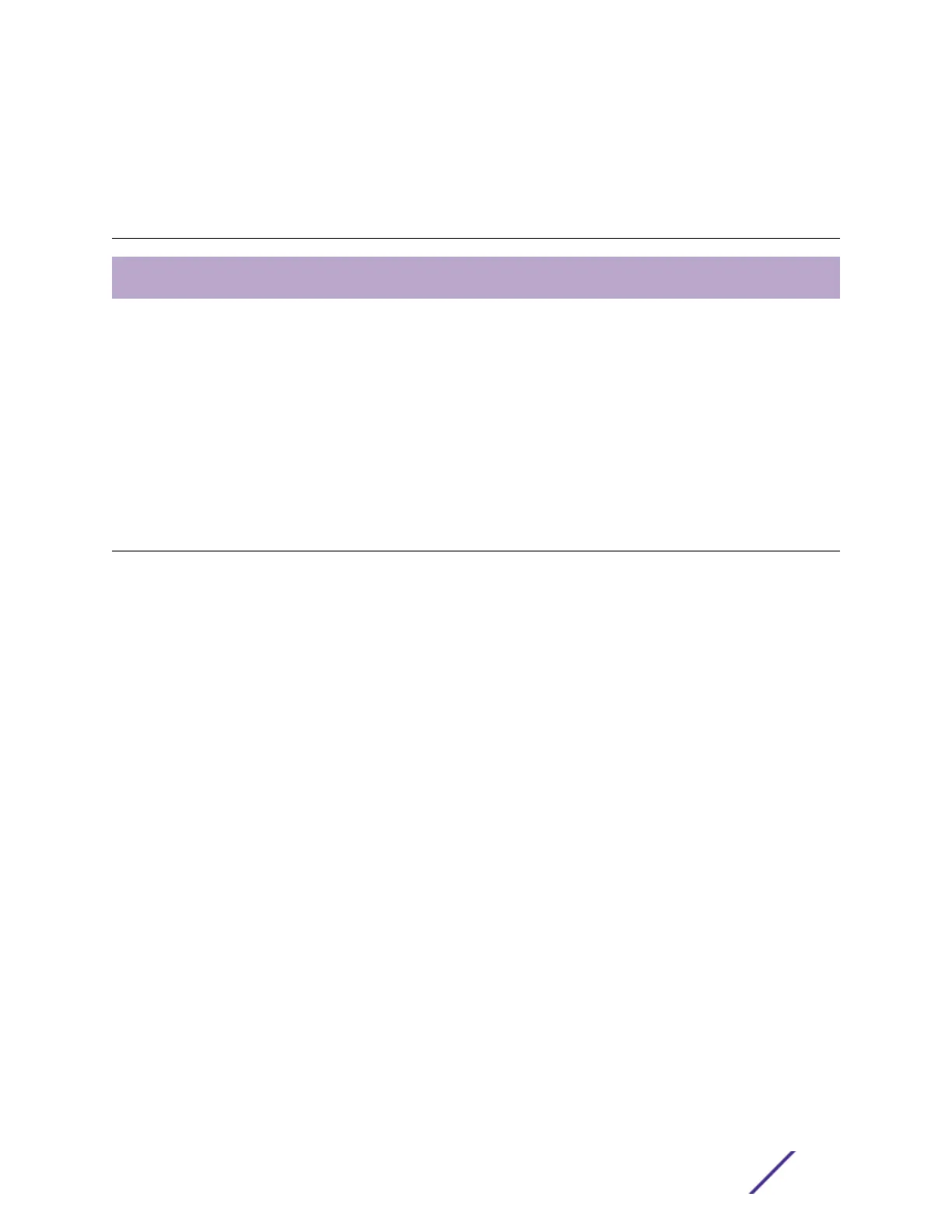5 Basic Configuration for Your
Switch
First-time Network Connection and Configuration
When you set up a switch for the first time, you must connect to the console to access the switch and
perform initial security configuration.
You can also:
•
Download and configure the operating-system software for the switch.
•
Manually configure an IP address for the management VLAN.
To perform basic configuration, follow the steps in First-time Network Connection and Configuration on
page 60.
First-time Network Connection and Configuration
Follow these steps to connect your 210 or 220 series switch to the network and perform first-time
configuration.
Before you begin, make sure the switch is installed securely and connected to a power supply.
If you are managing your 210 or 220 series switch with ExtremeCloud, point your browser to
ezcloudx.com/quickstart to get started.
1 Using a straight-through modem cable, connect a VT100/ANSI terminal or a workstation to the
console (serial) port.
If you attached a PC, Apple, or UNIX workstation, start a terminal-emulation program, such as
HyperTerminal or TeraTerm.
2 Configure the terminal-emulation program to use the following settings:
•
Baud rate: 9600 bps
•
Data bits: 8
•
Parity: none
•
Stop bit: 1
•
Flow control: none
3 Power on the switch.
After the switch boots successfully, the User: login prompt displays.
4 Type admin as the user name. Then press [Enter] twice. (There is no default password.)
After a successful login, the screen shows the system prompt, for example (Extreme 220)>.
5 At the command prompt, enter enable.
You are now in Privileged EXEC command mode. The command prompt changes from > to #.
ExtremeSwitching 210 and 220 Series Switches: Hardware Installation Guide 60
