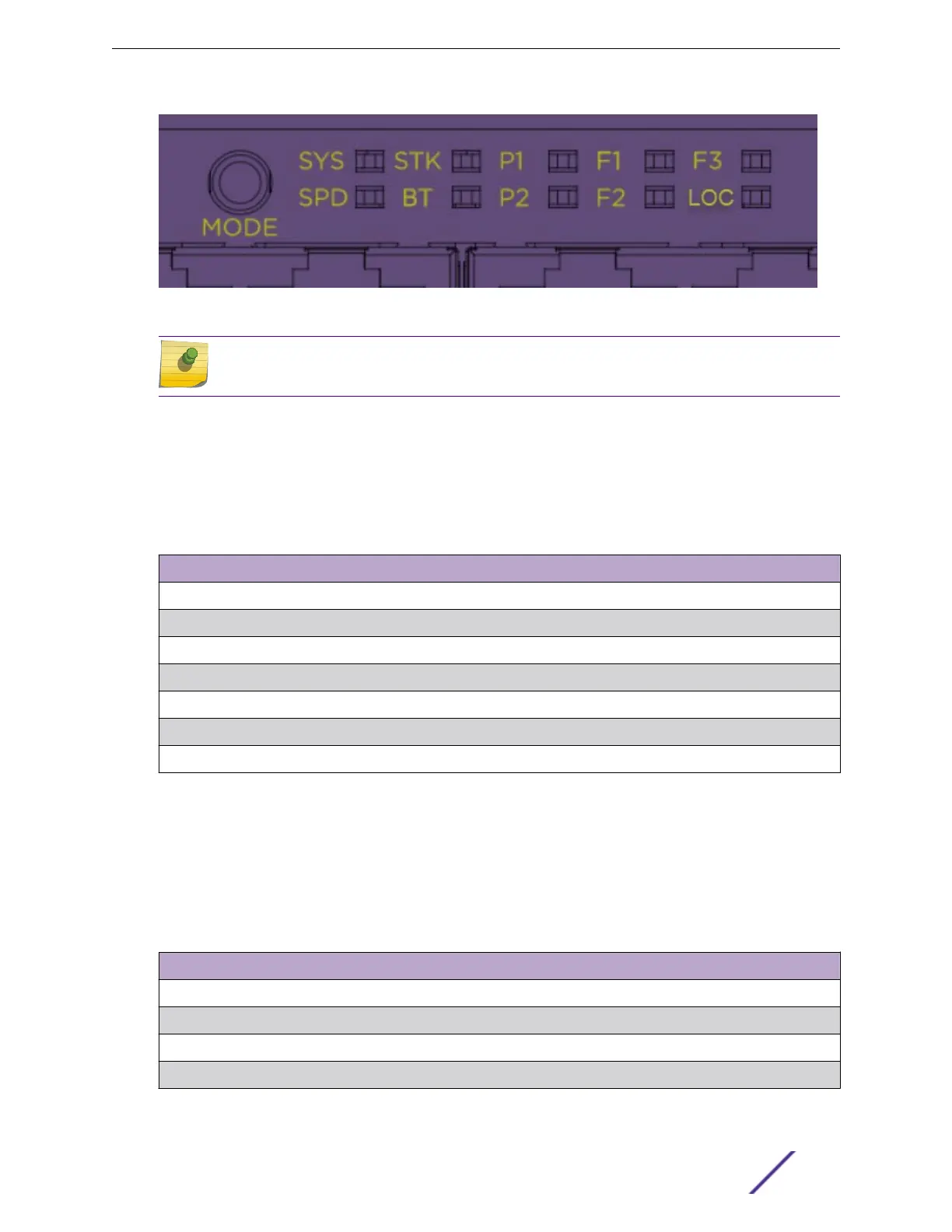Figure 26: VSP 4900 Mode and System Status LEDs
Note
Front-panel PoE ports use Amber to indicate PoE states.
Port LEDs in Default (SYS) Mode
In the default SYS mode, SPD is OFF, and the port status will display behavior for link, trac, and POE
as described in the following table:
Table 17: Port LEDs in SYS Mode (default)
Color/State Meaning
Steady green Link is OK; port is not powered
Steady amber Link is OK; port is powered; no trac
Blinking green Link is OK and transmitting packets; port is not powered
Blinking amber Link is OK and transmitting packets; port is powered
Slow blinking amber No link, or disabled port; port is powered
Alternating amber and green Port has a power fault
O Port is not powered, has no link, or is disabled
Port LEDs in SPD Mode
After one press of the Mode button (see Figure 26 on page 58), the port LEDs will enter the SPD
Display Mode, indicated by the SPD LED. SPD mode is used to help determine the operational speed of
a port. Color and blink pattern indicate speeds, as referenced by the following table:
Table 18: Port LEDs in SPD Mode
Color/State Speed
Steady green 10Mbps
Blinking green 100Mbps
Steady amber 1000Mbps
Steady green 10Gbps
Monitoring the Switch
VSP 4900 Series Switches: Hardware Installation Guide 58
