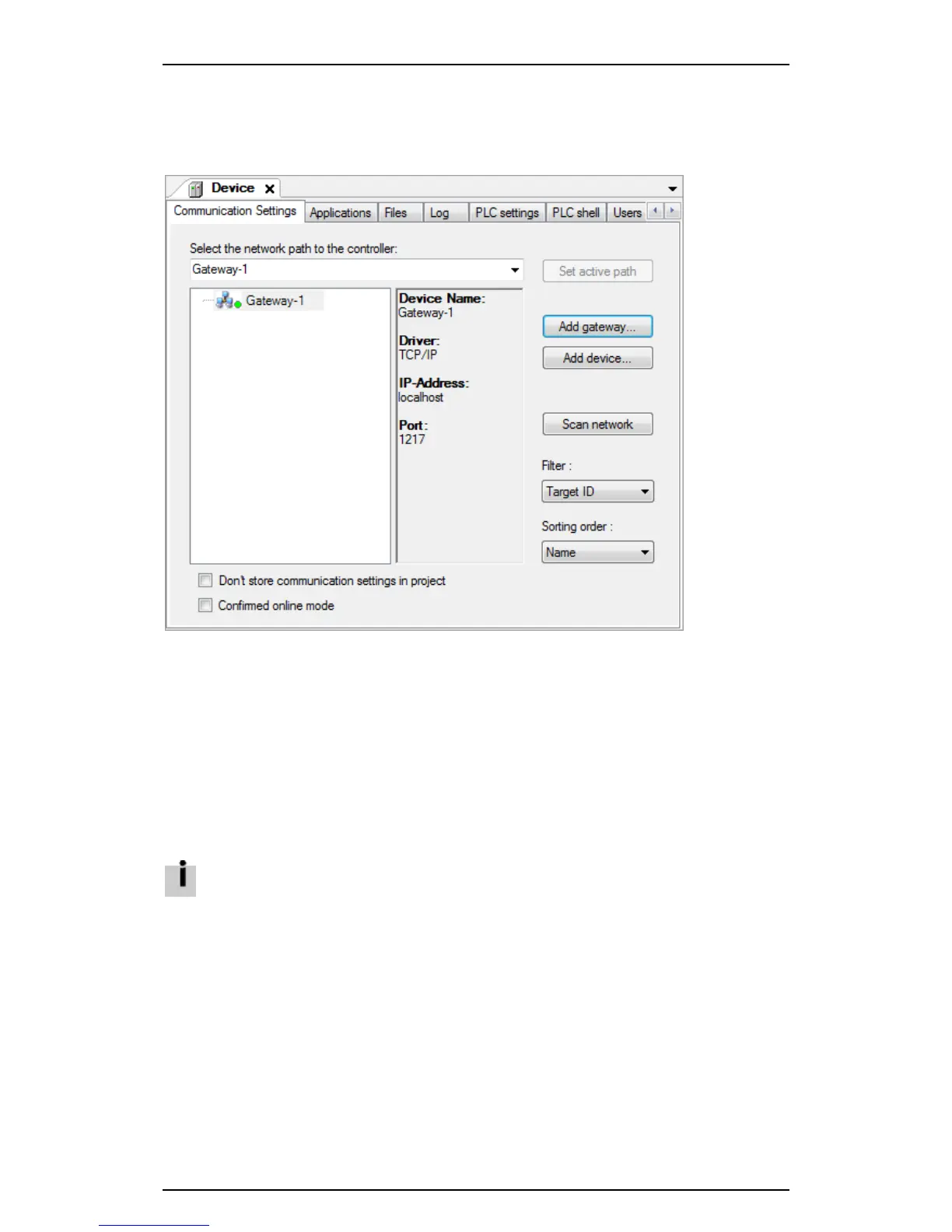Festo control block CPX-CEC
4.4.3 Finding devices
1. Double-click the device to be configured in the device window.
The "Device" tab for making settings for the device opens in the editing window.
The following information and setting options can be found in the sub-tab for the device:
Figure: [Device] tab for CPX-CEC-...-V3
2. Open the "Communication Settings" tab and highlight the local gateway (network path).
3. Click the "Scan network" button or double-click the highlighted gateway to add an updated list of
devices to the local gateway.
• If necessary, set the filter to "Target ID". Only devices that match the CPX-CEC-...-V3 currently
used in the project will then be displayed section Selecting a device).
• If necessary, change the sorting sequence to alter how the devices are displayed in the updated
list.
• Manually select a device if you know the name, node address or IP address of the CPX-CEC-...-
V3 section Manually adding a device).
• If necessary, change the network settings for the device ( section Scan Festo Devices) and
repeat step 3. Changing the settings adds the device to the local gateway.
The list only contains devices that match the following criteria:
– The subnet mask settings for the network connection and CPX-CEC-...-V3 are the same
– The IP address settings for the network connection and CPX-CEC-...-V3 match.
If these criteria are not met, the device must be detected using the Festo scan program
( section Scan Festo Devices). The network settings for the device can be read out in the scan
program and changed to suit your company network.
23
