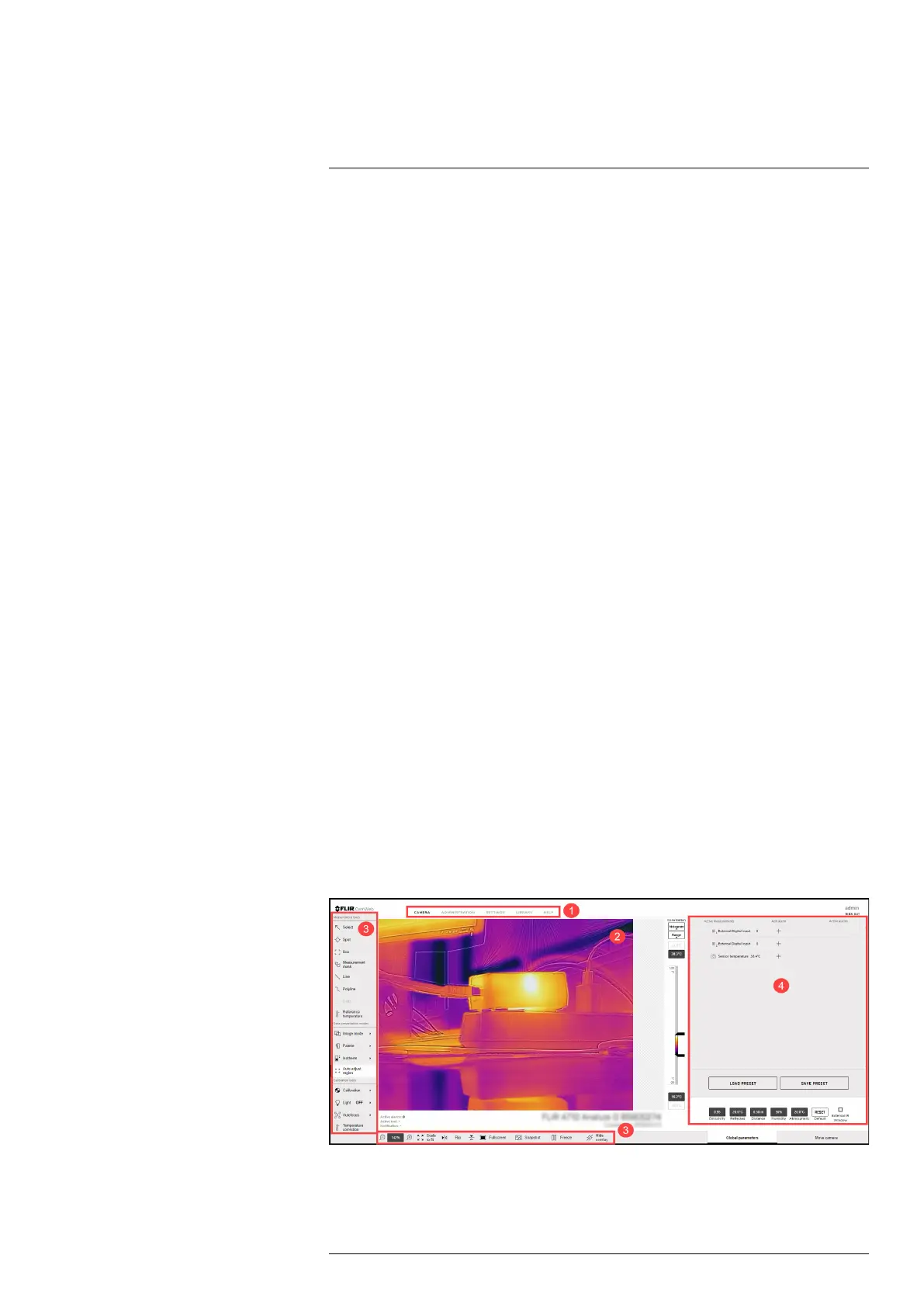Camera web interface
10
10.1 Supported browsers
The camera web interface supports the following browsers and versions:
• Google Chrome 77 and higher,
• Microsoft Edge 17 and higher,
• Mozilla Firefox 69 and higher.
Note Microsoft Internet Explorer is not supported.
10.2 Login
Log in to the camera web interface by using the IP address of your camera.
Follow this procedure:
1. Do one of the following:
a. Identify your camera by the MAC address (printed on the back of the camera) in
FLIR IP Config, and then double-click it.
b. Type the IP address of your camera into the address bar of a web browser.
This displays the login view.
2. When logging in for the first time, log in with the username admin and the default ad-
ministrator password provided by FLIR (available on the camera calibration
certificate).
Note
• The users viewer and user are disabled by default, but can be enabled by an admin
user.
• It is possible for several users of the type viewer and user to log in to the camera at
the same time. Any changes to the settings and adjustments to an image made by
one user will be seen by the other logged in users.
• If you are logged in as an admin user, you will be logged out if another admin logs in.
10.3 Navigation
This image shows what the camera web interface looks like when you have logged in.
Note Depending on the size of the camera web interface window, the layout may be
different.
Figure 10.1 Camera web user interface
#T810579; r. AB/78918/78918; en-US
16