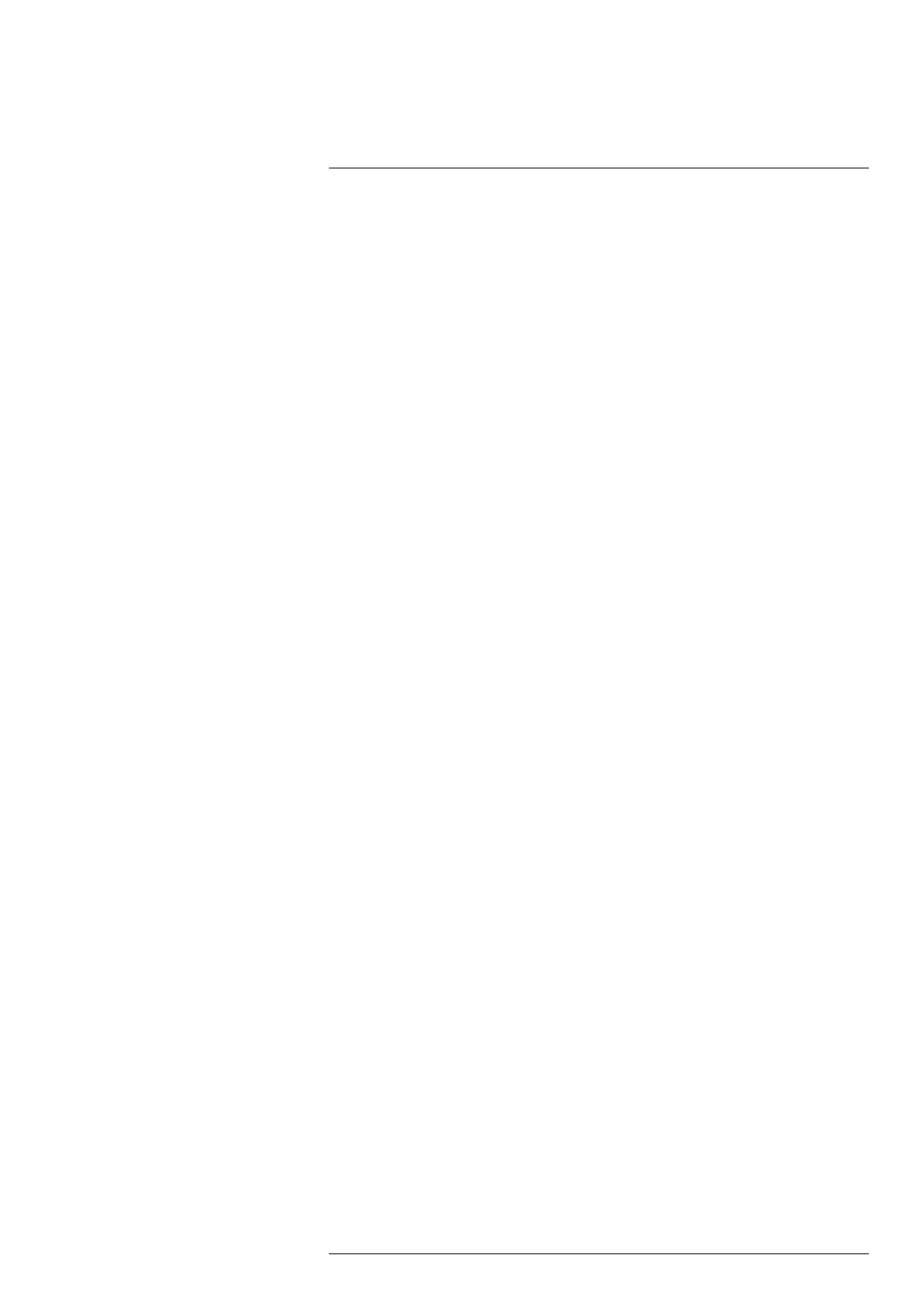Camera web interface
10
8. In your MQTTclient of choice, set up a subscription for the topic corresponding to the
information of interest. The topics will be updated when the data is updated, for ex-
ample; if you subscribe to the topic FLIR/ec501-xxxxxx/alarm1, your MQTT client will
receive an update when alarm1 is triggered and then another update when alarm1
criteria are no longer fulfilled. You can connect multiple cameras to the same MQTT
broker.
10.6.5 Modbus
Use the Modbus page to configure remote transport of alarms and measurements.
10.6.5.1 Digital out
The camera has two digital outputs which can be used for remote transport of alarms. By
using a Modbus controlled digital out box installed on the network it is possible to get an-
other 10 “soft” digital outputs. In this setup the camera will act as Modbus master control-
ling the digital out box acting as Modbus slave.
To configure a digital out, follow this procedure:
1. In the navigation pane, click Modbus.
2. In the Digital out list, click Configure for the digital out number you want to use.
3. In the Digital output entry dialog box, type a Name of the entry. Also, type the IP Ad-
dress, Device function ID, and Modbus Register address specific to the equipment.
4. Select Type specific to the equipment.
5. Click Apply.
6. To test the Modbus output, click Test which will activate the output for 5 seconds.
7. The digital out is now selectable in the Digital Out list when setting up alarms, see
section 10.4.2 Working with alarms, page 20.
10.6.5.2 Analogue out
The camera has no analogue outputs, but by using the built-in Modbus master function-
ality and an analogue out box controlled over Modbus, 10 individual analogue outputs
become available. By selecting the corresponding analogue output box, volt or ampere
representation of a measured value is possible.
To configure an analogue out, follow this procedure:
1. In the navigation pane, click Modbus.
2. In the Analogue out list, click Configure for the analogue out number you want to use.
3. In the Analogue output entry dialog box, type a Name of the entry.
4. Type the following information:
4.1. Select which Measurement function and Update interval (ms) to use. The Up-
date interval (ms) defines how often a new value is sent over Modbus to the
external analogue output box.
4.2. Type the IP Address, Device function ID, and Modbus Register address spe-
cific to the equipment.
4.3. Select Type specific to the equipment.
4.4. Type the Minimum temperature and the Maximum temperature to be
represented.
4.5. In the Data output at Minimum temperature and Data output at Maximum tem-
perature boxes, type the digital values to be sent over Modbus representing
the Minimum temperature and Maximum temperature, respectively.
Note The data output depends on the analogue box being used. If the box
supports an analogue output of 0 to 20 mA with the resolution 12-bit, the mini-
mum data output will be 0 and the maximum will be 4095.
5. Click Apply.
6. To test the Modbus output, click Test which will activate the output for 5 seconds.
#T810579; r. AB/78918/78918; en-US
35