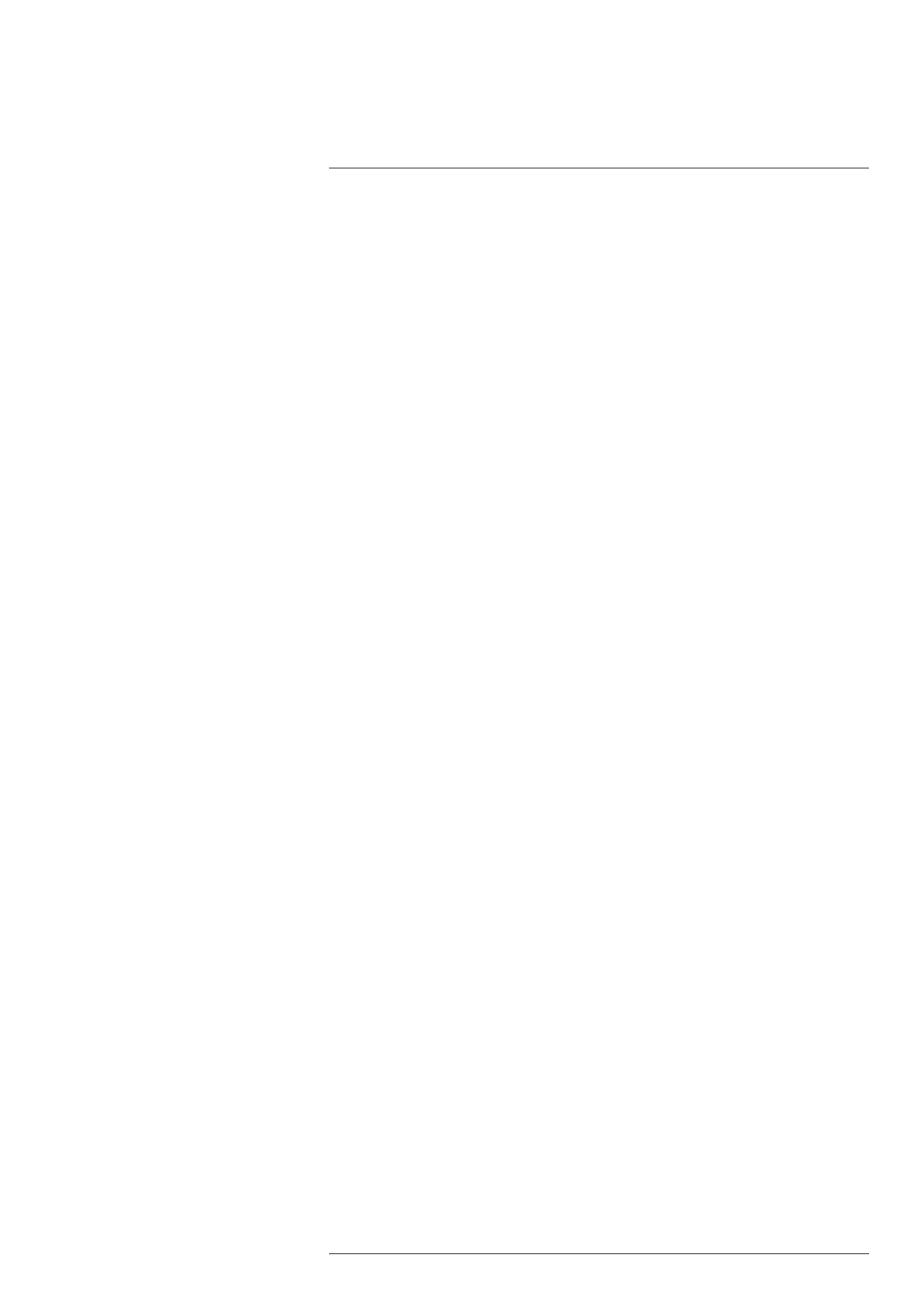Camera web interface
10
10.7 Library tab
Note The Library tab is only available for the admin and user roles.
Under the Library tab you can view and manage saved images and videos from alarms
and snapshots. When downloading multiple images or videos, a pop-up window will ap-
pear. Make sure it is not blocked by your internet browser.
10.7.1 Managing images
To view and manage image files, follow this procedure:
1. In the navigation pane, click Images.
2. To display a preview of an image, click the thumbnail of the image.
As an alternative, click the image file name, and then click Preview.
3. To download an image, click the image file name, and then click Download.
4. To delete one or more images, click the image file name(s), and then click Delete.
10.7.2 Managing videos
To manage video files, follow this procedure:
1. In the navigation pane, click Videos.
2. To download a video, click the video file name, and then click Download.
3. To delete one or more videos, click the video file name(s), and then click Delete.
10.7.3 Managing logs
The alarms can be logged to file. To manage log files, follow this procedure:
1. In the navigation pane, click Logs.
2. To enable logging of alarms, click the Logging enabled check box.
3. To download the generated logs as a zipped file, click Download log.
4. To delete the generated logs, click Clean log.
#T810579; r. AB/78918/78918; en-US
36
