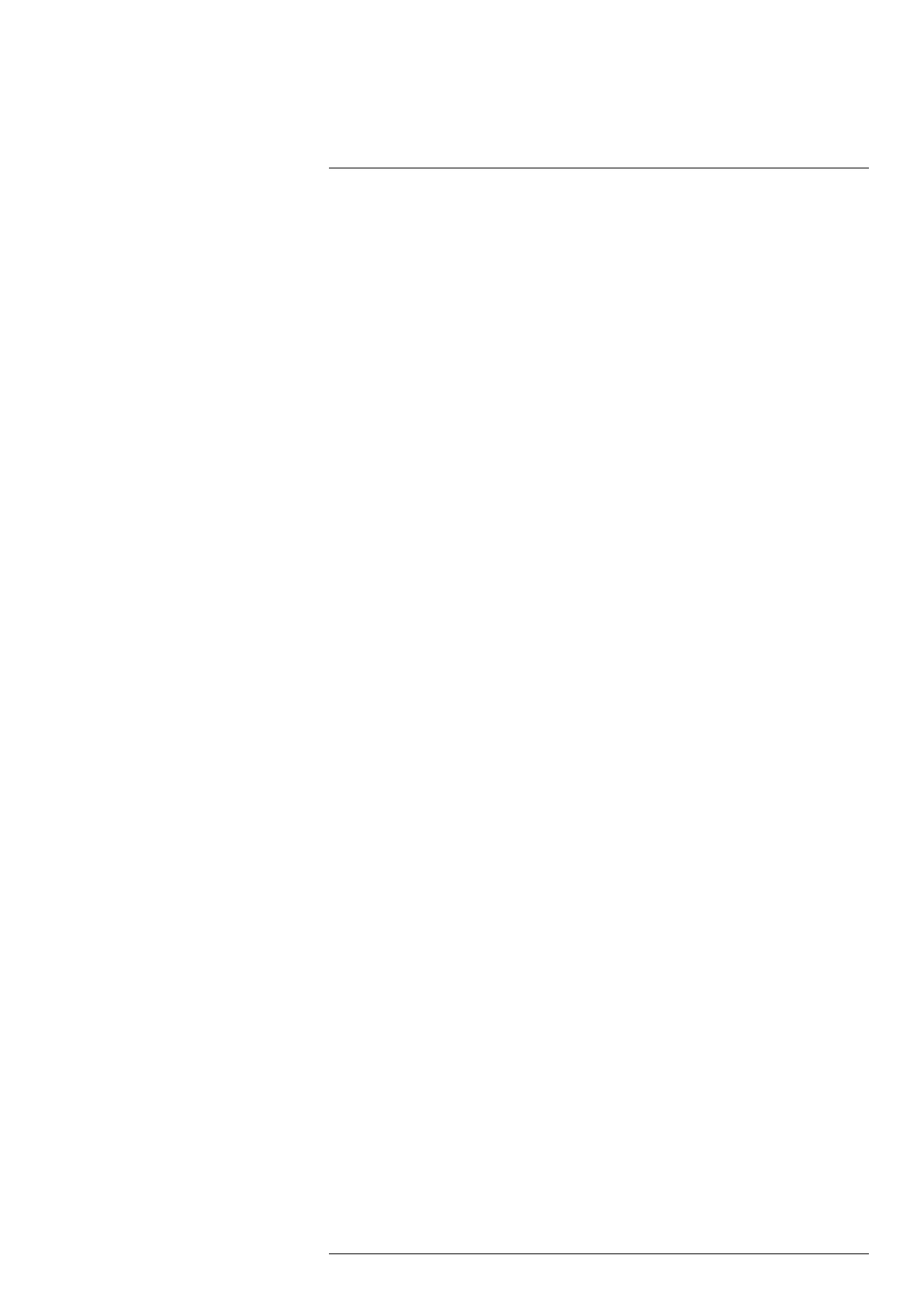Camera web interface
10
4. Browse to the location of the firmware file, select the file, and then click Open.
5. Click Upgrade firmware.
6. When the upgrade is completed, restart the camera.
10.5.9 SNMP settings
Use the SNMP settings page to enable and disable Simple Network Management Proto-
col (SNMP). When enabled, type the IP address of your device, and the port and interval
time.
10.5.10 Multicast settings
Use the Multicast settings page to manage the settings for multicast communication,
which can be used when multiple clients are using the camera video stream. Settings
can be changed for each of the two video streams; IR and Visual/Digital Camera.
10.6 Settings tab
Note The Settings tab is only available for the admin and user roles.
Under the Settings tab you can manage:
• General settings
• Alarm recipients
• Scheduler
• MQTT
• Modbus
10.6.1 General settings
The General settings page displays Product information, Camera ID, IP6x settings, and
the possibility to Test Digital Input/Output functionality.
10.6.1.1 Camera ID
Type the preferred camera ID in the Device label box. Select the Display in status bar
check box to show the camera ID on the active tab of the web browser and in the upper
part of saved images.
10.6.1.2 Test Digital Input/Output
Use the test buttons to the test the electrical interfaces of the camera and the communi-
cation with them. These tests are useful when you set up the interfaces.
Click Test (5s). A successful test is indicated by a green “dot” for 5 seconds.
10.6.2 Alarm recipients
Use the Alarm recipients page to configure alarm notifications. Notifications can be sent
by e-mail or to a folder on an FTP server.
To configure delivery by e-mail, follow this procedure:
1. In the navigation pane, click Alarm recipients.
2. In the Alarm recipient e-mail box, type the e-mail address of the recipient.
3. In the Mail server setup box, type the IP address of the sending mail server.
4. If the sending mail server requires a login (mail server authentication), select the Au-
thentication required check box, and then type the credentials in the User and Pass-
word boxes.
5. Click Apply.
To configure delivery to FTP, follow this procedure:
1. In the navigation pane, click Alarm recipients.
2. In the FTP Server IP address box, type the IP address of the FTP server.
#T810579; r. AB/78918/78918; en-US
33