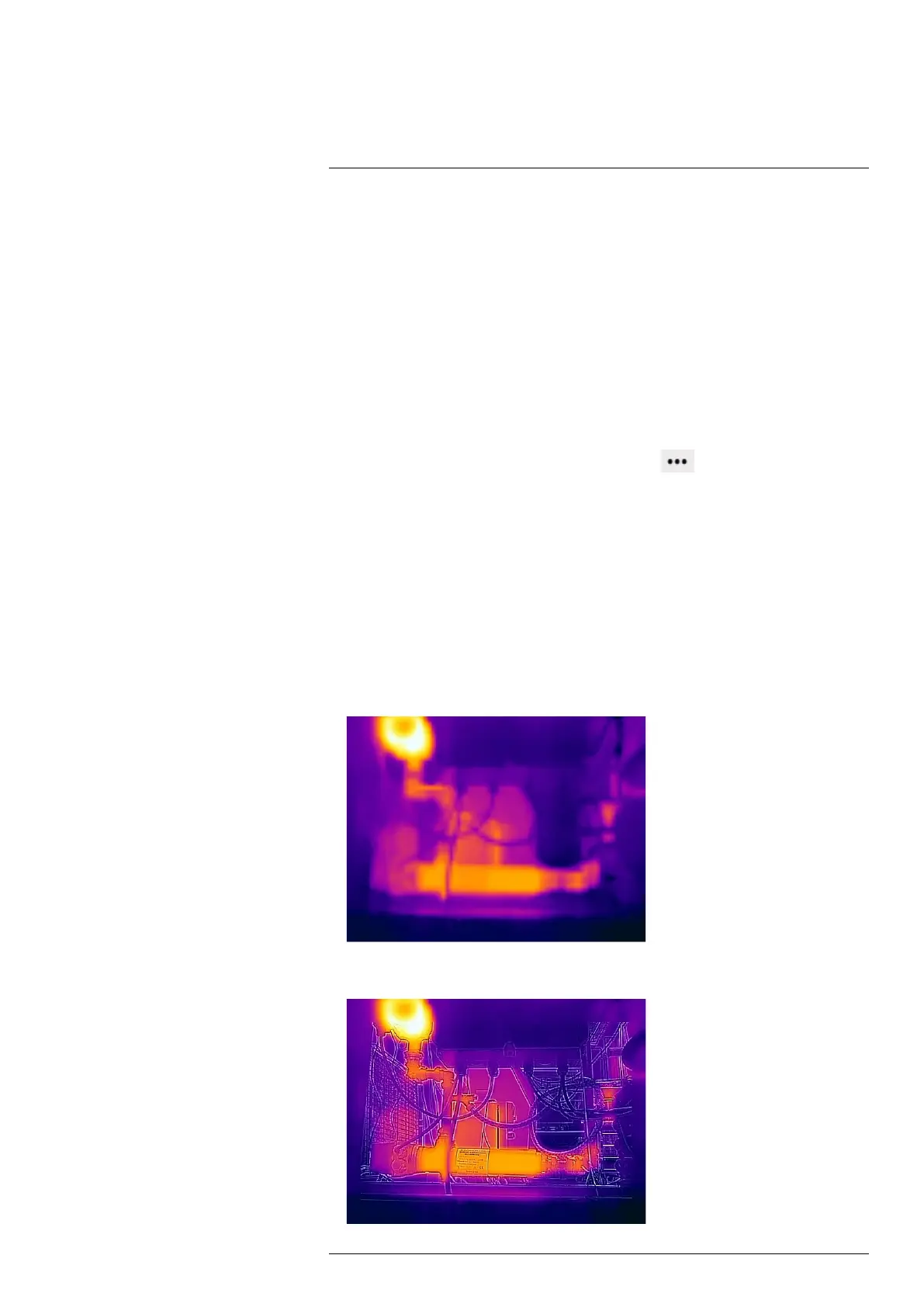Camera web interface
10
10.4.3.1 Global parameters
The global parameters are shown in the bottom right corner of the screen, below the Ac-
tive measurements section.
To change the global parameters, follow this procedure:
1. In the bottom right corner of the screen, click to select the parameter to change.
2. Change the parameter to the desired value, and then press Enter or click anywhere
on the screen.
3. To reset the global parameters to the default values provided by FLIR, click Reset.
10.4.3.2 Local parameters
The local parameter settings override the global values. To change the local parameters,
follow this procedure:
1. In the Active measurements section, click Settings
next to the tool for which
you want to change the parameters. The Settings dialog box appears.
2. To activate the use of local parameters, select the Local parameters check box. The
values for the Emissivity, Reflected temperature, and Distance parameters are now
editable.
3. To deactivate the use of local parameters, deselect the Local parameters check box.
4. When completed, click Save changes.
10.4.4 Working with image modes
The camera captures both thermal and visual images at the same time. By your choice
of image mode, you select which type of image to display on the screen.
The camera supports the following image modes:
• Thermal: The camera displays a fully thermal image.
• MSX (Multi Spectral Dynamic Imaging): The camera displays the thermal image
where details from the visual image have been added.
#T810579; r. AB/78918/78918; en-US
24