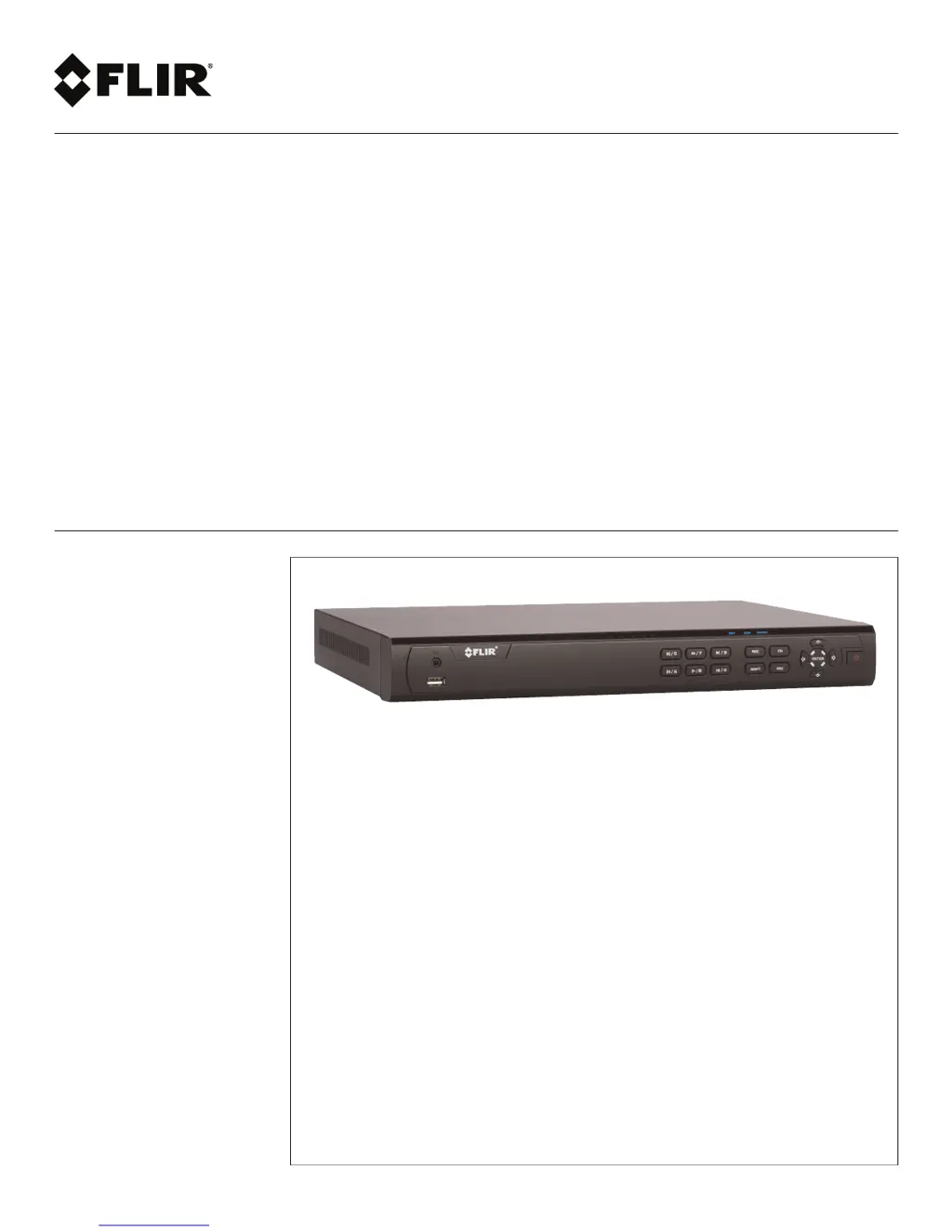How to turn off beeping on FLIR DNR400 during motion detection?
- VVictoria KingAug 14, 2025
If your FLIR DVR system beeps during motion detection, it means that motion detection is enabled and the alarm buzzer is activated. To disable it, open the Main Menu and click >Event>Motion>Motion Detect. Uncheck Buzzer for each channel and click Apply.