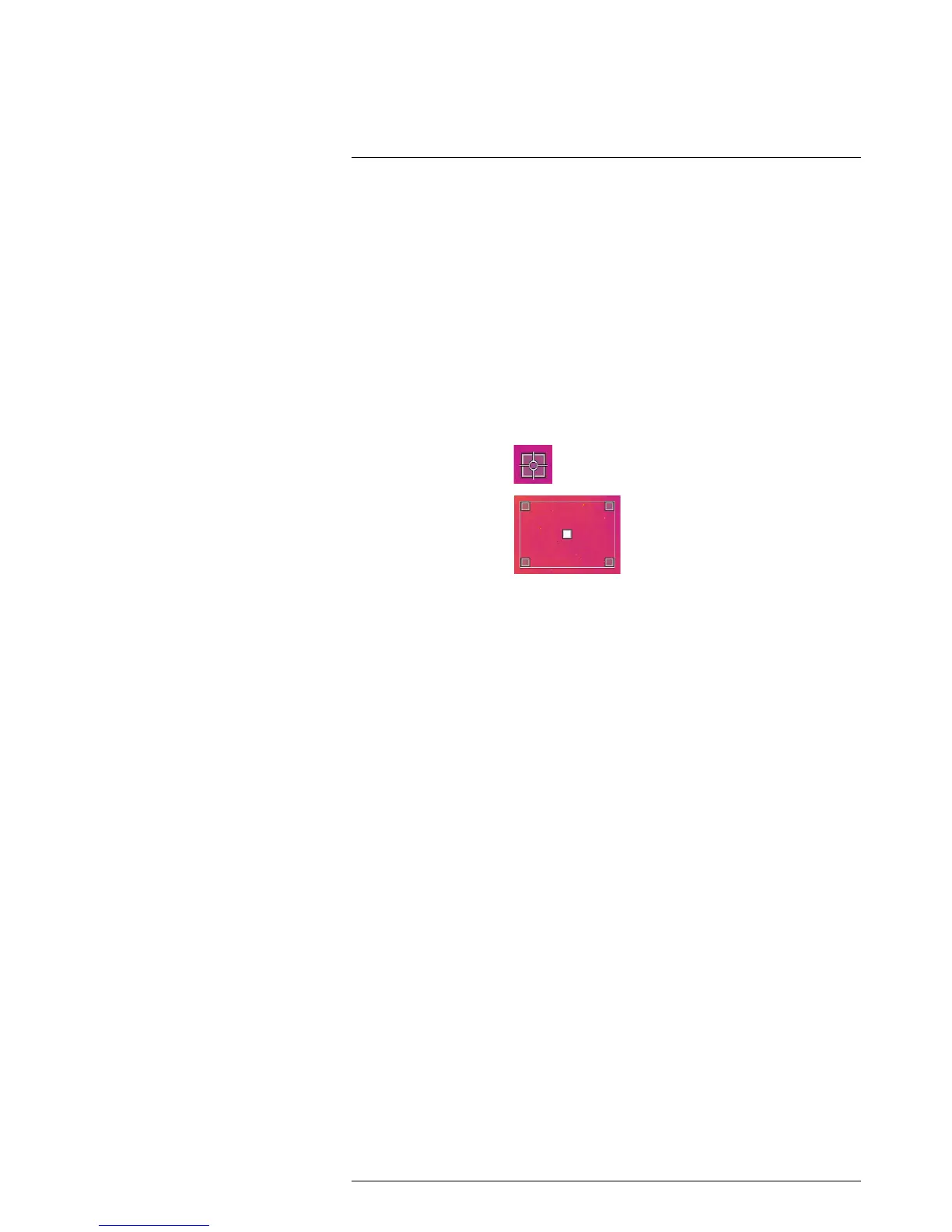Working with measurement tools16
16.3 Moving and resizing measurement tools
16.3.1 General
You can move and resize measurement tools in various ways.
16.3.2 Procedure
Note
• This procedure assumes that you have previously laid out a measurement tool on the
screen.
• You can also move and resize the measurement tool by touching the screen.
Follow this procedure:
1. To select the measurement tool, touch the tool on the screen. The tool is now dis-
played with one or more handles.
Spot measurement tool:
Area measurement tool:
2. Push the navigation pad. This displays a toolbar.
• Select Resize to change the size of the tool.
• Select Move to move the tool.
• Select Center to move the tool to the center of the screen.
3. Push the navigation pad up/down and left/right to resize or move the tool.
4. When completed, push the navigation pad and select Done.
16.4 Displaying maximum, minimum, and average values
16.4.1 General
For the box tools, including the hot spot and the cold spot tools, you can set the camera
to display the maximum, minimum, and average values. You can also display markers in-
dicating the maximum and minimum values in the box.
16.4.2 Procedure
Follow this procedure:
1. To select the measurement tool, touch the tool on the screen. The tool is now dis-
played with one or more handles.
2. Push the navigation pad. This displays a toolbar.
3. Use the navigation pad to go to Max/Min/Avg/Alarm.
4. Push the navigation pad. This displays a toolbar.
• Select Max and push the navigation pad to display the maximum value.
• Select Min and push the navigation pad to display the minimum value.
• Select Avg and push the navigation pad to display the average value.
• Select Max & min markers and push the navigation pad to display markers for the
maximum and minimum values.
5. When completed, push the navigation pad down to close the upper toolbar.
6. Select Done and push the navigation pad.
