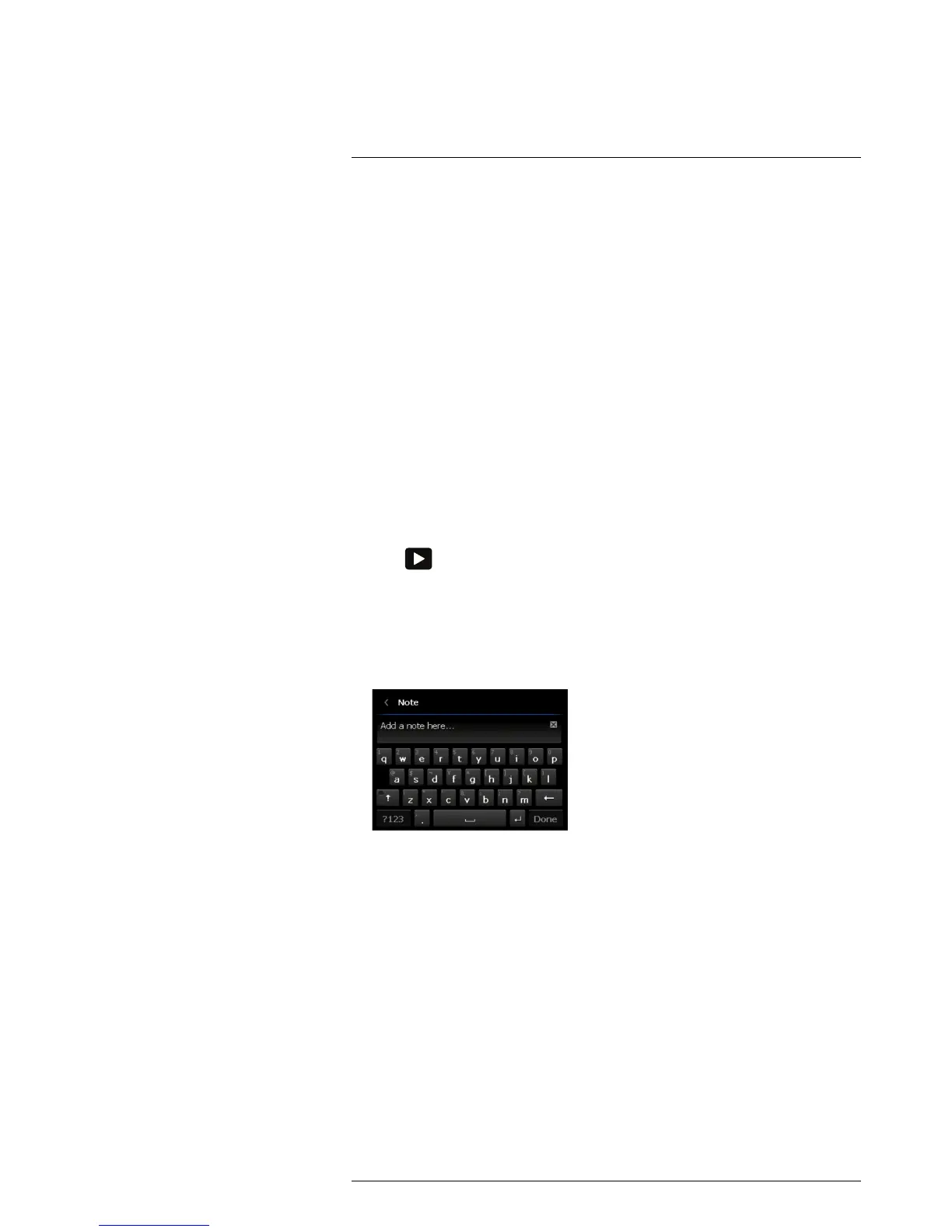Annotating images
19
19.1 General
This section describes how to save additional information together with an infrared image
by using annotations.
Using annotations makes reporting and post-processing more efficient by providing es-
sential information about the image or the situation when it was taken.
• You can set the camera to display annotation tools when an image is saved. For more
information, see section 22.3.2.2 Add annotation after saving, page 50.
• You can also add annotations to a saved image in the image archive.
Note This section describes the procedures for adding annotations to a saved image
in the image archive. Adding annotations when saving an image works in a similar way.
19.2 Adding a note
19.2.1 General
A text note is grouped with the image file. Using this feature, you can annotate images by
entering free-form text.
19.2.2 Procedure
Follow this procedure:
1. Push
to open the image archive.
2. Push the navigation pad up/down or left/right to select the image to which you want to
add a text annotation.
3. Push the navigation pad to open the image.
4. Push the navigation pad to display a toolbar.
5. On the toolbar, select Add note and push the navigation pad. This displays a soft key-
board where you can enter the text you want to save.
Note To select special characters, press and hold down the corresponding key on
the soft keyboard.
6. When completed, touch Done on the soft keyboard. After the note is saved, a note
icon is displayed in the bottom right corner of the image.
19.3 Adding a table
19.3.1 General
You can save a table with textual information to the image file. This feature is a very effi-
cient way of recording information when you are inspecting a large number of similar ob-
jects. The idea behind using a table with textual information is to avoid filling out forms or
inspection protocols manually.
The camera has a number of default table templates. You can also import your own table
templates from FLIR Tools. The templates are stored on the memory card.
